Budgets overview
Budgets requires a subscription to the budget feature.
With budgets you can decide:
- How your budget forecast for a fiscal year is created.
- Adjust the forecast with a spreadsheet.
- Upload your adjusted budget into the application.
UtilityManagement compares your budget values to your actual billing period data in Powerviews and reports.
You can create multiple versions per fiscal year of your budget, with one version active at a time. The active budget values are used for Powerviews on the Budgets tab and in Report-05. This report compares budget and actual values for use, cost, and unit cost.
If you don't have the Budget feature you have access to the Building Forecast worksheet. This worksheet uses calendarized data from one year that you specify to forecast use and cost. You can modify this as needed but this worksheet cannot be uploaded into the application.
Steps to create a budget
All budgets are comprised of one or more versions. Any budget you create will generate an initial version. This is the active version, if you create multiple versions, use the Actions menu to change the active version.
Ensure all meters are attached to buildings in your hierarchy. Weather data isn't used to create the budget unless the meter is attached to the building.
If you move meters after generating the budget (from an organization to a building, or from No Parent to a building) you will need to delete and regenerate the budget.
- In the Buildings and Meters module menu, select Budgets.
- Use New Budget and complete the dialog.

- It may take several minutes to generate your budget. You'll receive a notification when your budget is ready.

- The first budget version you create is the active version. If you create multiple versions, use the Actions menu to change the active version.
- Totals displayed are from the active budget version.

- Use the Budgets page to download the Advanced Budget worksheet for a version and make any adjustments.
- If the filters you set result in no data, the Excel file will only have the Instructions page.
- The worksheet is limited to 100,000 rows. If you have a larger data set consider using filters to download a subset of your data.
- When you download the building worksheet you can modify the floor area.
- With the meter worksheet you can update the heating and cooling degree days.

Budget spreadsheets utilize the column and row group feature in Excel.
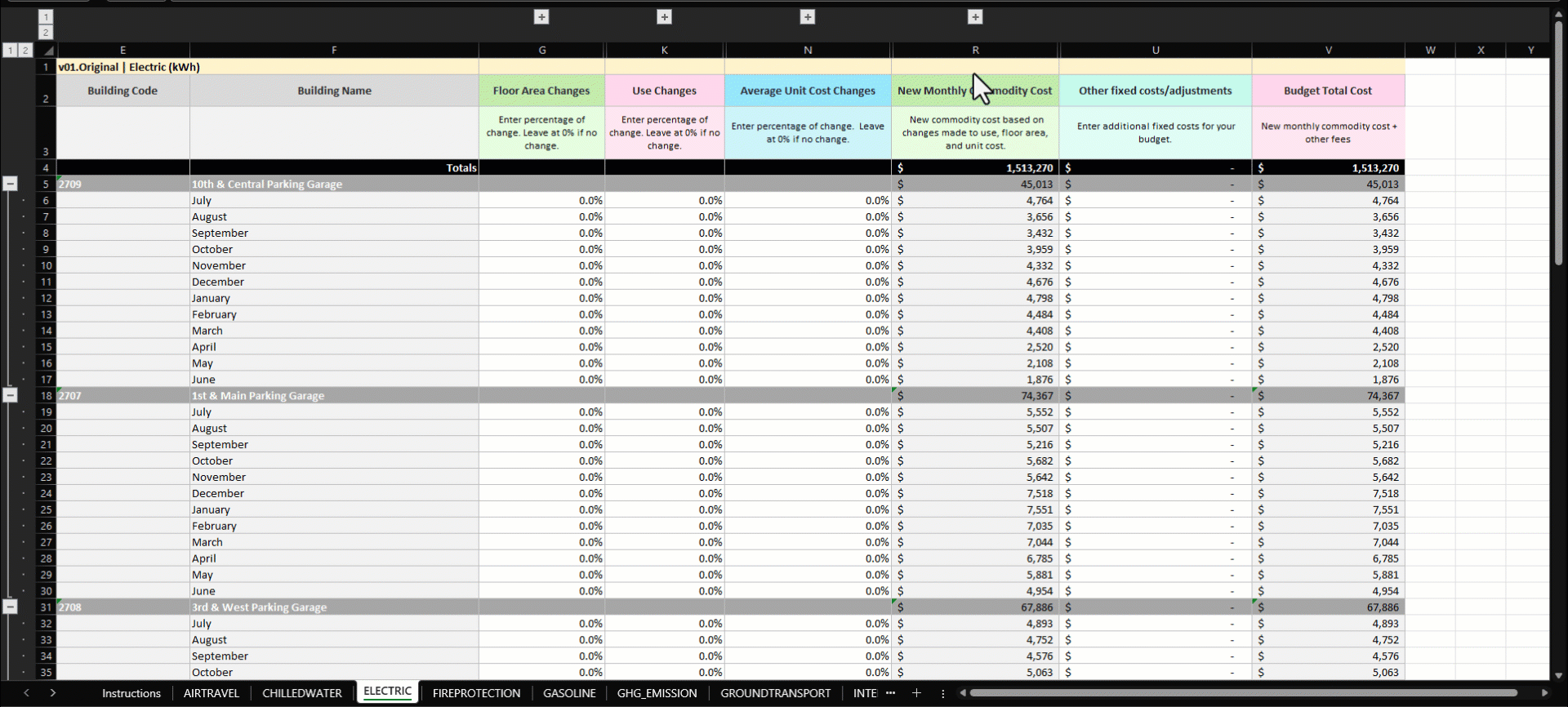
- Upload your adjusted budget. The version you upload to must match your file version you select.
- If your upload has errors, download the error spreadsheet, correct the errors, and upload the file.
- You can view all your budget updates on the Setup Spreadsheets Log by using the Update filter.

Manage your budgets
Use the Budgets page to:
- Copy a version
- Delete a version or the entire budget
- Set the active version
- Download and upload your budget worksheet

Budgets tab
The Budgets tab helps you see your progress throughout the year compared to a budget you created.
Account charges are not included in budgets or the actual data that is compared to budgets.

Budget reports
Report-05 Budget vs Actual Report PDF
Data table with line charts that compare budget and actual values. This helps you track your performance throughout the year.
Coming soon! Report-07 Budget vs Actual Spreadsheet
Compare monthly budget values with actual cost and use data.
