How to white-label SmartAnalytics
Letting your brand speak through your dashboard
With EnergyCAP SmartAnalytics rebranding, you can transform the SmartAnalytics dashboard to match your brand. You can update the login page, the banners, and colors on reports and notifications.
Login Page
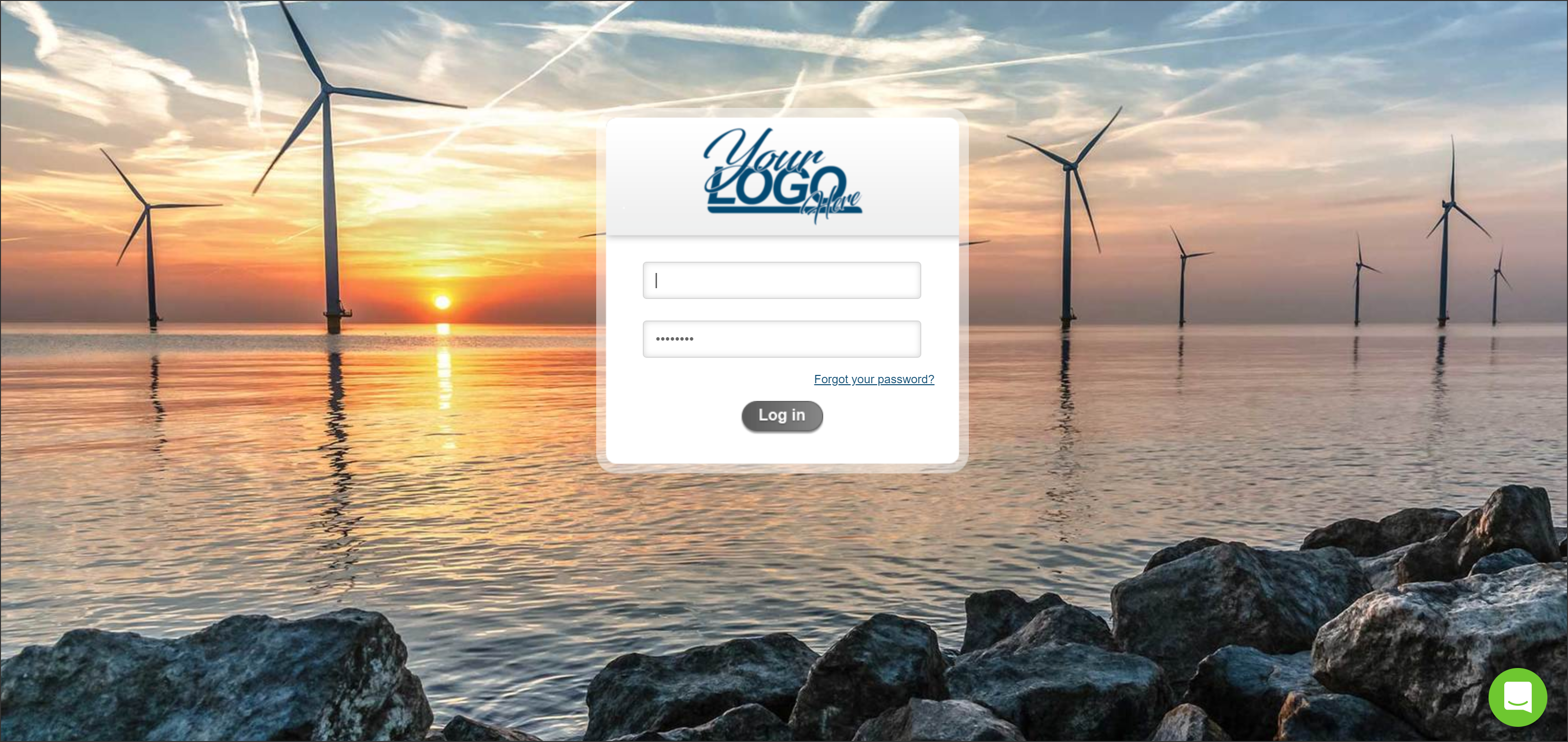
Color Options

You can customize everything from the menu and chart colors to the buttons and the logo.
Custom URL
Bring clients into the software with a custom URL.
Branded reports and email notifications
Customize your reports and automated email notifications as well, with colors, banners, and logos.
You can have all of the automated emails sent out with the email address of your choice as the sender.
Submit your branded information
Review the table and gather the information and files you need. If you don't have all the information now, you can send the rest in an email at a later date.
From the same email where you received the link to this guide, click Submission Page.
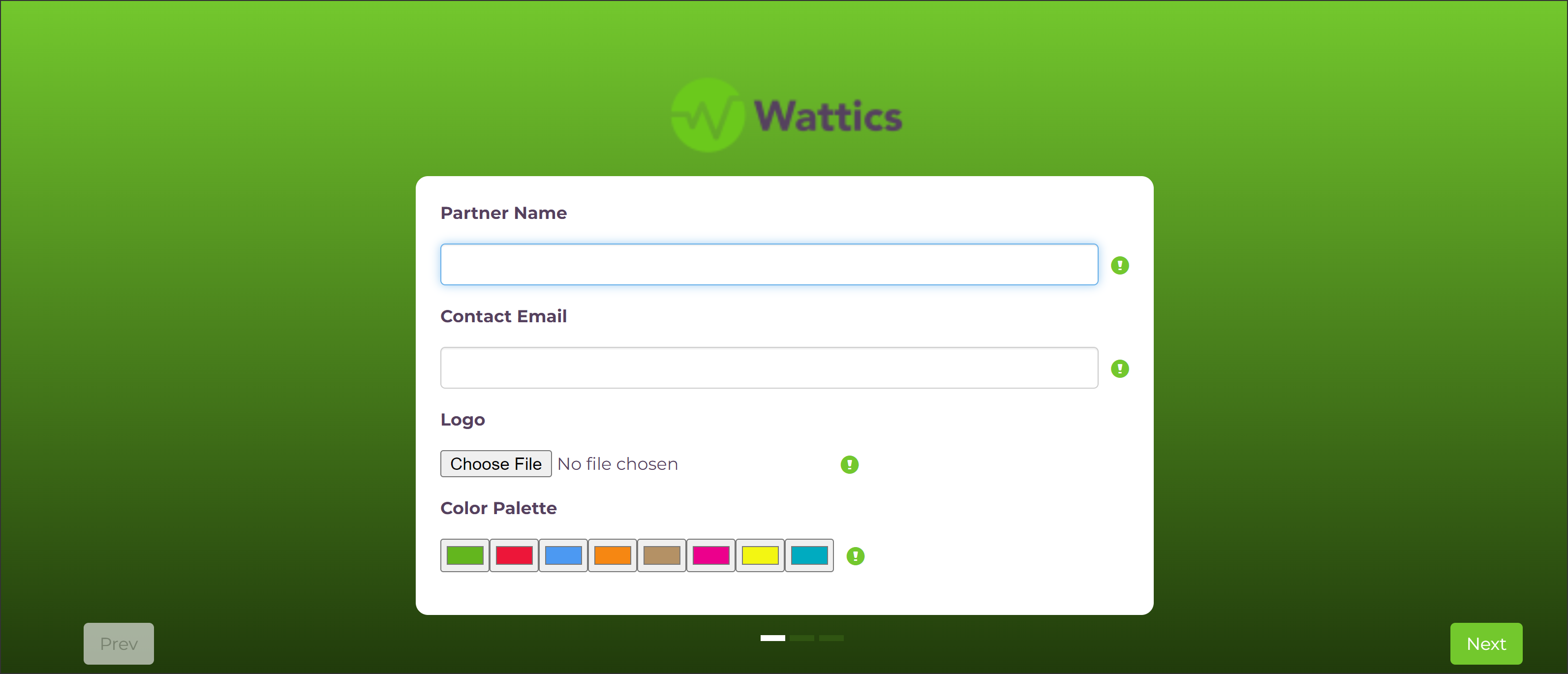
Branded information
|
Logo |
Submit a transparent background version of your logo. Transparent works best and looks the most professional! |
|
Color Palette |
The first three colors are the most visible on the dashboard. Hint: Avoid using similar colors. |
|
Favicon |
Your favicon is visible in your browser's tab. A smaller version of your logo without writing is best here. Transparency is recommended. |
|
Email Banner |
Your email banner is displayed at the very top of emails from your dashboard. This should be an image in landscape format which can include your logo and company name. |
|
Login Background |
Ensure your login background is very high quality. It is the first thing your customers see when they access your dashboard. |
|
From Email |
This is the email address your users receive emails from. Enter an existing and accessible email address, after we activate your dashboard you have 24 hours to complete the verification process. |
|
Website |
This information is displayed on the footer of your dashboard as part of your contact information. |
|
Address |
This information is displayed on the footer of your dashboard as part of your contact information. |
|
Phone |
This information is displayed on the footer of your dashboard as part of your contact information. |
After you submit all the details, we'll take care of the rest. A member of our Customer Success Team will reach out if anything else is needed.