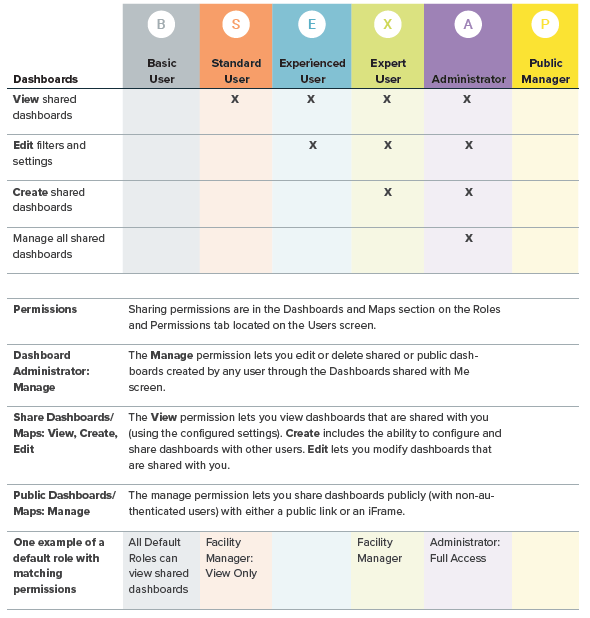Dashboards overview
Dashboards provide visual insights into your utility bill data using key metrics from your bills. They help you monitor performance, spot trends, and support decision-making.
Key features
Customizable
Create dashboards tailored to specific departments or divisions in your organization.
Sample dashboards
These use your real data to highlight reporting features. Use them as a starting point to refine filters and build your own views.
Role-based access
What you can do depends on your user role, such as:
- Sharing dashboards
- Editing a shared dashboard
- Making dashboards public
Personal dashboards
Each user can create their own private dashboards to track what matters to them.
Global dashboard filter
Use the global dashboard filter to view a specific subset of your data.
While viewing a dashboard, you can apply a filter to focus on a particular site or site group. This global filter overrides any topmost place or site group set at the widget level.
Once you remove the global filter, each widget returns to its original filter settings.
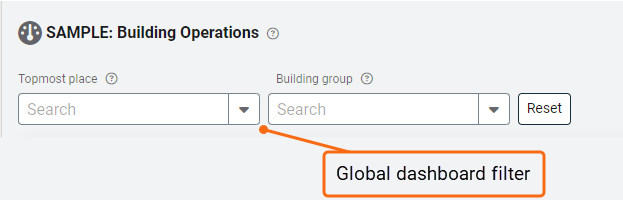
Dashboard toolbar

- The description (click the help icon) gives you details about why the dashboard was made.
- Tags let you know when the dashboard is public or shared with a user group. You can hover over each for more details.
- More Actions lets you copy or duplicate a dashboard.
- Use the Share option to make a dashboard public or share with one or more user groups.
- Add Widget lets you add more content to your dashboard.
Duplicate a dashboard
Don't want to start a dashboard from scratch? You can save time and duplicate a dashboard and then update the widget filters.
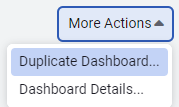
Dashboard details
It's helpful to your viewers to enter a description when you build a dashboard. With dashboard details you can help viewers understand what information is presented on the dashboard, who created it, and when it was updated.
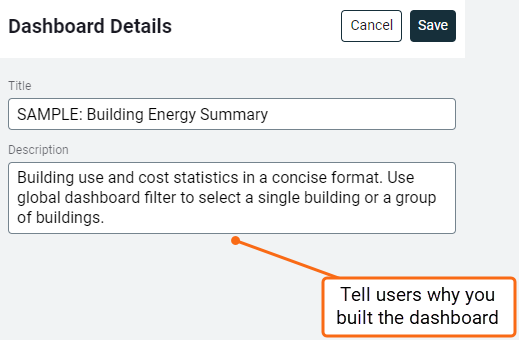
Share with user groups
- When you have the appropriate permissions, you can share a dashboard with one or more user groups or the public.
- When a user is made inactive all their shared items are still available, however, an administrator may change or disable the shared dashboard.
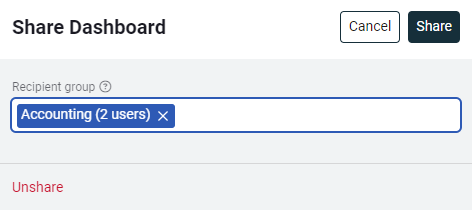
Share with the public
In addition to sharing the dashboards with user groups you can also share the dashboard with people who don't have a login. You have two options when sharing a public dashboard.
Public dashboards
You can embed public dashboards and maps in other websites or share them with a direct link.

Public access settings for dashboards

1. Global dashboard filter
- Show global dashboard filter.
- Make the global filter visible and let the viewer update the filter. - Set global dashboard filter...
- Lets you configure the filter and doesn't let the viewer make any updates. The filter is hidden from view. - Hide global dashboard filter
- The filter is not set and is hidden from view.
2. Dashboard information
Decide if you want to show the dashboard title and description.
3. Links
You can decide if you want the building and meter links in your dashboard to be active or not.
It is helpful to disable links to public dashboards because viewers won't have login credentials.
This does not affect any links in the Text and HTML widget.
Application permissions for sharing and managing dashboards
View a shared dashboard
- Any user with the Shared Dashboards:View permission can see shared dashboards.
- A standard user may rely on dashboards created by their manager to complete tasks.
- If you don't need a shared dashboard you can hide it from your view.
Edit a shared dashboard
- Any user with the Shared Dashboards:Edit permission can update the dashboard content and rename the dashboard.
- Any changes made to a shared dashboard affect everyone else so this permission should only be given to experienced users.
Create a shared dashboard
Any user with the Shared Dashboards:Create permission can share dashboards with others. This type of expert user might be a department supervisor.
This is an example of permissions granted to an Administrator with Full Access.
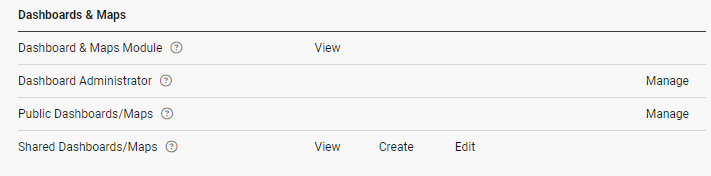
Dashboard Administrator
- A separate permission, Dashboard Administrator: Manage, provides the ability to manage all the shared dashboards.
- The dashboard administrator can edit or delete any shared or public dashboard created by any user through the Dashboards Shared with Me.
- This permission also lets you add or remove a group or unshare the dashboard. This administrator permission could be assigned to a department manager.
Public Dashboards Manager
- Sharing a dashboard with the public is a separate permission.
- A public dashboard doesn't require a login.
- Any user with the manage permission on Public Dashboards/Maps can share a dashboard publicly with a public link or as an iframe embedded in a website.