Flag lists and flag issue lists
In the Bills module you can create flag lists and flag issue lists to view bills with flags based on the criteria you choose.
Bill flag rules
- Each bill can have only one assigned flag.
- Flags have a type. You can use the default types or create your own.
- Audit Exception is a common flag type, created automatically by the system when a bill fails an audit rule.
- One Audit Exception flag may trigger multiple issues, which can be assigned and resolved separately.
Flag list and flag issue list filters
When viewing a flag list, the Billing period filter is set to the prior month to help the list load quickly. You can update this filter and add others as needed to refine your results.
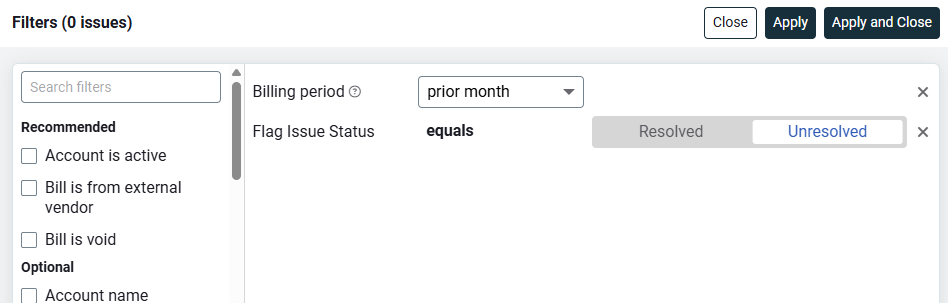
Flag issue panel
You can manage issues directly from the Flag list or Flag Issue list. Click an issue in the Flag Issue column to open the Manage Issues panel on the right.
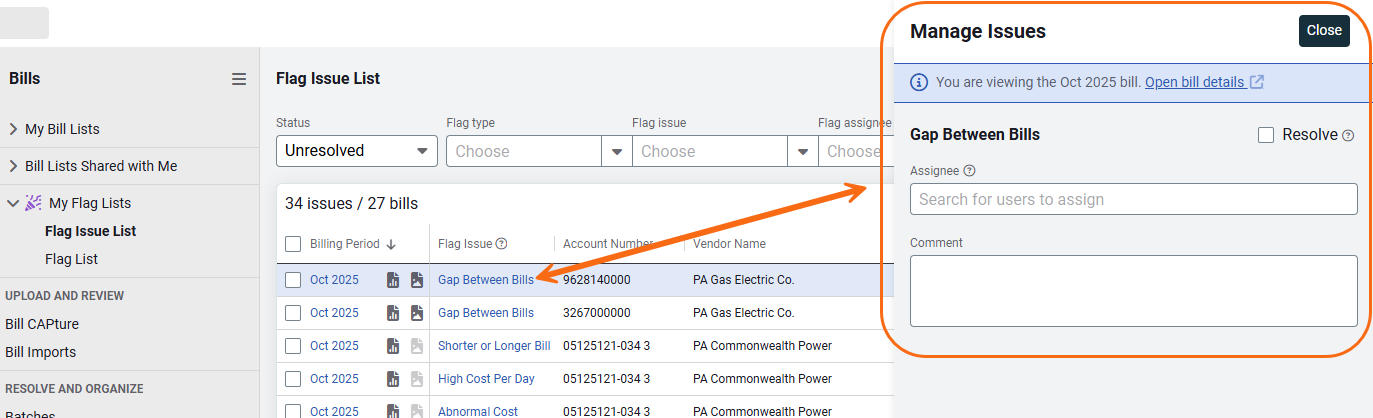
From this panel, you can take action on the issue.
Need to review the bill first?
Use the link in the banner to open the bill in a new tab or window. This lets you view the bill and manage the issue side by side.
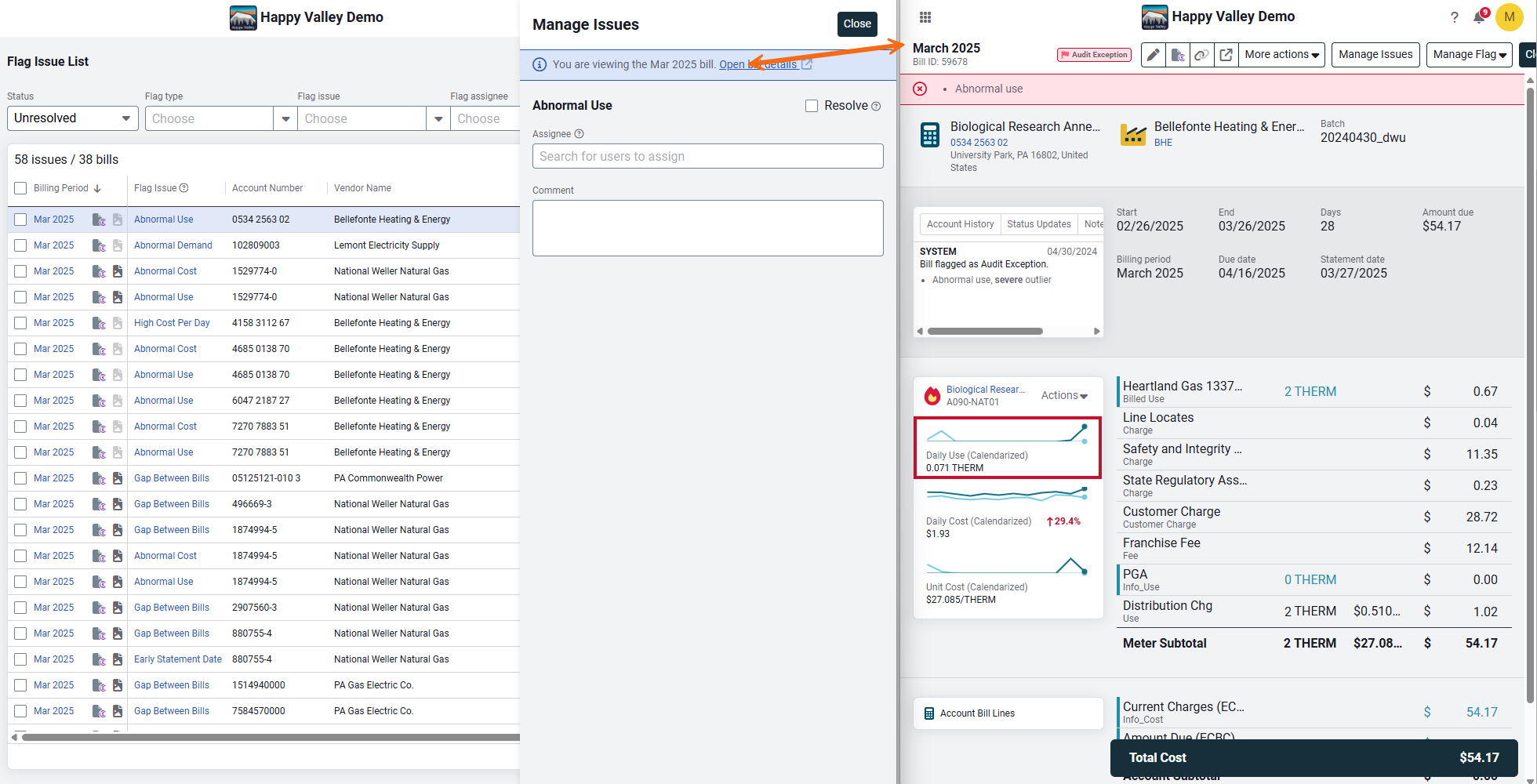
Bulk action on flag lists
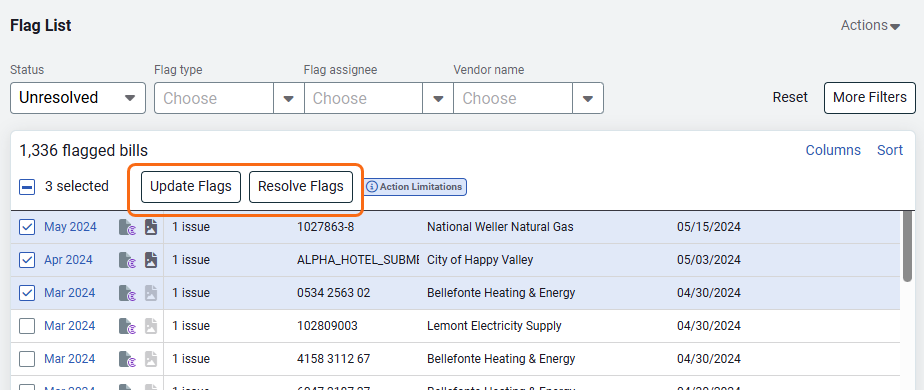
Update flags
When you update flags in bulk:
- Flags can have different assignees, types, bills, accounts, or vendors.
- Your changes apply to all selected bills.
- If you assign new assignees, they replace any existing assignees.
Resolve flags
Resolving flags in bulk also resolves all issues linked to each flag.
Flag list
Flag assignee column
This column includes both flag issue assignee and flag assignee.
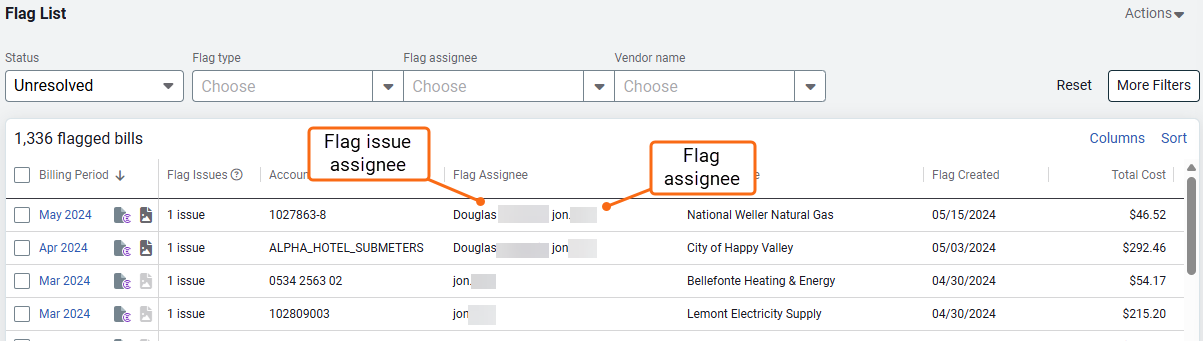
Bulk action on flag issue list
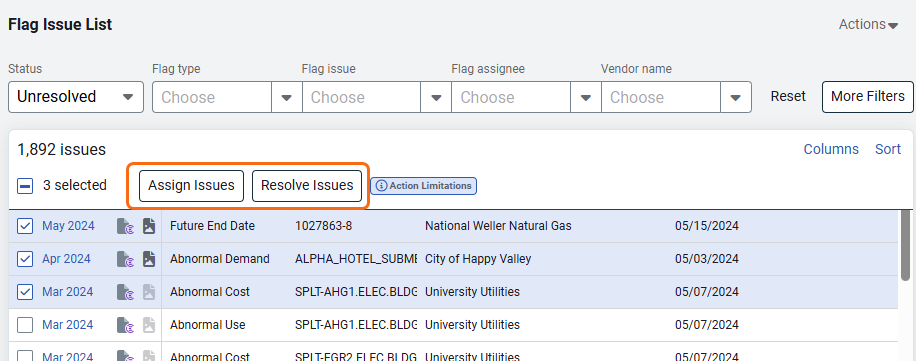
Assign issues
When you update flag issues in bulk:
- Flag issues may have different assignees and be on different bills, accounts, and vendors.
- Your changes apply to all selected issues.
- New assignees replace any existing ones.
Resolve issues
When you resolve issues in bulk:
- When a flag has only one issue, resolving the issue also resolves the flag.
- When a flag has multiple issues, the flag remains open after resolving this issue.