Add a dashboard with Create (plus sign)
The Create dialog provides quick access to manual bill entry, importing files, and creating common objects.
Click Create and then Add Dashboard.

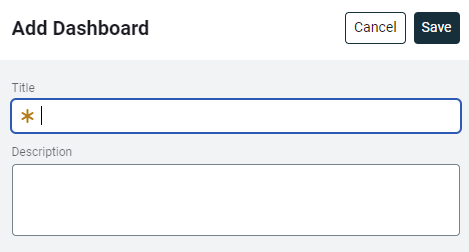
Dashboard details
Name: Enter a name.
Description: This is optional. It's helpful to enter information about filters and topmost selections used.
Global dashboard filter
While viewing a dashboard you can filter the data to a specific building or building group. This global filter overrides any specific topmost place or building group you set for a widget. After your remove the global filter the widget has the filters you originally configured.
Disable global filters
A sample Public Dashboard URL is provided below. This URL does not bring up a dashboard, it is just an example.
https://implement.energycap.com:443/embedded?key=
eyJhbGciOiJIUzI1NiIsInR5cCI6IkpXVCJ9&showGlobalFilter=1Any public dashboard URL can be appended to show or hide the global dashboard filter (search box available at the top of the dashboard). The URL query parameter named showGlobalFilters determines whether the global dashboard filter is shown.
To REMOVE the global dashboard filter from a specific public dashboard, set the query parameter showGlobalFilters with a value of 0. The global dashboard filter will be hidden when this specific public dashboard is loaded.
showGlobalFilter=0To SHOW the global dashboard filter for a specific public dashboard, set the query parameter showGlobalFilters with a value of 1. The global dashboard filter will be shown when this specific public dashboard is loaded. This is also the default behavior if the showGlobalFilters query parameter is not provided.
showGlobalFilter=1Setting the global dashboard filter programmatically
Instead of allowing users to dynamically filter a public dashboard, you may wish to load a public dashboard with data for a specific location or group of buildings instead. This is especially helpful when the dashboard will not be interactive for the user (e.g., view-only mounted display) or when the filter should not be modified (e.g., a building kiosk configured to load a specific public dashboard).
Configure public dashboards to:
- Load a specific location (building or organization) based on the location’s code
- Load a specific location (building or organization) based on the location’s name
- Load a specific collection of buildings (building group) based on the group’s name
A sample Public Dashboard URL is provided below. This URL is an example and does not bring up a dashboard.
https://implement.energycap.com:443/embedded?
key=eyJhbGciOiJIUzI1NiIsInR5cCI6IkpXVCJ9.euqw&showGlobalFilter=1Any public dashboard URL can be appended to load a specific global dashboard filter value. The URL query parameters named topmostPlaceCode, topmostPlaceName, and placeGroupName determine the values that will be loaded in the public dashboard.
By appending the query parameter topmostPlaceCode with a value of abc, content that supports the filter of Topmost Building Code will automatically be filtered to abc.
topmostPlaceCode=abcBy appending the query parameter topmostPlaceName with a value of abc, content that supports the filter of Topmost Building Name will automatically be filtered to abc.
topmostPlaceName=abcBy appending the query parameter placeGroupName with a value of abc, content that supports the filter of Building Group Name will automatically be filtered to abc.
placeGroupName=abc