Link sites and meters
After you have shared your properties from Portfolio Manager to Utility Management you are ready to link your sites and meters.
Link sites
From the root of your Sites and Meters tree you can view linked and unlinked sites on the ENERGY STAR tab.

- Use the filter and select Unlinked Buildings.
- Click the Link building text.
- Select the matching Portfolio Manager property from the list.
- Decide on your submission method.
- Click Save.

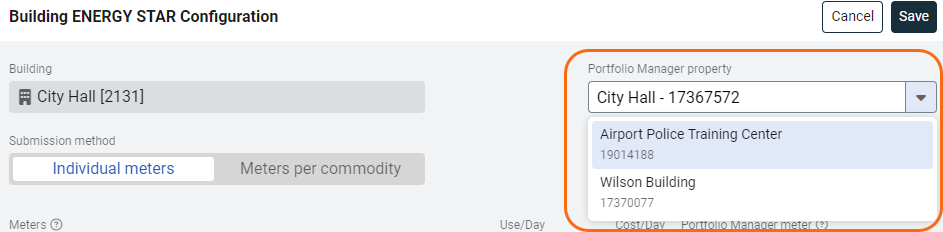
Submission method
You can map each utility meter to a Portfolio Manager meter or you can aggregate your meters by commodity.
If you change your submission method from individual meters to meters by commodity you may want to use a new Portfolio Manager meter to prevent overlapping data and errors.
Remember if a meter doesn't exist in Portfolio Manager, Utility Management can create it for you.
When you submit by commodity you are aggregating all the meters for the site, for example, all the electric meters, and submitting to one Portfolio Manager electric meter. This option can help you quickly configure a site with many meters.
The option to submit Meters by commodity is not available with setup spreadsheets.

Link meters
Only active meters in EnergyCAP can be linked to Portfolio Manager meters.
- If a EnergyCAP meter becomes inactive, it loses its link to the Portfolio Manager meter.
- If a EnergyCAP meter is moved to another site, it loses its link to the Portfolio Manager meter.
Check the EnergyCAP meter you want to submit to Portfolio Manager, choose the matching meter in Portfolio Manager, or create the meter in Portfolio Manager.
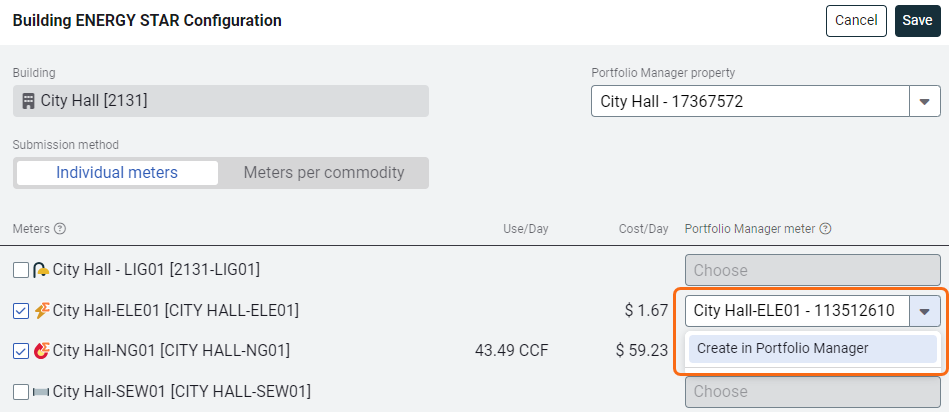
Unlink options
You can unlink a meter, site, or your Portfolio Manager account.
- Unlink a meter at any time by unchecking the meter in the Site ENERGY STAR Configuration panel.

- Unlink a site at any time from the site's ENERGY STAR tab using the More Actions menu.


- Remove your Portfolio Manager connection in the Sites and Meters module menu under ENERGY STAR->Settings.
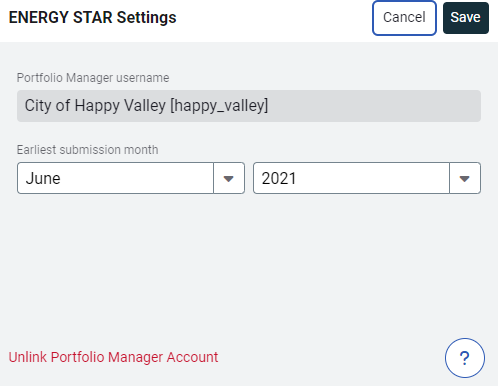
Link sites and meters with a spreadsheet
The ENERGY STAR Mappings Update Spreadsheet lets you see what is and is not linked to ENERGY STAR.
To fix an incorrectly linked meter
- Unlink the meter.
- Save the spreadsheet and upload.
- Download a new spreadsheet.
- Link the meter.
Select the Portfolio Manager property
The spreadsheet lists each Utility Management site by Place Code and Place Name, to link or unlink to a Portfolio Manager Property choose your option from the drop-down.

Select the Portfolio Manager meter
After you map an Utility Management building to a Portfolio manager property you can map meters.
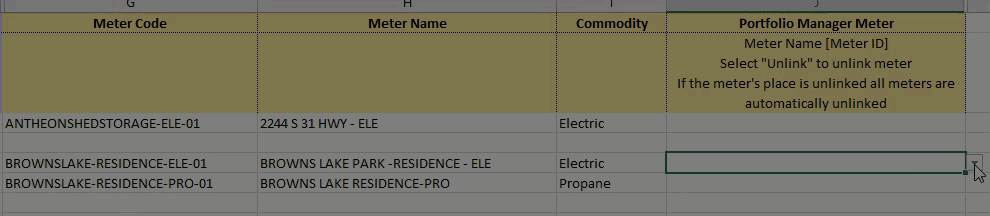
Automatically create meters in Portfolio Manager
While linking your meters you can decide to have Utility Management create the meter for you. All Portfolio Manager supported commodities can be automatically created except coal and influent flow.
The default commodity for automatically created meters is listed in Supported Commodities. It's important to review the default list when using the Create in Portfolio Manager option.
You cannot automatically create meters with a spreadsheet.
Create energy meters in Portfolio Manager
For Utility Management to submit use data to ENERGY STAR, you must use the correct units on meters in Portfolio Manager.
Any existing PM meters must match the units specified in the supported commodities table (shown below). Utility Management automatically converts the usage from your Utility Management bills to the units of the PM meters.
You can see the list of supported commodities and the corresponding units in the application. From the Sites and Meters module menu choose Supported Commodities.

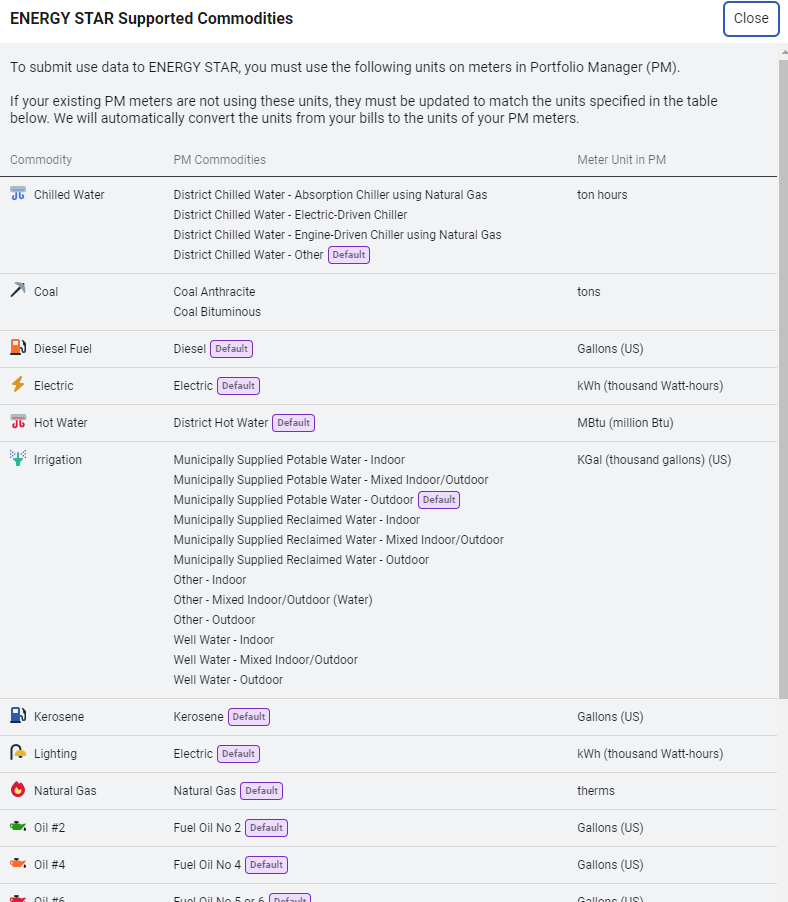
At this time solar data is not submitted to ENERGY STAR because Portfolio Manager expects additional pieces of information for each bill. It's recommended these meters and their bills be managed directly in Portfolio Manager.
How to update a Portfolio Manager meter's use units
If you update the unit of measure in Portfolio Manager the bill history is not converted to the new unit. Portfolio Manager displays the new unit, but doesn't convert the use.
Three options exist for updating the Portfolio Manager meter to the correct unit, choose one of the following:
- Set up a new Portfolio Manager meter with the correct use units. Make the effective date the earliest Utility Management submission date. Make the old meter inactive on the same date.
- Convert or correct the use on all the historical bills.
- If you prefer to keep the unit on your Portfolio Manager meter, you can request the mapping unit in Utility Management be updated to the existing Portfolio Manager meter unit. Submit a ticket to Tech Support for this change.