How to use the Emissions module
Calculating emissions from EnergyCAP bills requires the Carbon Hub feature.
The Emissions module calculates greenhouse gas (GHG) emissions from your utility bills.
Link meters and emissions sources
To generate emissions records, link a meter to an emissions source. This can be done:
- Automatically–Create emissions sources when new meters are created.
- Manually–Link meters one-by-one or import in bulk using a spreadsheet.
Manually link a meter to an emissions source
- In Utility Management select the meter.
- Use the Actions menu and select Link to Carbon Hub emissions source.
- Use the search box to find an unlinked emissions source of the same type (commodity) or add a new emissions source.
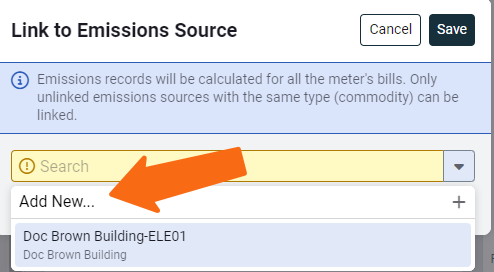
- Click Save.
Tip: Linked meters and emissions sources are tagged for easy identification.

Unlink a meter and emissions source
- Select the meter you want to unlink.
- Use the Actions menu and click Edit Link to Emissions Source.
- Click Remove link to emissions source.
- Confirm with Remove Link.
When you unlink a meter and emissions source, all associated emissions records are deleted.
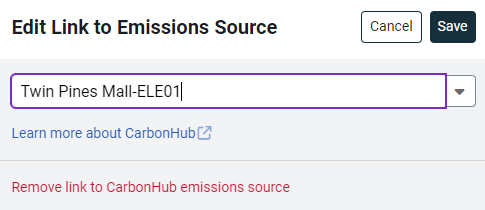
Edit records from bills
When meters are linked to emissions sources there are limitations on what record information you can update.
- Records from bills cannot be edited directly (except for scope, factor, and notes).
- To change other fields, edit the original bill using the link in record banner.
Moving bills with emissions data
- If you want to move bills on a linked meter and you want the records to remain in the Emissions module, you must move the bills to another meter that is linked to an emissions source.
- If you move the bills to a meter that is not linked, the records are deleted from the Emissions module.
You cannot move records that are on a linked emissions source.
- You could unlink the meter and emissions source, this deletes the records. Then relink the meter to a different emissions source to recreate the records on the emissions source.
Deleting emissions data
- You cannot delete records directly.
- Deleting the bill from the meter also deletes its emissions records.
- When you unlink a meter and emissions source all related emissions records are deleted.
View emissions data in EnergyCAP
In the Sites and Meters module:
- View emissions under the Calendarized tab.
- Best for seeing emissions by site or understanding GHG intensity (tCO2e per area).
- May not show all emissions sources from the Emissions module.
In the Emissions module:
- Manage all emissions data across your organization.
- Includes sources that are not linked to meters.
Tip: To calculate emissions intensity accurately, ensure each site has floor area information. You can use Report-03 to check floor areas. Set the filter for Floor area size = 0 to find missing entries.
Emissions data in the Sites and Meters tree may be incomplete and not include emissions sources in the Emissions module.
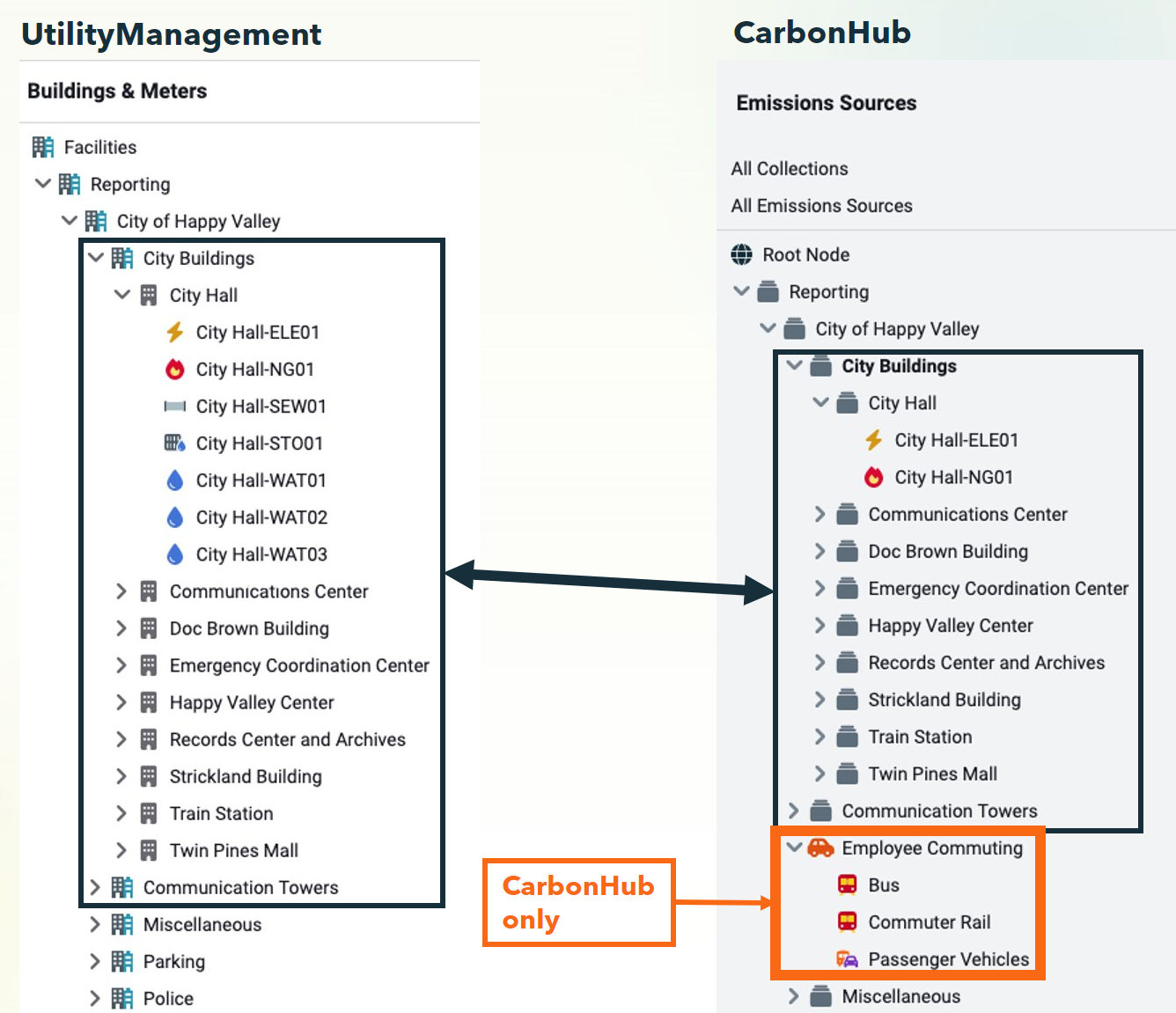
| Sites and Meters module | Emissions module |
| View emissions data for sites and organizations | Manage emissions data for your entire organization |
| GHG intensity (tCO2e/area) | Can contain emissions sources not linked to meters |