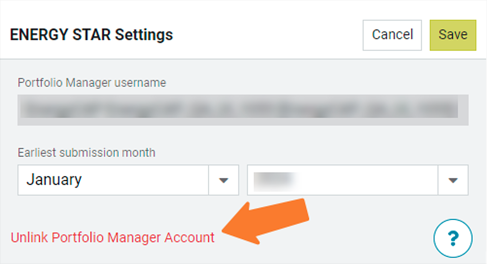EnergyCAP 7.16 release notes
This release includes enhancements that simplify the ENERGY STAR Portfolio Manager connection process and makes it easier to link building and meters.
Submit your data
You can now have EnergyCAP submit your utility bills to Portfolio Manager automatically. After your buildings and meters are linked you can decide if you want to submit your utility bill data automatically or manually, this setting can be changed at any time. If you select Automatically, EnergyCAP checks your billing data each night and if new or updated bills are ready for a given month, they are submitted to Portfolio Manager for you.
Manage multiple buildings
You can manage multiple buildings from one place. You can update the scores, change the submission type, or unlink by selecting the buildings you want to update from the list.
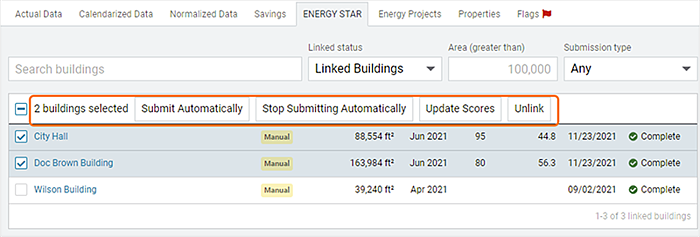
View building submissions
You can now view the recent submissions for each individual building on the building’s ENERGY STAR tab.
Improved Portfolio Manager connection process
EnergyCAP provides new step-by-step instructions and hyperlinks to help you quickly connect your Portfolio Manager account to your EnergyCAP database. To complete the connection process, enter your Portfolio Manager account information into EnergyCAP, we verify your account, and automatically make the connection for you. This is a one-time setup process within your EnergyCAP database (this does not affect customers already submitting EnergyCAP data to Portfolio Manager).
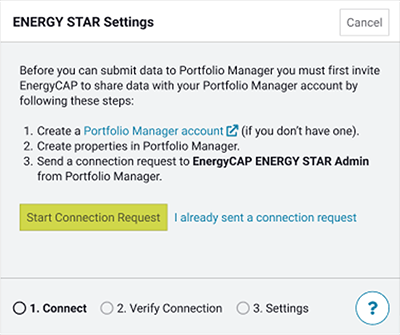
Share you buildings
After connecting Portfolio Manager and EnergyCAP the next step is to share and link your buildings.
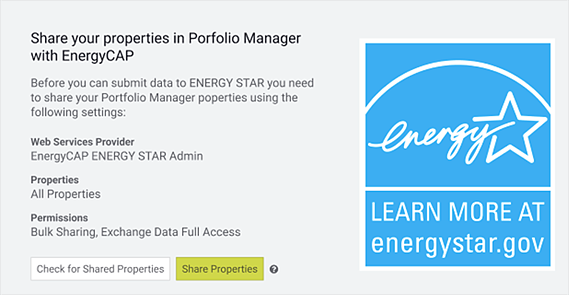
EnergyCAP provides expanded help and walks you through the steps on how to share your buildings in Portfolio Manager. After you share your buildings in Portfolio Manager, simply use the Check for Shared Properties button in EnergyCAP to see all your shared and unlinked buildings.
From here it’s easy to search the list and use the Link Building option to connect buildings in EnergyCAP to properties you’ve already created in Portfolio Manager.
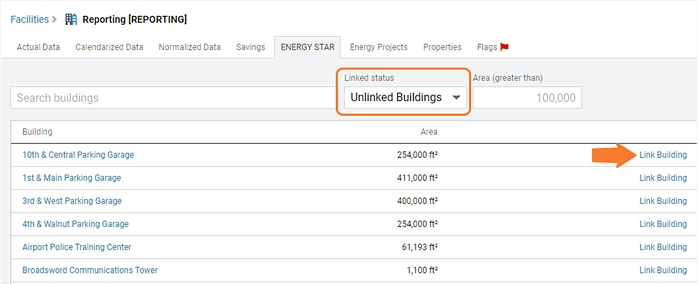
Link your buildings and meters
After you link an EnergyCAP building to a Portfolio Manager property, you need to complete the ENERGY STAR building configuration by linking individual meters. Either use a meter you already have created in Portfolio Manager or let EnergyCAP create the meter for you.
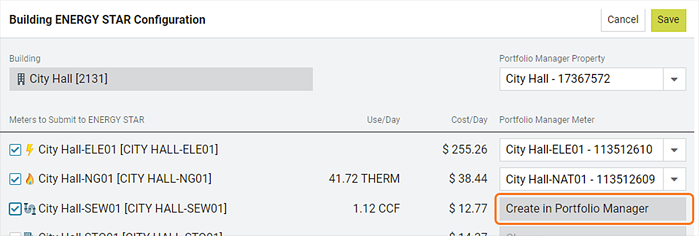
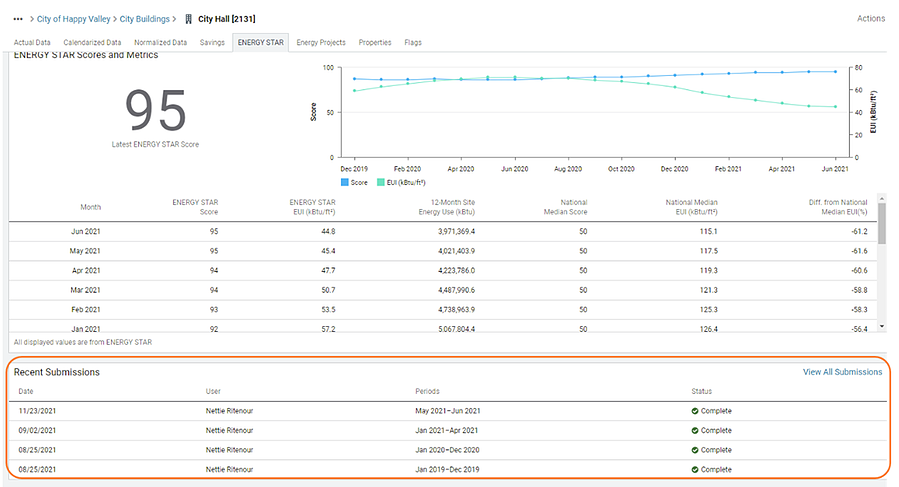
Unlink your Portfolio Manager account
If you no longer want to submit utility bill data to Portfolio Manager, you can completely unlink your EnergyCAP database at any time. All billing data remains in both applications, but scores and submission history are removed from EnergyCAP.