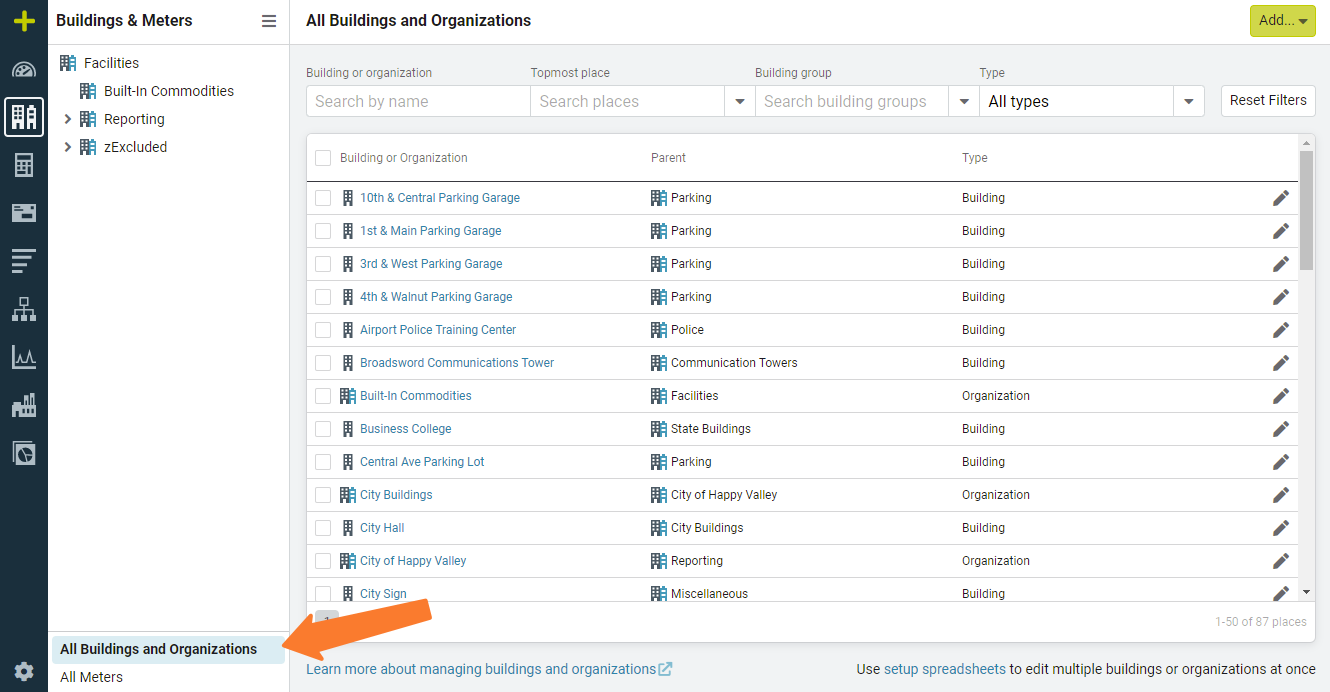EnergyCAP 7.19 release notes
Quick access to building and meter reports
We’ve made it easier for you to run reports by adding a Reports button to the organization, building and meter pages.

To help you get started, we’ve selected the most impactful reports and configured the filters for you, all you need to do is select a report and pick your preferred file format.
Updates to the Cost Avoidance baseline page
We reorganized the layout of the Cost Avoidance baseline page to make it easier to understand and to make updates. Additional statistics have also been added to the page such as, Adjusted R2, Standard error, and CVRMSE.
It’s important to note no changes were made to the Cost Avoidance engine or how Cost Avoidance is calculated.
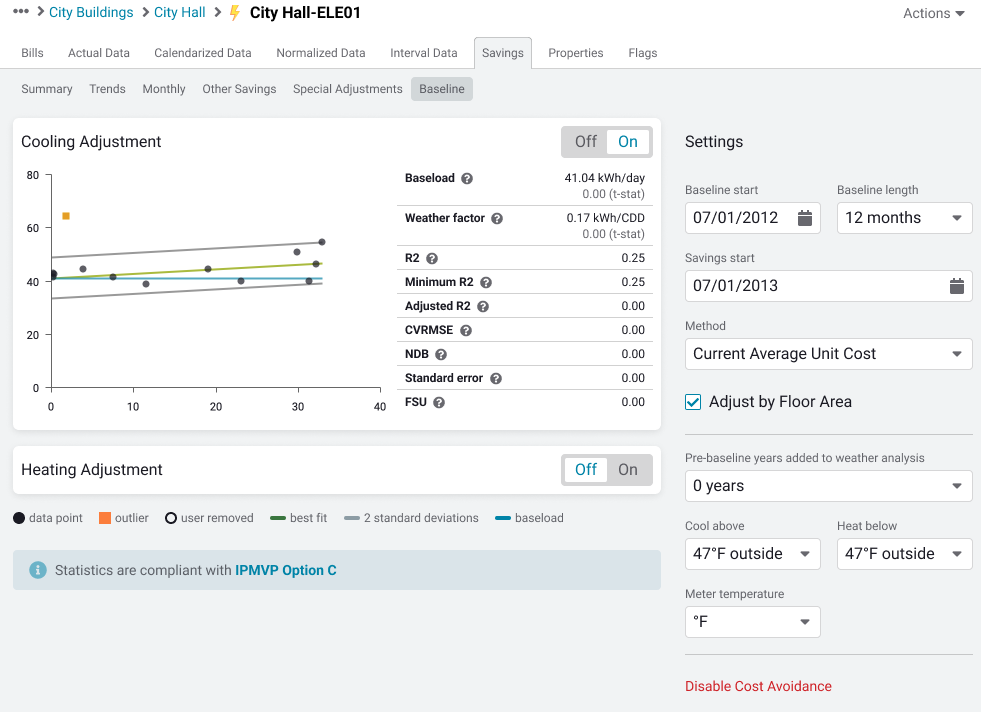
Save account lines with the bill's format
Now you have to the option to save account lines as part of the bill’s format. You can apply them to new bills or even apply the account line to other accounts.
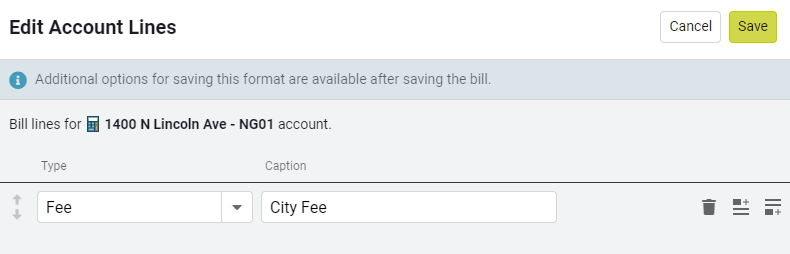
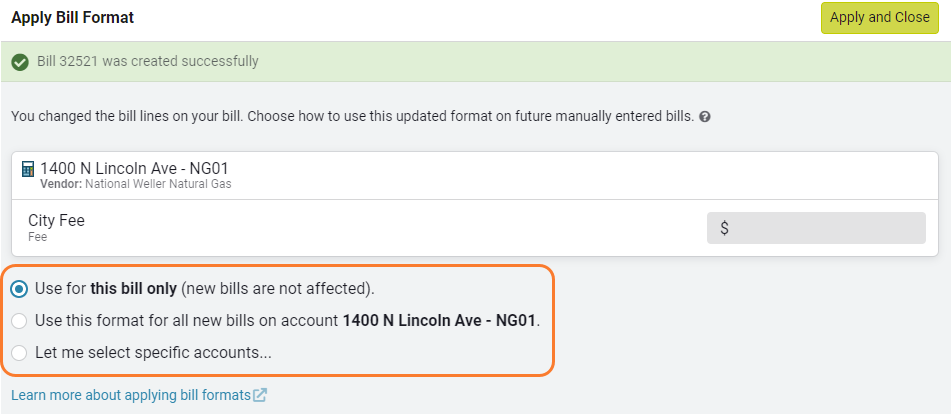
This replaces the Account Line Template feature that was available in legacy versions of EnergyCAP.
Vendor account lines
We added new functionality that lets you add and save account lines at the vendor level to ensure consistency across all bills from the same vendor.

Vendor account lines are shown on all new bills that you enter. The vendor account lines cannot be deleted during manual bill entry but if they are left blank the lines are not saved with that bill.

Save time and copy vendor account lines to other vendors.
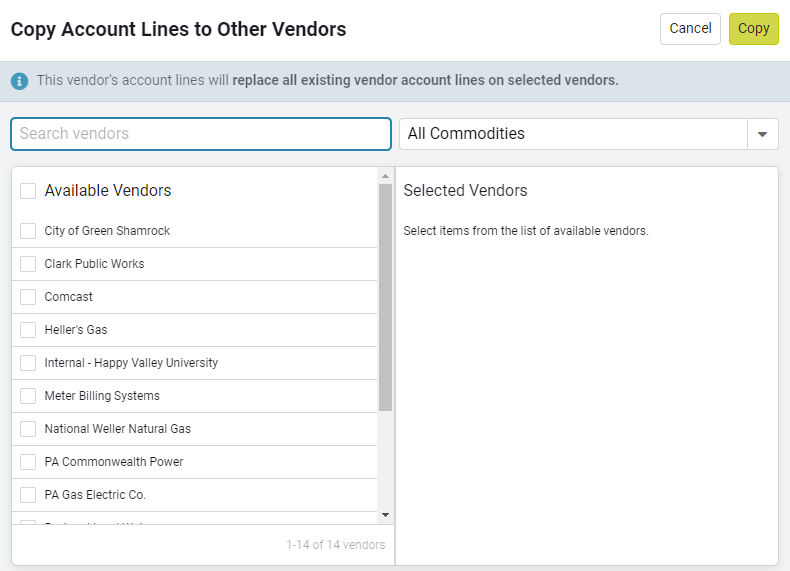
Pending batches
We’ve added a new option to put a batch on hold and mark it as pending. This could happen when you have a question on a bill, and you are waiting for an answer. You can have several pending batches but like always you can have only one open batch at a time.
A pending batch can be opened by another person, and they can finish entering bills.
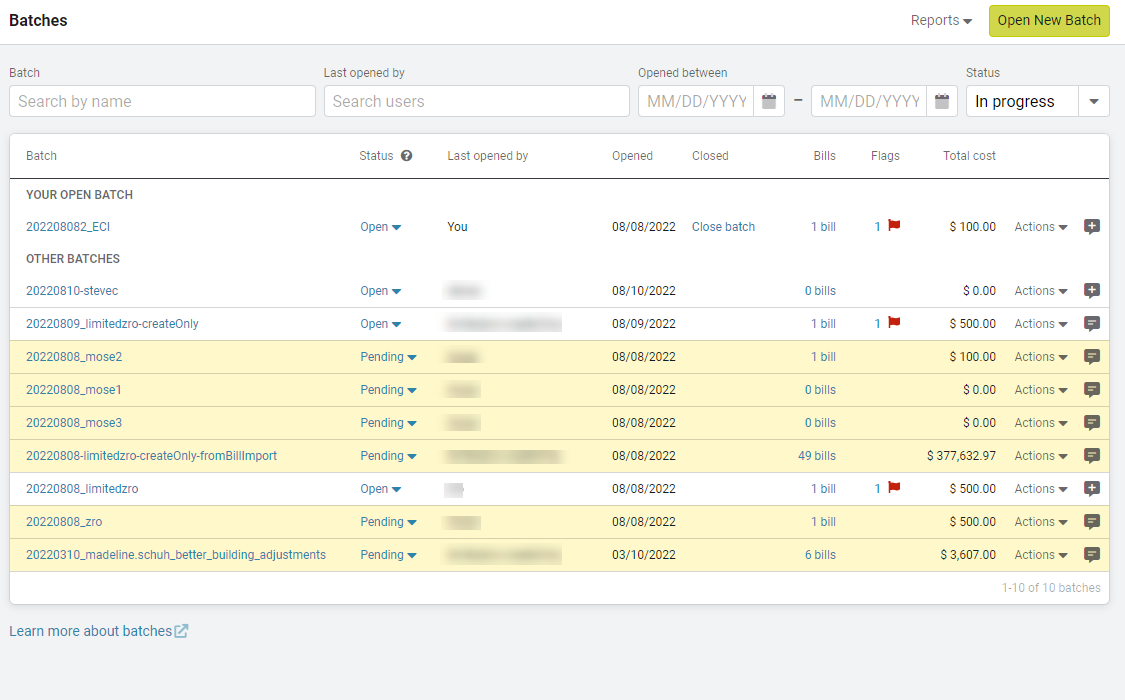
Improved management of organizations, buildings, and meters
Just as a reminder, in our last release we improved how you can manage your organizations, buildings, and meters.
The All Meters page shows all your meters in one screen and works like a bill list. You can filter the list to find specific meters and then take actions on them.
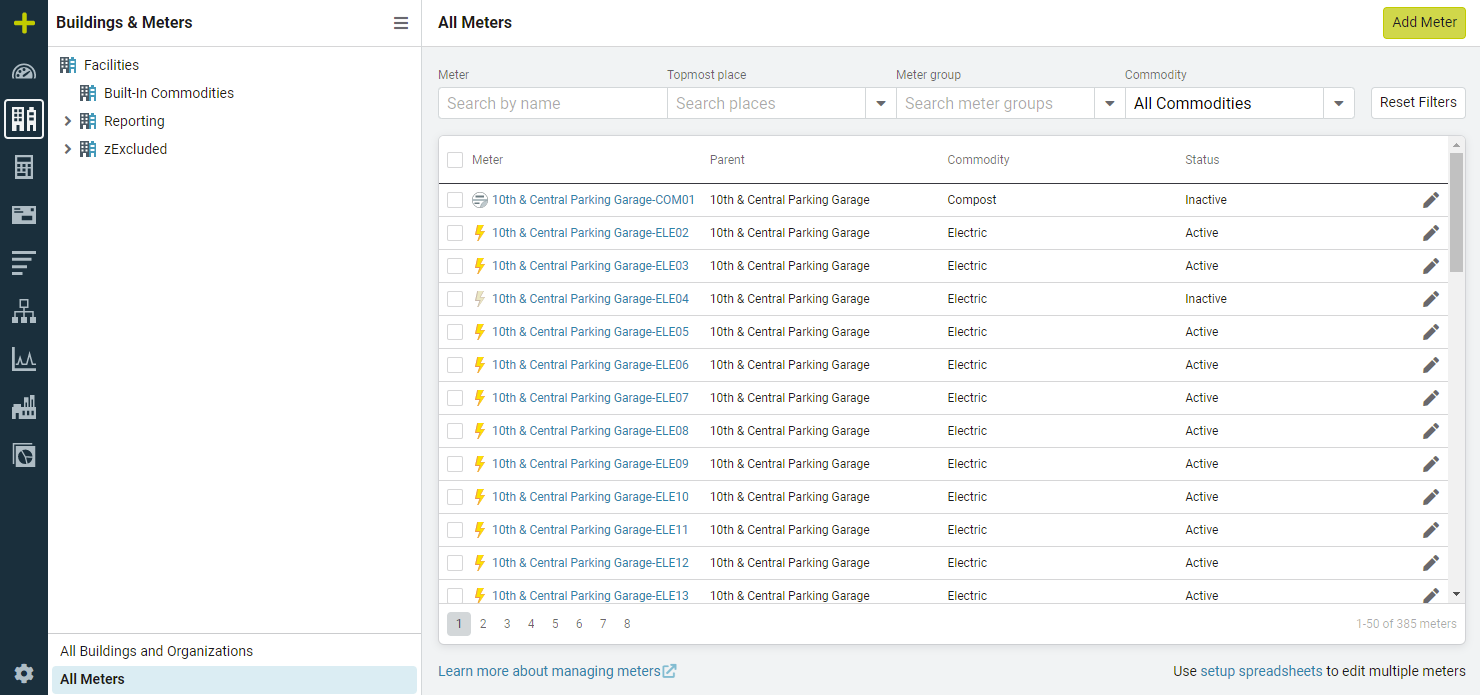
All Buildings and Organizations shows all your buildings and organizations in one screen. You can filter the list to find specific objects and then take actions on them.