EnergyCAP 7.20
Bill Import options
Automatically create meters and accounts from a bill import file
One of the most common reasons for a bill import to fail is that you have bills from new meters and accounts that aren't created in your EnergyCAP database. With release 7.20, EnergyCAP can automatically create and update your accounts and meters (if configured in your bill import file) and then import your bills.
After the accounts and meters are created you are sent a notification with all the details.
Use the Move Meters button to go to the All Meters list and move your meters to the appropriate buildings.
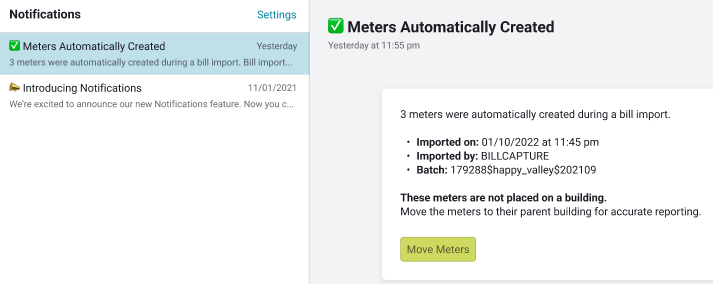
Use the Move Accounts button to go to the All Accounts list and move your accounts in the appropriate cost centers.
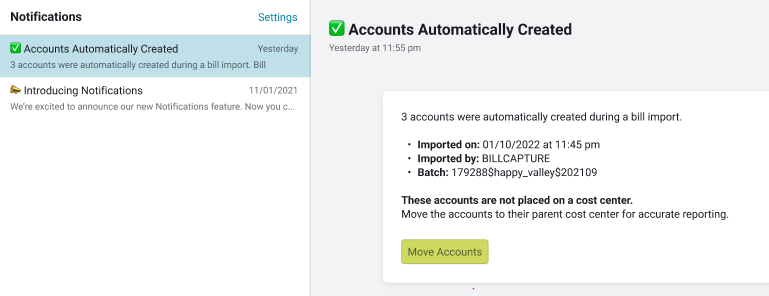
New Bill Import Settings
Now you can decide how to handle errors when you are importing bills.
Before you start importing bills select the option that works best for your organization's workflow.
- Mark batch as pending and mark bills as void when import contains errors.
Use this option if it is important to keep all your bills in one batch, possibly for payment purposes. - Process any valid bills in the batch and report errors.
This is the default option. Bills are created and the batch is closed.
Any errors (bills) you correct and upload will be in a different batch.
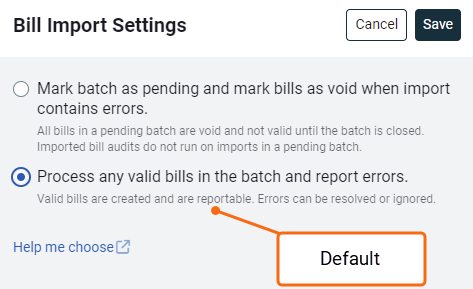
Notifications for bill import errors
If your bill import file contains an error, EnergyCAP sends you a notification. From here you can download the error file and view the batch details.
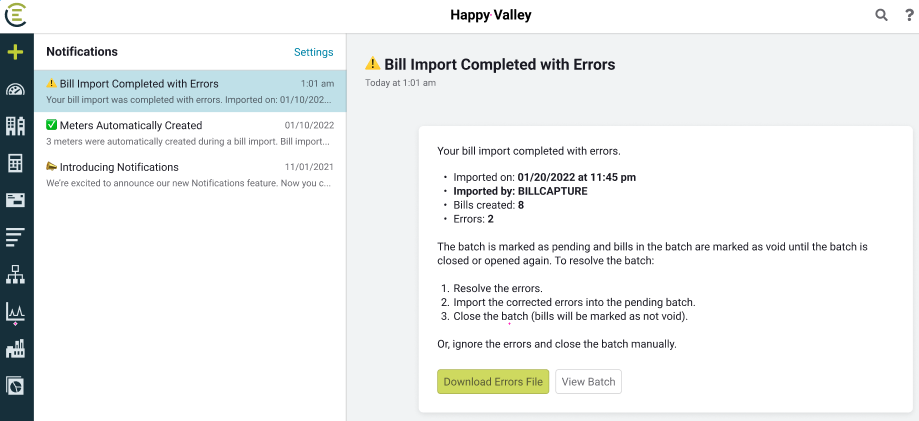
Bill import details included with the batch
When a batch contains bill imports, the bill import details are now visible. If any imports in the batch contained errors, you can easily download the errors, correct them and upload them right from the batch.
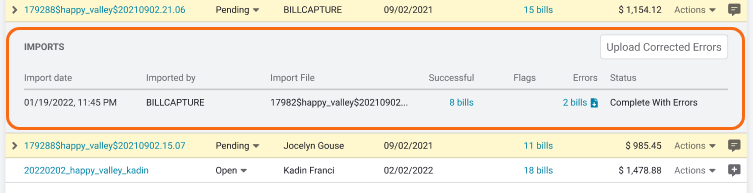
EnergyCAP Tours
Tours help you get familiar with EnergyCAP modules and features. They also provide links to more detailed information. You can access tours, even those you have completed, from the Help menu.
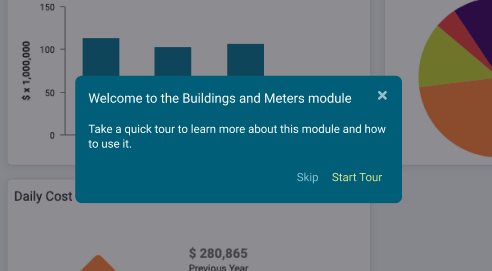
Updated properties tab for accounts and meters
We've updated the properties pages for buildings, meters, and accounts to help guide you through the setup process. The setup pages have been removed to help simplify the process.