Share a Report
You can share a configured report with one or more user groups to ensure everyone sees the same data. After you share a report, it appears in each user’s Reports module under Reports Shared with Me.
Sharing a report does not send notifications or emails to users.
Key points
- Shared reports help teams access the same filters and setup.
- When a user is marked inactive:
- Their shared reports remain visible to others.
- An Administrator can edit or disable shared reports.
View a shared report
With the Shared Reports: View permission, you can:
- See and run shared reports.
- Use reports created by others, such as a manager.
- Hide shared reports from your view if you don't need them.
Edit a shared report
With the Shared Reports: Edit permission, you can:
- Update report filters.
- Change the report name.
⚠️ Changes apply to all users who can access the report. Only assign this permission to experienced users.
Create a shared report
With the Shared Reports: Create permission, you can:
- Share any saved report with one or more user groups.
This permission is typically given to expert users, such as department supervisors.
Report administrator
The Report Administrator: Manage permission allows full control over all shared reports. With this permission, you can:
- Edit or delete any shared report, regardless of who created it.
- Add or remove user groups from a shared report.
- Unshare a report completely.
This powerful permission is typically assigned to a department manager or other trusted administrator.
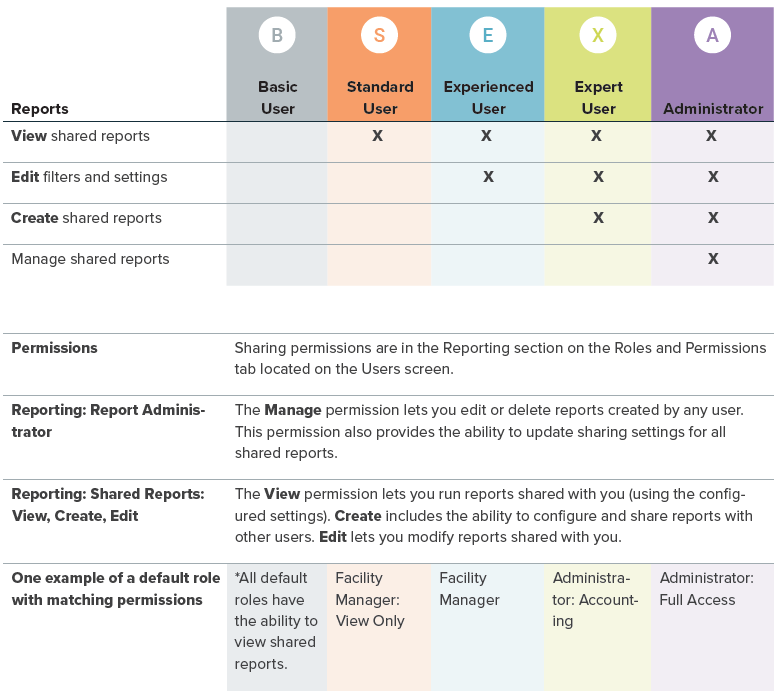
Steps to share a report
- In the Reports module, select a report in My Reports
- Click More actions and Share....
- Add one or more user groups.
- Click Share.
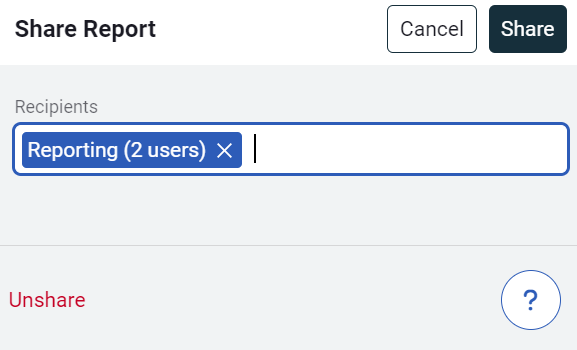
Unshare a report
- Select the shared report.
- Select More actions and Share....
- Click the word Unshare.
- Select Unshare. All users lose access to the report.
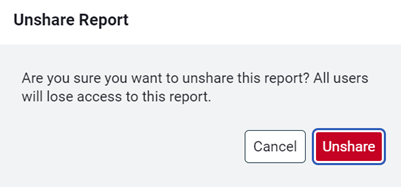
Manage shared reports
If you don't want to see a shared report you can hide it from your view.
Select Show All Reports Shared with Me to see your hidden and visible shared reports.