Report-05
Budget Report
This report is only available for subscribers to the budgets feature.
Report-05 shows a data table with matching line charts that compare your budgeted values against your actual values over time. It's a great way to track your financial performance throughout the year.
You can customize the report in several ways:
- Pick the Budget Version you want to use.
- Group the data by different options like site, meter, or other categories.
- Use filters to include or exclude certain data depending on what you want to see.
Report-05 is available as: PDF
Reporting accuracy for YTD totals
You may notice a discrepancy in Report-05. Monthly values for use, cost, and unit cost are rounded to the nearest whole number, while YTD totals show the raw, unrounded values.
Set your filters for Report-05
- Choose the Budget version.
- Decide how you want to Group by.
- If you want all inactive and active accounts remove the filter Account is active.
- If you want all bills (vendor bills and chargeback bills) remove the filter Bill is from external vendor.
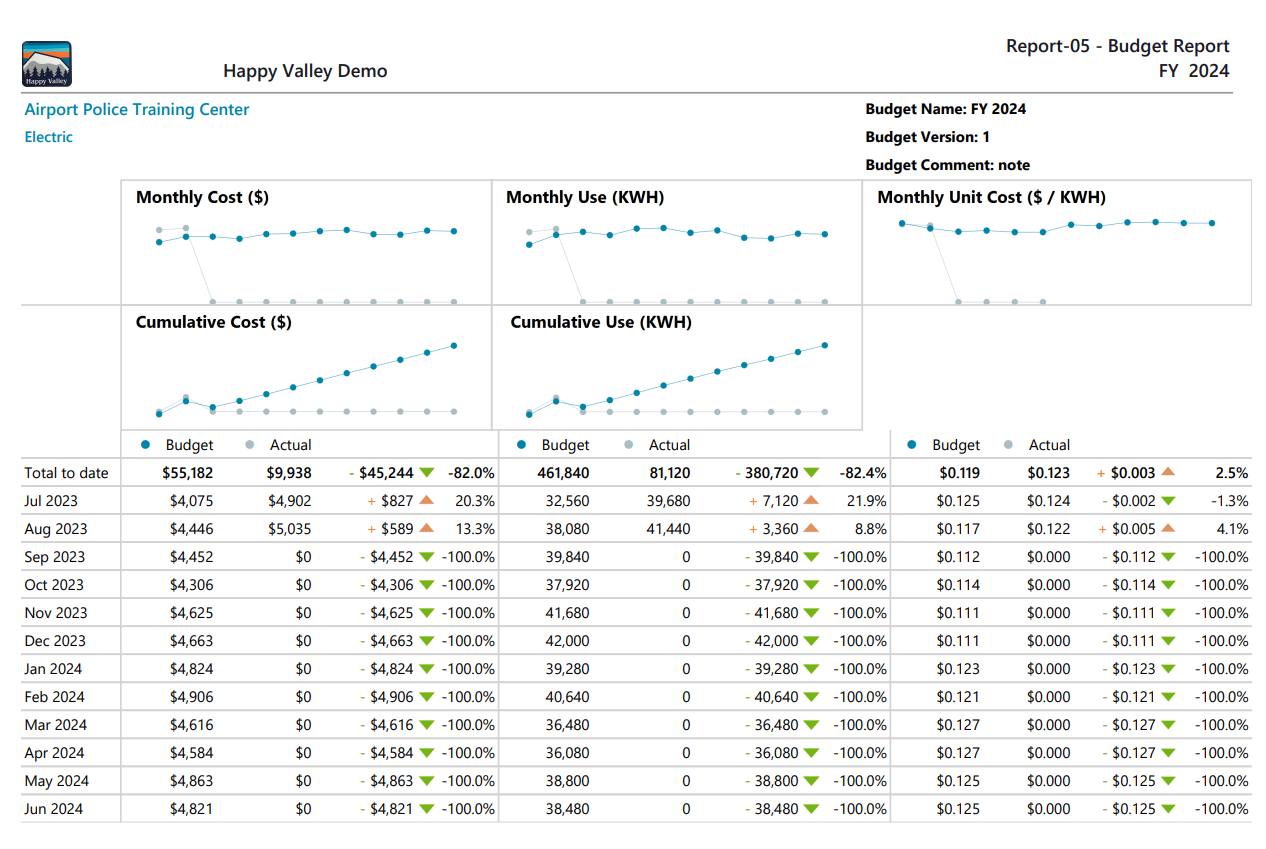
Available filters for Report-05
Required filters for Report-05
- Budget version - Select the budget version to use for the report.
- Group by - Use the Site and Commodity option to report on each site by commodity. This could create a lengthy report and you may want to select a topmost place or site group. The Commodity option consolidates and reports on each commodity. The Meter option reports on each meter in your system. This could create a lengthy report and you may want to select a topmost place or building group.
- Show unit cost - Select yes or no.
Optional filters for Report-05
- Account is active - If this filter is not included, includes both active and inactive accounts are including in the report.
- Accounts in cost center code - Filter to include accounts directly under one or more cost centers. To see all the accounts at a certain level in your hierarchy use the Topmost cost center filter. This filter is not compatible with other topmost or group filters.
- Accounts in cost center name - Filter to include accounts directly under one or more cost centers. To see all the accounts at a certain level in your hierarchy use the Topmost cost center filter. This filter is not compatible with other topmost or group filters.
- Bill is approved
- Bill is from external vendor - When this filter is not selected, the report includes data from both vendor (external) and chargeback (internal) bills.
- Bill is void - If this filter is not included both void and not void are included.
- Site code - Filter to one or more sites. This filter is not compatible with topmost filters.
- Site name - Filter to one or more sites. This filter is not compatible with topmost filters.
- Commodity - This filter is not compatible with the commodity category filter.
- Commodity category - This filter is not compatible with the commodity filter.
- Exported to AP - Select yes or no.
- Exported to GL - Select yes or no.
- Held from accounting export - Select yes or no.
- Meter code - Filter to one or more meters. This filter is not compatible with topmost filters.
- Meter group - Filter for specific groups, to include all the group members do not set a topmost filter. You can combine with other filters if you want to refine your results.
- Site group - Filter for specific groups, to include all the group members do not set a topmost filter. You can combine with other filters if you want to refine your results.
- Topmost cost center code - When you use this filter you are selecting the topmost cost center you want to be included. When you set a topmost cost center it is the highest level of the accounting tree used, this lets you select a subset of data for reporting.
- Topmost cost center name - When you use this filter you are selecting the topmost cost center you want to be included. When you set a topmost cost center it is the highest level of the accounting tree used, this lets you select a subset of data for reporting.
- Topmost place code - Select the topmost organization or site you want to be included. When you set a topmost organization or site it is the highest level of the facilities tree used, this lets you select a subset of data from your tree for reporting.
- Topmost place name - Select the topmost organization or site you want to be included. When you set a topmost organization or site it is the highest level of the facilities tree used, this lets you select a subset of data from your tree for reporting.