Report-11
Bill Transfer Format (Excel only)
This report exports detailed bill data to an Excel file with minimal formatting. It's designed to make the data easy to use in tools like Excel or for further transformation.
Key Features
- Detailed data: Includes all the bill-level information (e.g., account, vendor, amounts, dates).
- Plain format: No special styles or formatting — ideal for custom use cases like:
- Filtering
- Pivot tables
- Uploading into third-party tools
⚠️ Important Notes
- Not import-ready: This file does not match EnergyCAP’s Utility Management bill format.
- You cannot use it to import bills back into EnergyCAP.
- Think of it as an export-only tool — for reporting, analysis, or transferring data to other systems.
Report-11 is available as: Excel
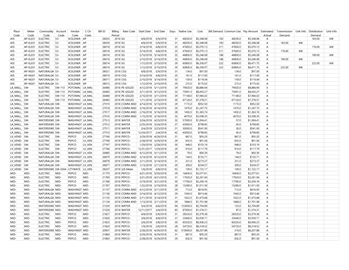
Report-11 recommendations
When you are reporting on Cost Avoidance, remember to run Cost Avoidance -> Calculate Savings first.

Filters that will include more columns in Report-11
This filter Include quick check columns adds the following columns to your spreadsheet:
- Meter serial number
- Native unit cost (meter use unit)
- Common (rollup) unit cost
- Load factor %
- Hours in BP
- Due date
- Statement date
- Invoice number
- Management
When you select the filter Include bill status information the following are added to your spreadsheet:
- Use Per Day
- Cost Per Day
- Acquisition Method - Indicates the method that was used to retrieve the bill, such as, web download, mail redirect, PDF upload, EDI, electronic transfer, etc.
- Received
- Sent for Processing
- Return from Processing
- Processing Complete
- Exported to AP
- Exported to GL
- Created Date
- Created By
- Modified Date
- Modified By
- Bill Note
When you select Include payment information the following columns are added to your spreadsheet:
- Payment type number
- Payment initiated date
- Pay status
- Approved by
- Approved date
- Export date
- Payment canceled date
Set your filters for Report-11
- Display options
Decide if you want to see codes, names, or both. - Billing period or Accounting period.
Billing period is based on actual bills. Accounting period is based on your organization's fiscal calendar. You can select one or more periods for your report.
Other filters to consider for Report-11
- Active accounts only
Decide whether to include only active accounts.
If this filter is not applied, your report includes both active and inactive accounts. - Bill is from external vendor
If not selected, includes data from both vendor and chargeback (internal) bills. - Void bills
Decide whether to include or exclude void bills in your report.
Available filters for Report-11
Required filters
- In the Data type field, choose the data set you want to use for the report.
Data set When to use it Why it helps Billing Period Accounting, chargebacks, or any task that needs the exact bill dates Uses the raw start and end dates from the utility bill Calendarized Month-to-month or year-over-year cost analysis Spreads each bill across true calendar months so totals line up with financial periods Normalized Year-over-year usage analysis Adjusts energy use for weather, removing temperature as a variable - Display codes, names, or both? - Select how you want the report formatted.
Recommended filters
- Bill is void - If this filter is not included both void and not void are included.
- Billing period - The Billing period is not required, use it to report on bills for a specific time period. This filter is not compatible with the Accounting period filter.
Helpful when using report distribution. For example, you could set the Billing period to prior month and have the report automatically sent out each month. - Cost recovery - Select a value or range of values that are import to you. Cost recovery is used when flagging bills and helps you report on the money saved by resolving the bill flag.
- Flag assigned to me
- Flag assignee
- Flag issue
- Flag status
- Flag type
- Flag unassigned
- Include audit columns - Includes columns with the following information: flag type, flag created date, flag assignee, cost recovery, flag created by, flag status, flag issue.
- Include payment columns - Includes columns with the following information: payment type number, payment initiated date, pay status, approved by, approved date, export date, and payment canceled date.
- Include bill status information - Includes the columns with the following information: use per day, cost per day, acquisition method, received, sent for processing, return from processing, processing complete, exported to AP, exported to GL, created date, created by, modified date, modified by, and bill note.
- Include Cost Avoidance fields - Includes columns with the following information: BATCC use, BATCC cost, Cost Avoidance $, Cost Avoidance %, Baseline use, and Baseline $.
- Include demand columns - Includes columns with the following information: transmission demand, TD unit info, distribution demand, and DD unit information.
- Include estimated column - Includes a column to indicate if the bill is estimated or not.
- Include parent place - Includes columns with the parent place code and name.
- Include quick check columns - Includes columns with the following information: meter serial number, native unit cost, common unit cost, load factor %, hours in BP, due date, statement date, invoice number, and control code.
- Include use and demand units - Includes columns with the following information: native use unit, demand unit, and common use unit. Native use refers to the use unit of the meter. Common use unit is the rollup unit for the commodity
- Meter group - Lets you filter the report to a specific group of meters.
- Site group - Lets you filter the report to a specific group of sites.
- Topmost cost center code - When you use this filter you are selecting the topmost cost center you want to be included. When you set a topmost cost center it is the highest level of the accounting tree used, this lets you select a subset of data for reporting.
- Topmost cost center name - When you use this filter you are selecting the topmost cost center you want to be included. When you set a topmost cost center it is the highest level of the accounting tree used, this lets you select a subset of data for reporting.
- Topmost place code - Select the topmost organization or site you want to be included. When you set a topmost organization or site it is the highest level of the facilities tree used, this lets you select a subset of data from your tree for reporting.
- Topmost place name - Select the topmost organization or site you want to be included. When you set a topmost organization or site it is the highest level of the facilities tree used, this lets you select a subset of data from your tree for reporting.
- Vendor code - Filter by one or more vendors, to see all vendors do not include a topmost or group filter. You can combine with other filters if you want to refine your results.
- Vendor name - Filter by one or more vendors, to see all vendors do not include a topmost or group filter. You can combine with other filters if you want to refine your results.
Optional Filters
- Account is active - If this filter is not included, includes both active and inactive accounts are including in the report.
- Account name - Filter for one or more accounts. This filter is not compatible with topmost or group filters.
- Account number - Filter for one or more accounts. This filter is not compatible with topmost or group filters.
- Accounting period - Filter to one or more accounting periods. This filter is not compatible with the date range filter.
- Accounts in cost center code - Filter to include accounts directly under one or more cost centers. To see all the accounts at a certain level in your hierarchy use the Topmost cost center filter. This filter is not compatible with other topmost or group filters.
- Accounts in cost center name - Filter to include accounts directly under one or more cost centers. To see all the accounts at a certain level in your hierarchy use the Topmost cost center filter. This filter is not compatible with other topmost or group filters.
- Batch - Filter to include bills from one or more batches, to include all the bills in the batch, do not set a topmost, Date range, or other specific filters. TIP: You can combine with other filters if you want to refine your results.
- Bill entered by - Filter to one or more bills. To see all the bills do not set a topmost, Date range, or other specific filters.
- Bill entry date - Filter to one or more bills. To see all the bills do not set a topmost, Date range, or other specific filters.
- Bill ID -Filter for specific bills, to include all the bills do not set a topmost or group filter. TIP: You can combine with other filters if you want to refine your results.
- Bill import verified - deprecated filter.
- Bill is approved - Select approved or not approved bills to be included in the report.
- Bill is from external vendor - When this filter is not selected, the report includes data from both vendor (external) and chargeback (internal) bills.
- Billing period year - This filter is incompatible with Billing period and Accounting period filters.
- Commodity - Select one or more commodities to include in the report. This filter is not compatible with the commodity category filter.
- Commodity category - Select one or more commodity categories to include in the report. This filter is not compatible with the commodity category.
- Date exported to AP - Filter to one or more dates. To see all the bills for the export date, do not set a topmost, Billing period, or other specific filters.
- Date exported to GL - Filter to one or more dates. To see all the bills for the export date, do not set a topmost, Billing period, or other specific filters.
- Exported to AP - Select yes or no.
- Exported to GL - Select yes or no.
- Held from accounting export - Select yes or no.
- Include accrual bills - If this filter is not included the report include accrual bills.
- Include reversed accrual bills - Select yes or no.
- Meter code - Filter to one or more meters. This filter is not compatible with topmost filters.
- Meter name - Filter to one or more meters. This filter is not compatible with topmost filters.
- Meter serial number - Filter by one or more meters. To include all results do not set a topmost, group, or other filters.
- Meters in site code - Filter to include meters directly under one or more sites. TIP: To see all the meters at a certain level in your hierarchy use the Topmost place filter. This filter is not compatible with other topmost or group filters.
- Meters in site name - Filter to include meters directly under one or more sites. TIP: To see all the meters at a certain level in your hierarchy use the Topmost place filter. This filter is not compatible with other topmost or group filters.
- Paid date - Select one or more dates.
- Pay status - To include all the matching bills do not set other filters such as Billing period, Accounting period, or topmost filters.
- Payment initiated date - Formerly called Payment Check Date.
- Payment type - Select one or more types of payment.
- Payment type number - Formerly called Payment Check Number.
- Rate schedule - Filter to one or more rate schedules, to see all results do not include a topmost or group filter. TIP: You can combine with a topmost filter to further refine your results.
- Total cost - Select a value or range of values to be included in this report.