Report-14
Cost Avoidance Summary
Report-14 is a data table that summarizes BATCC Cost, Actual Cost, Cost Avoidance, and Cost Avoidance percentage. The report can be sorted on any column.
Report-14 is available as: PDF, Excel, Excel data only, Word
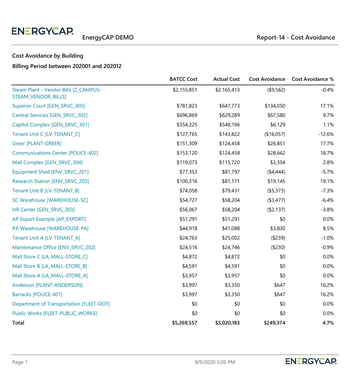
Report-14 recommendations
Remember to run Cost Avoidance -> Calculate Savings first.

Set a range of Billing periods (for example, current fiscal year) otherwise the report includes all the months beginning with the Savings Start Date of each meter and ending with the most recently processed bill.
Report-14 tip
BATCC is the Baseline Adjusted to Current Conditions, the pre-energy management baseline that has been adjusted for weather and other variables for a like-to-like comparison with the current bills.
Set your filters for Report-14
- Group by
Select what is displayed on each row. - Sort by
Sorts the report by what you choose for each row with the Group by option. Sort by Avoidance % to see where you are saving the most. - Value
Decide if you want to report on cost or use. - Billing period
Set a range of Billing periods (for example, current fiscal year) otherwise the report includes all the months beginning with the Savings Start Date of each meter and ending with the most recently processed bill. - Report on a subset of data
Set a filter such as Topmost place, Building group, or Commodity.
Other filters to consider for Report-14
- Active accounts only
Decide whether to include only active accounts.
If this filter is not applied, your report includes both active and inactive accounts.
Example filters for Report-14
Building report sorted by building.

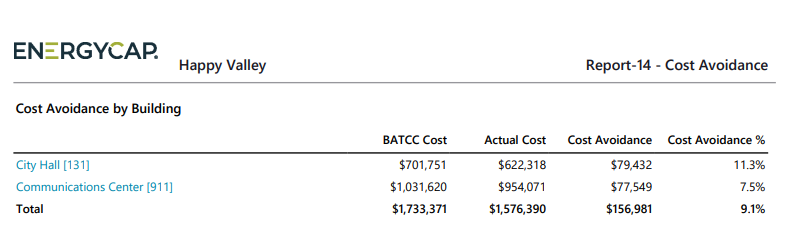
Available filters for Report-14
Required filters
- Group by - This selection determines what is on each row in your report (commodity, sites, meter).
- Sort by - Select the value you want used for sorting the report, to sort the report alphabetically select the Group by option.
- Value - Select what you want to report on.
Recommended filters
- Billing period - It is recommmended to set a time period for this report with either the Accounting period or the Billing period filter. Otherwise the report includes all the months beginning with the Savings Start date of each meter and ending with themost recently processed bill. This filter is not compatible with the Accounting period fitler.
- Site group - Filter for specific groups, to include all the group members do not set a topmost filter. TIP: You can combine with other filters if you want to refine your results.
- Topmost place code - Select the topmost organization or site you want to be included. When you set a topmost organization or site it is the highest level of the facilities tree used, this lets you select a subset of data from your tree for reporting.
- Topmost place name - Select the topmost organization or site you want to be included. When you set a topmost organization or site it is the highest level of the facilities tree used, this lets you select a subset of data from your tree for reporting.
Optional Filters
- Account is active - If this filter is not included, includes both active and inactive accounts are including in the report.
- Accounting period - It is recommended to set a time period for this report with either the Accounting period or the Billing period filter. Otherwise the report includes all the months beginning with the Savings Start date of each meter and ending with the most recently processed bill. This filter is not compatible with the Billing period filter.
- Bill is from external vendor - When this filter is not selected, the report includes data from both vendor (external) and chargeback (internal) bills.
- Commodity - Select one or more commodities to include in the report. This filter is not compatible with commodity category.
- Commodity category - Select one or more commodity categories to include in the report. This filter is not compatible with commodity.
- Meter code - Filter to one or more filters. This filter is not compatible with topmost filters.
- Meter group - Filter for specific groups, to include all the group members do not set a topmost filter. TIP: You can combine with other filters if you want to refine your results.
- Meter name - Filter to include one or more meters. This filter is not compatible with topmost or group filters.
- Meters in site code - Filter to include meters directly under one or more sites. TIP: To see all the meters at a certain level in your hierarchy use the Topmost place filter. This filter is not compatible with other topmost or group filters.
- Meters in site name - Filter to include meters directly under one or more sites. TIP: To see all the meters at a certain level in your hierarchy use the Topmost place filter. This filter is not compatible with other topmost or group filters.
- Topmost cost center code - When you use this filter you are selecting the topmost cost center you want to be included. When you set a topmost cost center it is the highest level of the accounting tree used, this lets you select a subset of data for reporting.
- Topmost cost center name - When you use this filter you are selecting the topmost cost center you want to be included. When you set a topmost cost center it is the highest level of the accounting tree used, this lets you select a subset of data for reporting.
- Vendor code - Filter by one or more vendors, to see all vendors do not include a topmost or group filter. TIP: You can combine with other filters if you want to refine your results.
- Vendor name - Filter by one or more vendors, to see all vendors do not include a topmost or group filter. TIP: You can combine with other filters if you want to refine your results.