Report-18
Bill Line Item Report
Bill details grouped by Bill Line Item Caption. You can search for a specific Bill Line Item Caption or Bill Line Item Type.
Report-18 is available as: PDF, Excel
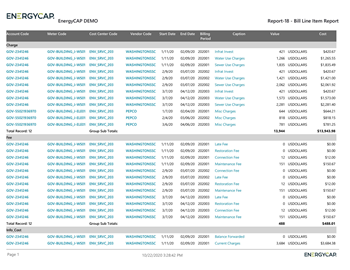
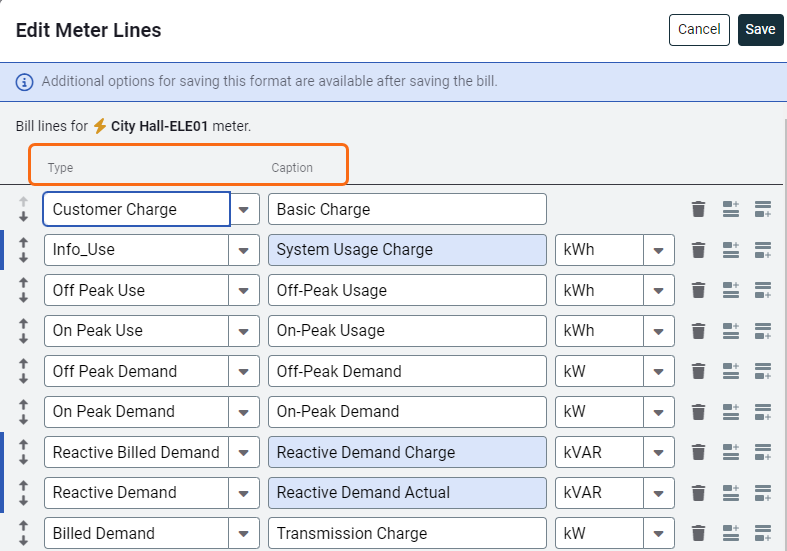

Report-18 recommendations
- The report is limited to 10,000 line items, it may be helpful to limit the report to a subset of data, set a filter such as Topmost place, Building group, Vendor, or Commodity.
- To avoid lines with a zero or null value, set the filter, Bill line value to not equals 0 (zero).
Report-18 tip
You can use this report to see information only line items. (Info_Cost, Info_Demand, Info_Use)
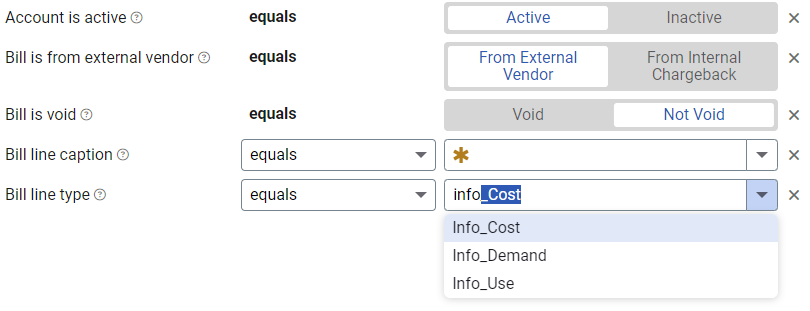
Set your filters for Report-18
- Set the Bill line caption or Bill line item type.
- Set the Bill line value not equal to zero.
Other filters to consider for Report-18
- Active accounts only
Decide whether to include only active accounts.
If this filter is not applied, your report includes both active and inactive accounts. - Void bills
Include if you want a full audit history.
Exclude to focus only on valid financial activity. -
Chargebacks or Vendor Bills
- Use the Bill is from external vendor filter:
- Select Yes to show only vendor bills.
- Select No to show only chargeback bills.
- Do not include the filter both vendor and chargeback bills.
Example filters for Report-18

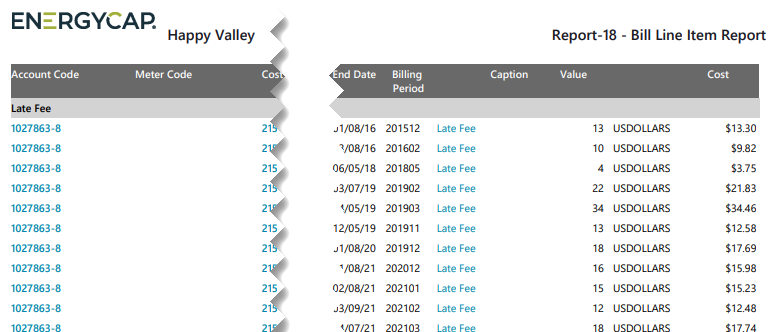
Available filters for Report-18
Optional Filters
- Account is active - If this filter is not included, includes both active and inactive accounts are including in the report.
- Account name - Filter for one or more accounts. This filter is not compatible with topmost or group filters.
- Account number - Filter for one or more accounts. This filter is not compatible with topmost or group filters.
- Accounting period - Select one or more accounting periods. This filter is not compatible with the date range filter.
- Accounts in cost center code - Filter to include accounts directly under one or more cost centers. To see all the accounts at a certain level in your hierarchy use the Topmost cost center filter. This filter is not compatible with other topmost or group filters.
- Accounts in cost center name - Filter to include accounts directly under one or more cost centers. To see all the accounts at a certain level in your hierarchy use the Topmost cost center filter. This filter is not compatible with other topmost or group filters.
- Batch - Select one or more batches to include in your report. To include all the bills in the batch do not use topmost, time period, or group filters.
- Bill entered by - Filter to one or more bills. To see all the bills do not set a topmost, Date range, or other specific filters.
- Bill entry date - Filter to one or more bills. To see all the bills do not set a topmost, Date range, or other specific filters.
- Bill has been split - Bill splits are configured on the account. This type of chargeback splits the entire bill to destination meters.
- Bill ID - Filter for specific bills, to include all the bills do not set a topmost or group filter. TIP: You can combine with other filters if you want to refine your results.
- Bill is approved - Select approved or not approved.
- Bill is from external vendor - When this filter is not selected, the report includes data from both vendor (external) and chargeback (internal) bills.
- Bill is void - If this filter is not included both void and not void are included.
- Bill line caption - Filter to one or more bills based on the bill line caption. TIP: You control the caption when bill line items are created (for example, Cambria County Tax).
- Bill line type - Filter to one or more bills based on the bill line type. Bill line types are set in the application and you can’t modify them. For example, this filter is useful to find line items that are information only. TIP: To avoid “null” lines with zero or a null value, set this filter to not equals 0 (zero).
- Bill line value - You must pair this filter with either Bill line type or Bill line caption to find one or more bills based on the Bill line value. TIP: You may wan to also set a Date range.
- Bill total cost - Filter to one or more bills based on the bill’s total cost.
- Commodity - Select one or more commodities. Not compatible with the commodity category filter.
- Commodity category - Select one or more commodity categories. Not compatible with the commodity category filter.
- Date range - Select a date range to include in the report. Not compatible with the Accounting period filter.
- Due date - Select a range of dates.
- Exported to AP - Select yes or no.
- Exported to GL - Select yes or no.
- Held from accounting export - Select yes or no.
- Include accrual bills - If this filter is not included, the report includes accrual bills.
- Include reversed accrual bills - Select yes or no.
- Meter code - Filter to one or more meters. This filter is not compatible with topmost filters.
- Meter group category - Filters to include all the meters, in all the groups, for the selected category.
- Meter name - Filter to include one or more meters. This filter is not compatible with topmost or group filters.
- Meter serial number - Filter by one or more meters. To include all results do not set a topmost, group, or other filters.
- Meters in site code - Filter to include meters directly under one or more sites. TIP: To see all the meters at a certain level in your hierarchy use the Topmost place filter. This filter is not compatible with other topmost or group filters.
- Meters in site name - Filter to include meters directly under one or more sites. TIP: To see all the meters at a certain level in your hierarchy use the Topmost place filter. This filter is not compatible with other topmost or group filters.
- Paid date - Select one or more dates.
- Pay status - To include all the matching bills do not set other filters such as Billing period, Accounting period, or topmost filters.
- Payment initiated date - Formerly called Payment Check Date.
- Payment type number - Formerly called Payment Check Number.
- Rate schedule - Filter to one or more rate schedules, to see all results do not include a topmost or group filter. TIP: You can combine with a topmost filter to further refine your results.
- Site group - Lets you filter the report to a specific group of sites.
- Topmost cost center code - When you use this filter you are selecting the topmost cost center you want to be included. When you set a topmost cost center it is the highest level of the accounting tree used, this lets you select a subset of data for reporting.
- Topmost cost center name - When you use this filter you are selecting the topmost cost center you want to be included. When you set a topmost cost center it is the highest level of the accounting tree used, this lets you select a subset of data for reporting.
- Topmost place code - Select the topmost organization or site you want to be included. When you set a topmost organization or site it is the highest level of the facilities tree used, this lets you select a subset of data from your tree for reporting.
- Topmost place name - Select the topmost organization or site you want to be included. When you set a topmost organization or site it is the highest level of the facilities tree used, this lets you select a subset of data from your tree for reporting.
- Vendor code - Filter by one or more vendors, to see all vendors do not include a topmost or group filter. You can combine with other filters if you want to refine your results.
- Vendor name - Filter by one or more vendors, to see all vendors do not include a topmost or group filter. You can combine with other filters if you want to refine your results.