Report-23
Energy Conservation Program Results
Pie and line charts for Cost Avoidance summarize the effectiveness of your Energy Conservation program.
Report versions:
- One page executive summary – displays all data on a single page (no Group by filter)
- One page per object – Displays one page for each selected object (with Group by filter applied)
Report-23 is available as: PDF, Excel, Word
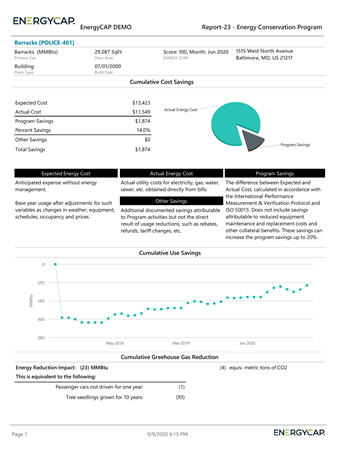
The equivalent metric tons of CO2 value listed on Report-23 is the equivalent of the Energy Reduction Impact. It isn't necessarily what you have saved, rather it is putting your Energy Reduction into other terms.
The values used to determine the CO2 reduction are:
- Actual Use for the filtered time period (appears at the top IF the report is filtered for USE as the Value Displayed)
- Actual emissions for the filtered time period (this is not a value listed on this report)
- Avoided Use aka Energy Reduction Impact
Report-23 recommendations
Remember to run Cost Avoidance -> Calculate Savings first.

Set your filters for Report-23
- Set the Chart values.
- Choose what to display with Value.
- If you are tracking Other Savings, use the filter Include Other Savings to include those amounts in the report.
Other filters to consider for Report-23
- Active accounts only
Decide whether to include only active accounts.
If this filter is not applied, your report includes both active and inactive accounts. - Time period
Use the Date range filter to set the reporting period.
Or choose Accounting period—only available when using Billing period data. - Group by
Do you want a report for each building or meter or a one-page executive summary report?- Without the filter Group by the report is a one page summary.
- If you set your topmost to an organization you can group by building and have one chart or data table per building.
Example filters for Report-23
Executive summary report for all time.


Building report from 2019 to current.
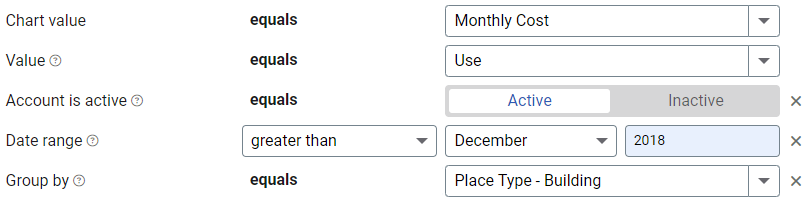

Available filters for Report-23
Required filters
- Chart value - Select the value to include in the report: Cumulative cost, cumulative use, monthly cost, monthly use.
- Value - Select either cost or use.
Recommended filters
- Billing period - Set the Billing period to report on. This filter is not compatible with the Accounting period filter.
- Group by - Without this filter the report is an executive summary.
- Include "Other Savings" - Other Savings are one-time or recurring cost reductions that don't fit within the normal cost avoidance calculations. They are still valid savings attributable to energy management activities.
- Market based - Location based emissions are used if this filter is not selected or set to No.
- Site group - Filter for specific groups, to include all the group members do not set a topmost filter. TIP: You can combine with other filters if you want to refine your results.
- Topmost place code - Select the topmost organization or site you want to be included. When you set a topmost organization or site it is the highest level of the facilities tree used, this lets you select a subset of data from your tree for reporting.
- Topmost place name - Select the topmost organization or site you want to be included. When you set a topmost organization or site it is the highest level of the facilities tree used, this lets you select a subset of data from your tree for reporting.
Optional Filters
- Account is active - If this filter is not included, includes both active and inactive accounts are including in the report.
- Accounting period - Filter to one or more Accounting periods. Not compatible with the Billing period filter.
- Bill is from external vendor - When this filter is not selected, the report includes data from both vendor (external) and chargeback (internal) bills.
- Commodity - Select one or more commodities. Not compatible with Commodity category filter.
- Commodity category - Select one or more commodity categories. Not compatible with the commodity filter.
- Meter code - Filter to one or more meters. This filter is not compatible with topmost filters.
- Meter group - Filter for specific groups, to include all the group members do not set a topmost filter. TIP: You can combine with other filters if you want to refine your results.
- Meter name - Filter to include one or more meters. This filter is not compatible with topmost or group filters.
- Meters in site code - Filter to include meters directly under one or more sites. TIP: To see all the meters at a certain level in your hierarchy use the Topmost place filter. This filter is not compatible with other topmost or group filters.
- Meters in site name - Filter to include meters directly under one or more sites. TIP: To see all the meters at a certain level in your hierarchy use the Topmost place filter. This filter is not compatible with other topmost or group filters.
- Topmost cost center code - When you use this filter you are selecting the topmost cost center you want to be included. When you set a topmost cost center it is the highest level of the accounting tree used, this lets you select a subset of data for reporting.
- Topmost cost center name - When you use this filter you are selecting the topmost cost center you want to be included. When you set a topmost cost center it is the highest level of the accounting tree used, this lets you select a subset of data for reporting.
- Vendor code - Filter by one or more vendors, to see all vendors do not include a topmost or group filter. You can combine with other filters if you want to refine your results.
- Vendor name - Filter by one or more vendors, to see all vendors do not include a topmost or group filter. You can combine with other filters if you want to refine your results.