Site Forecast Worksheet
Generates a forecast worksheet from historical billing data for the upcoming year.
- Based on calendarized data for both cost and use.
- The worksheet is NOT linked to your Utility Management database.
The Site Forecast Worksheet is separate from Budgets that is a part of the Accounting feature.
Important filters
The Budget End Period is the most important filter. This is the last historical month used to create the worksheet. Enter the last month with complete data.
If an ending budget filter is not set, the period defaults to the current month and year.
Weather
You may not be able to predict next year's weather and the effect it has on your forecast, but you can use WeatherDataDepot to determine if the historical data was typical or not.
Steps to download the Site Forecast Worksheet
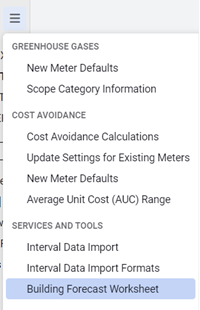
- Open the module menu in the Sites and Meters module.
- Set your filters.
- Download the spreadsheet.
- The file name format is
yyyymmdd-CREATE_SiteForecastWorksheet.xlsx.
Rules and restrictions
- Only update bold text cells. Do not change green or non-bold text.
- The data is based on calendarized data.
- The file is not stored or uploaded back into the application.
- Many different worksheets can be created using different assumptions.
Budget checklist
- See if you are missing any bills (column J). In general, calendarized data should have cost in each month.
- Add any known building expansions (floor area changes).
- Indicate your best guess for winter weather severity. Use Weather Data Depot to determine if the base year winter weather was normal or unusually mild or severe. Try running several scenarios between best and worst case.
- Do the same for the summer weather.
- Include any other expected changes in building energy use such as decreases from new energy management projects or increases caused by increased occupancy or new energy-using loads.
- Enter the expected change in average unit cost of the commodity.
- If energy performance contract fees or any other expenses are funded with the utilities budget, add them (Column S).
- Budget Commodity Cost (Column R).
- Total Budget Year Estimated Cost (Column T).