Bill Line Type Mappings in Bill CAPture
If your organization uses Bill CAPture, you can set up automatic bill line type assignments based on captions in your utility bills. This ensures bill data is classified correctly during import—whether the bills come from Bill CAPture or another bill import method used by your organization.
How it works
- Automatic remapping
During bill import, the system compares each bill line's caption to the configured mapping rules and assigns the appropriate bill line type. - Import only
This remapping only occurs during the bill import process (this includes EDI files). It does not apply to bills entered manually or through the API.
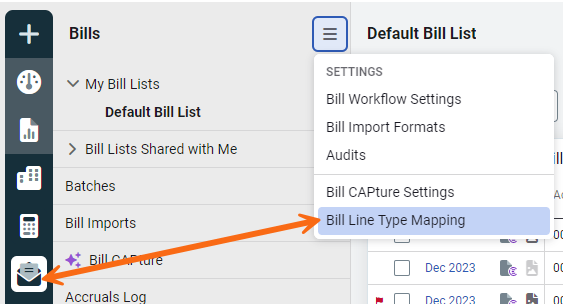
View existing mappings
Download the Bill Line Type Mapping spreadsheet to see existing mappings. You can also view the configured mappings in the application.
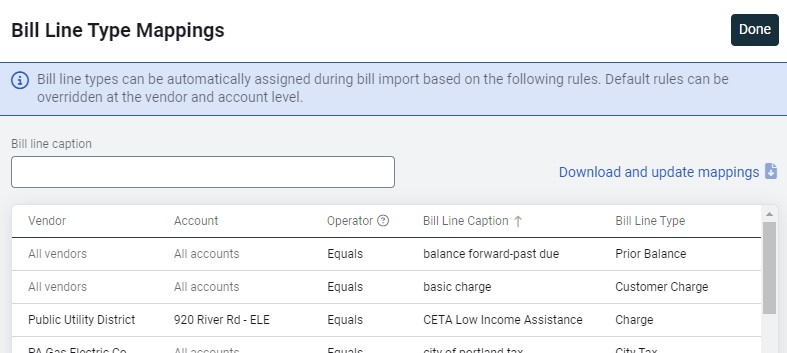
Download spreadsheet
Use the link Download and update mappings to download the spreadsheet and after you have updated the sheet, use this same location to upload your changes.
This spreadsheet lets you add, delete, or update mappings.
Do not rename, remove, or rearrange columns.
- Any mappings provided on the Account tab are used first for the selected accounts.
- If no mappings exist for a specific account, the Vendor tab is used to apply mappings for the selected vendors.
- If no account or vendor mappings exist, the mappings on the Default tab are applied.
Steps to add a mapping
After you download the spreadsheet:
- Review any existing mappings.
- Select from the appropriate tab from the available tabs to enter your mappings.
- Enter the bill line caption from your bill import file that you want to map.
- Select the operator for how you want to match the bill line caption. The highest priority operator is applied if more than one selection is entered. The priority order is:
- Equals
- Begins with
- Ends with
- Contains
- Use the drop-down to select the bill line type you want to map to.

Example bill BEFORE remapping
This is the bill with the caption "Portland Harbor Superfund" and it is assigned to the bill line type Charge.
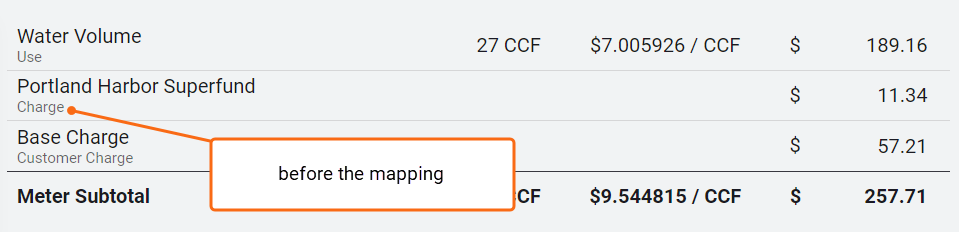
Example bill AFTER remapping
After uploading the Bill Line Type Mapping spreadsheet the caption "Portland Harbor Superfund" is now assigned to the bill line type Fee.
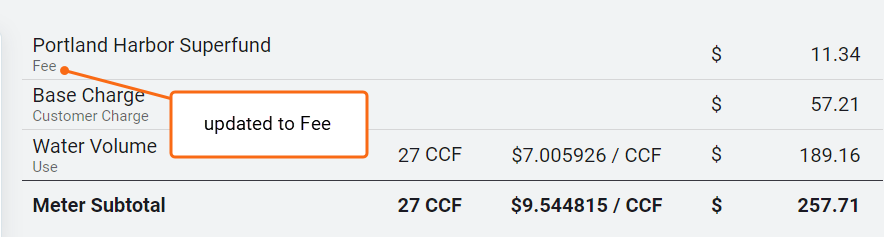
Remapping errors
When you upload the spreadsheet the system validates the cells. If any errors exist you must download the error (kickout) file, fix the errors, and upload the error file.
Example error
In this example Column E was accidentally left empty.

After uploading the file you get an error message.
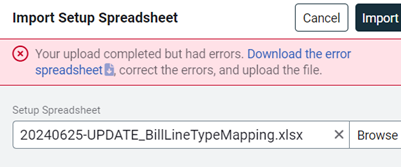
The file you download is named kickout.xlsx. If you already have a kickout file in you download directory you will see something like kickout (2).xlsx.

Fix the error in the file and import.