GL Record and subcodes
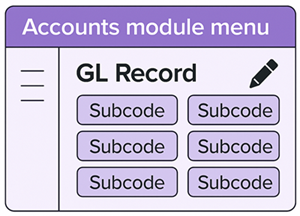
GL Records and subcodes help you store and export billing information to an accounting system. Twenty subcodes are available per account/meter relationship.
A meter GL Record tracks subcode values.
As a best practice, assign a unique GL Record to each account/meter relationship. When you update the subcode values it affects ALL meters and accounts with the GL Record.
Manage GL records
You can manage GL subcodes in the Accounts module menu (three stacked lines at the top of the hierarchy panel) without subscribing to the Accounting Export feature.
The GL Record is created by combining the account code | vendor code | meter code for each account/meter relationship.
Think of the GL Record as a container holding the twenty subcodes and their values. Assign this container to one (this is recommended) or many account/meter relationships. The GL Record value is limited to 25 characters.
Download the Update_GLCodesAndSubcodes spreadsheet to review GL Record assignments.
Set subcode values based on your organization's structure and rules.
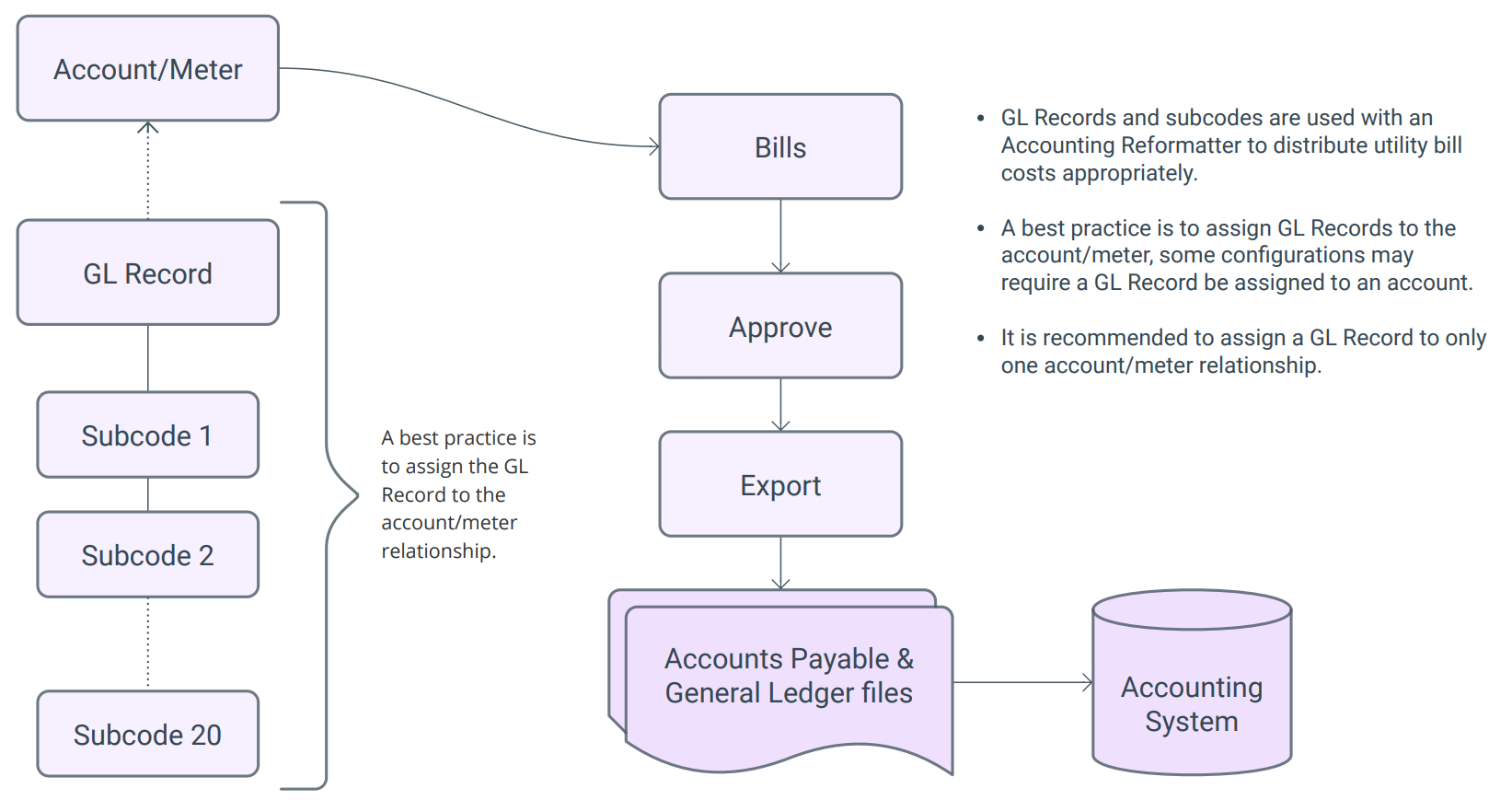
Assign GL Records to bills
As bills enter Utility Management they are assigned a Meter GL Record. If a GL Record is created after the bills are entered, these bills are missing their GL Record and associated subcode values. To update these bills, you can move the bills back to their existing location.
Edit and update values
To update the GL Record or subcode values:
- Select the Meter or the Account.
- On the Properties tab, click the pencil to Edit Linked Account or the Linked Meters.
- Click the pencil for Meter GL Record.
- Choose a new GL Record.
You may need to search for the record because the drop-down only shows the first 250 records.
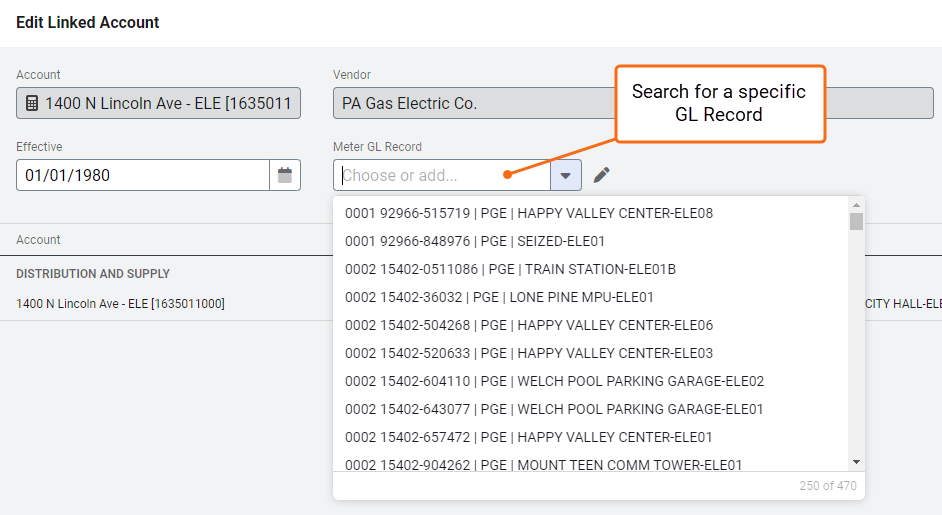
- Save.
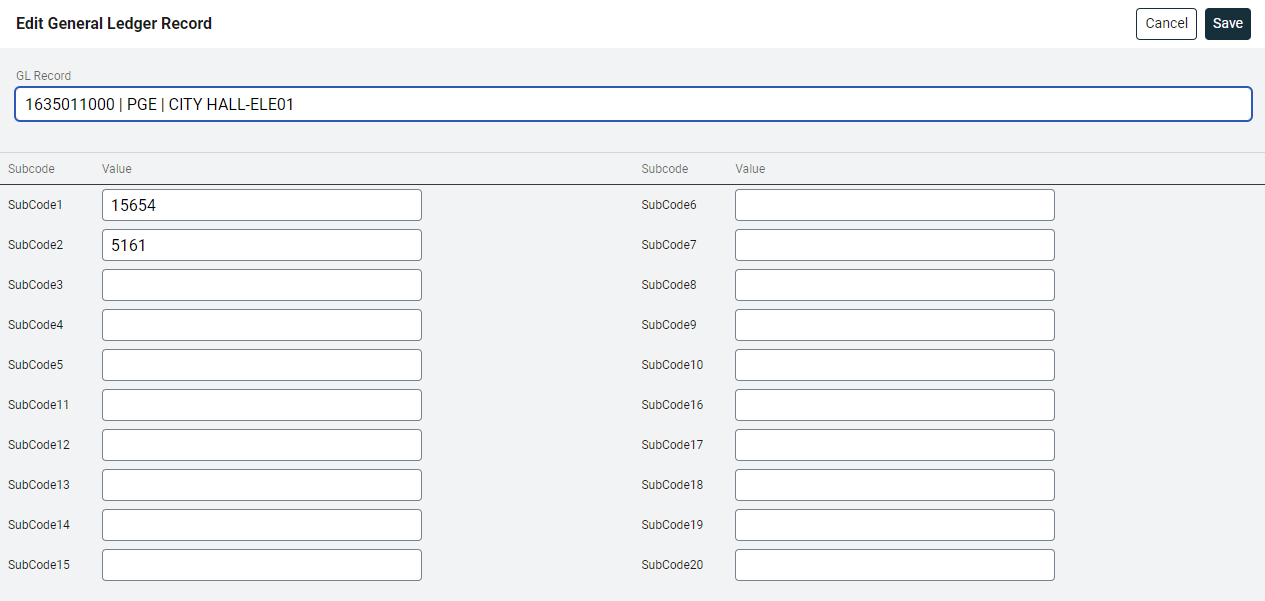
GL subcodes can also be updated with a spreadsheet.
Delete an Account GL Record
- Select the account.
- From the Actions menu choose Edit Account.
- Select the text in the Account GL Record field.
- Delete the text. When you remove the GL Record it is not deleted, this only removes the association between the record and the account.The GL Record may be in use for another account.
- Press the Enter key to confirm.
- Save.
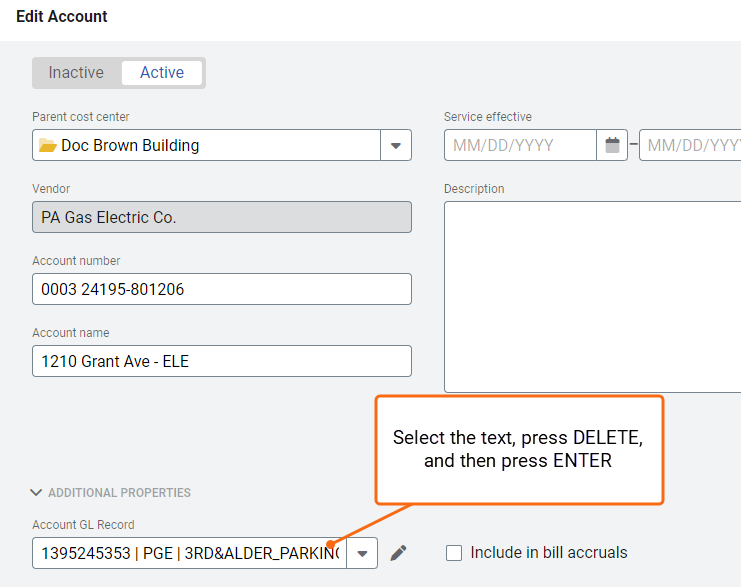
Update GL subcode label and type
In the Accounts module menu under Settings, choose General Ledger Subcodes.
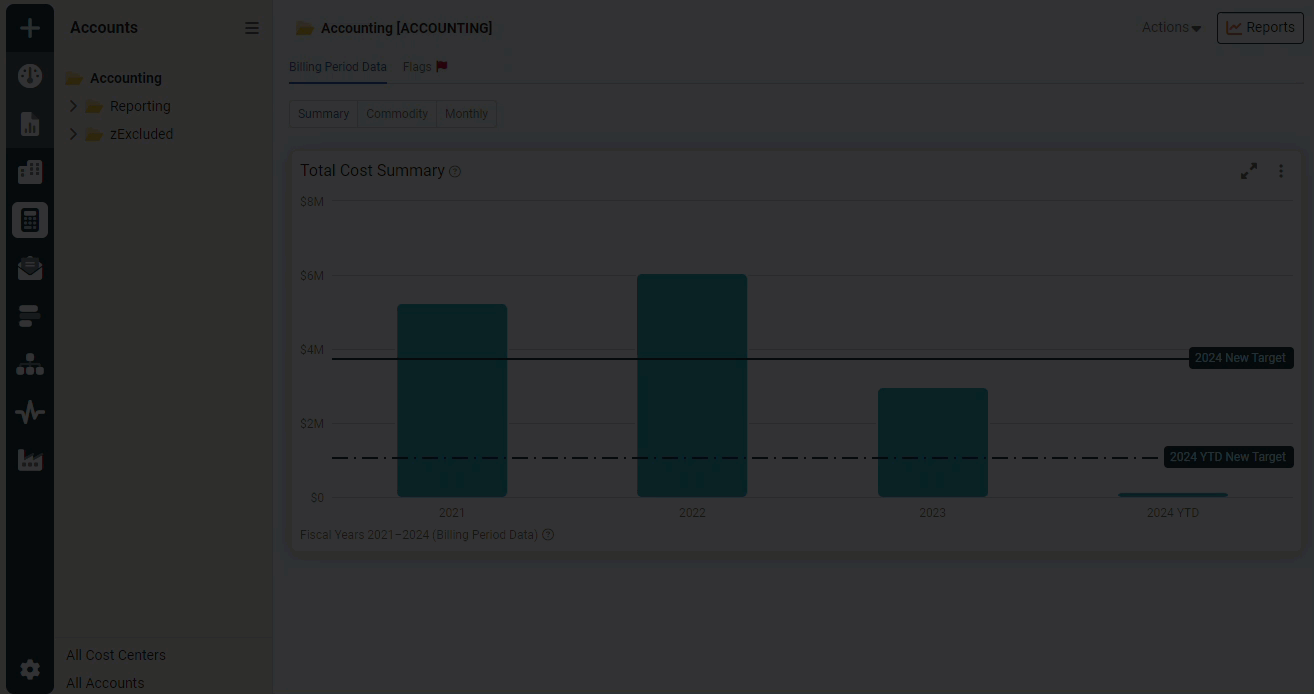
Update the label for the subcode or edit the type. Use the list option to avoid keying errors.
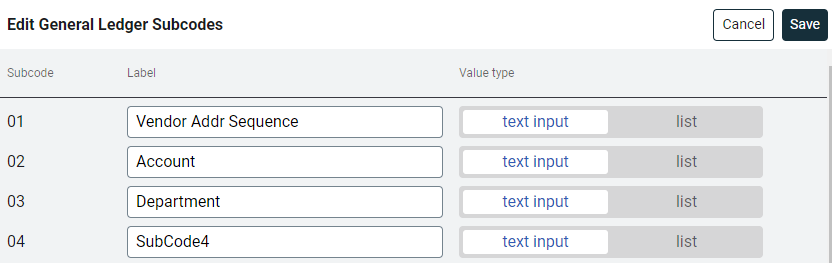
Example configuration
| Subcode | Label | Subcode | Label |
| 01 | Company Code | 11 | not used |
| 02 | Accounting Unit | 12 | not used |
| 03 | Account | 13 | not used |
| 04 | Sub Account | 14 | not used |
| 05 | not used | 15 | not used |
| 06 | not used | 16 | not used |
| 07 | not used | 17 | not used |
| 08 |
not used |
18 | Parent Vendor ID |
| 09 | not used | 19 | Parent Account number |
| 10 | not used | 20 | Export Flag |
Only certain user roles can manage GL Records.
Permissions
A report of user roles and their permissions is available for download on the Users and Roles page.
Custom user roles are created by administrators.