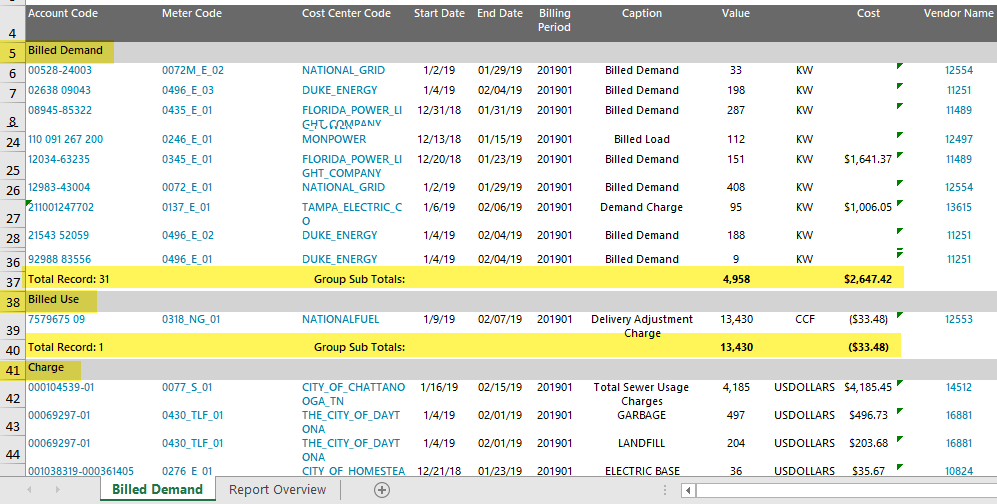Bill line types
EnergyCAP uses bill line types to replicate the line items found on your utility bill. Choosing the proper bill line type is important for accurate reporting.
Bill line type details
Each row is a bill line item and represents the most granular level of data tracking on utility bills.
Each line item has a type placing the line item into a category and a caption (you control). Types are important because they control how the line item is reported and analyzed. If the type is not correct, line items may not be counted at all, or they may be counted twice.
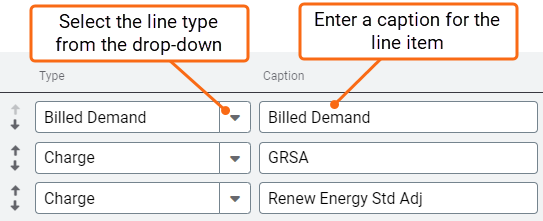
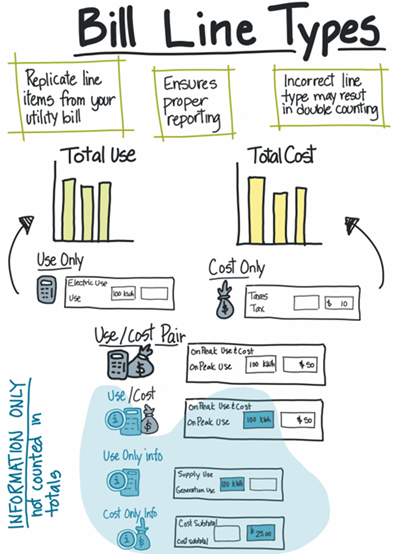
Choose a bill line type
- Determine if the line item you are adding is counted (black text) towards the totals on the bill or is informational only (blue text in the application).
- For example, the use on a supplier bill for a deregulated account is typically not counted and is informational only because the use on the corresponding distribution bill is already counted (this avoids double counting use data).
Informational only line items are used if the same use data appears on multiple lines of the same bill. Items in blue are considered informational only and are not counted towards bill totals.
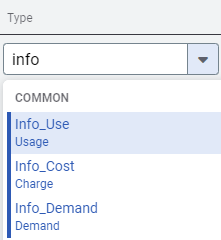
- This example represents a supply and distribution bill. Note the blue informational lines.
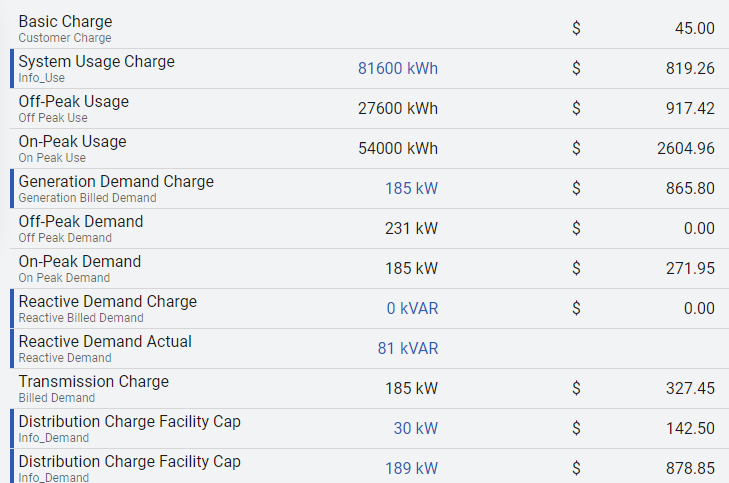
- For example, the use on a supplier bill for a deregulated account is typically not counted and is informational only because the use on the corresponding distribution bill is already counted (this avoids double counting use data).
- A bill line can represent a variety of utility data including cost, use, and demand.
- A bill line type of Charge does not need Units assigned. This is often referred to as a cost only line item.
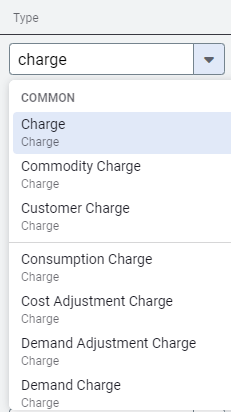


- Any bill line type with Units can result in a line item having:
-cost
-use
-demand
-use and cost
-demand and cost - If cost is not entered, it is removed from the bill view after the bill is saved. If use is not entered it appears as zero use.
Bill Edit

Bill View

Bill Edit

Bill View

Bill Edit

Bill View

- Here is an example of a bill line with both use and cost, this is often referred to as a use/cost pair.


- A bill line type of Charge does not need Units assigned. This is often referred to as a cost only line item.
Bill line type mapping
When you have a Bill CAPture subscription, you can set rules to automatically assign bill line types based on bill line captions.
Common categories
It's important to remember each line item type is assigned to a category, this ensures your use, demand, and billed demand totals are calculated properly. For instance, On-Peak Use, Off-Peak Use, and Use all contribute to the total use calculated for a bill. A list of common line item types and their corresponding categories are listed below for reference.
| Category | Most often used line type | Description |
| Billed Demand |
Billed Demand Any line type that includes billed demand.
|
Tracks the demand value from which charges are calculated (may not represent the actual demand for the billing period but instead the demand value used for billing based on the specific details of a vendor's rate schedule). The maximum demand value on any line item in this category is used as the official billed demand value for reporting. |
| Billed Use |
Billed Use* Off Peak Billed Use* On Peak Billed Use* All Billed Use line types are informational only.
|
This category is only recommended if you are an advanced user with specific tracking and reporting needs and understands advanced bill tracking. Tracks the use value from which charges are calculated (may not represent the actual use for the given billing period but instead the use value used for billing based on the specific details of a vendor's rate schedule). No special processing occurs with line items in this category. |
| Charge |
Charge Cost Adjustment Charge Total Pay Amount Fee Customer Charge Info Cost* |
Typically used to track billed costs not directly associated with use or demand during the billing period. No special processing occurs with line items in this category. |
| Cost |
Total Cost Prior Balance
|
Typically used to track billed costs associated with use or demand during the billing period. No special processing occurs with the line items in this category. |
| Demand |
Demand Mid-Peak Demand Off-Peak Demand On-Peak Demand
|
Tracks the actual demand values observed during the billing period. Includes on-peak, off-peak, and mid-peak variants. The maximum demand value on any line items in this category is used as the official actual demand value for reporting. |
| Tax |
Tax State Tax City Tax Sales Tax |
Tracks taxes during the billing period. No special processing occurs with line items in this category. |
| Usage |
Use Info Use* Off Peak Use Mid Peak Use On Peak Use Generation Use* Wellhead Use*
|
Tracks the actual use values observed during the billing period. Includes on-peak, off-peak, and mid-peak variants. The sum of use values on all line items in this category is used as the official use value for reporting. Generation use (electric supply) and wellhead use (gas supply) are special purpose bill line types to track, but not count, supplier use. Cost is counted but the use is informational. Actual counted use should be tracked on the distribution bill. |
| Use Reading | Reading Use* |
Tracks submeter readings/observations. Helpful for separating reading values from the calculated use on a submeter bill. |
*informational only, not included in totals.
Choose the correct demand type
A common question, "What demand type should I choose, Billed Demand or Demand?"
The following rules exist if a report or chart includes the label Demand:
- If both Billed Demand and Demand values exist on a bill, the value from Demand is used in reporting.
- If only Demand exists, Demand is used.
- If only Billed Demand exists, Billed Demand is used, even though the label is Demand.
When reporting several types of demand on one bill, the largest value is used for reporting purposes, because typically you are charged for the highest value.
For example, if the following demand family lines are on a bill, Off Peak is the demand value used in reports and charts for peak demand, load factor calculations and demand/area benchmarks.
- On-Peak Demand: 10
- Off-Peak Demand: 15
Copy bill formats
You can reuse a bill format.
- Open a bill with the existing format and apply the format to other meters.
- From the Actions menu select Apply Bill Format.
- Select the meters to apply the format.
- Account line items are not copied.
- This does not adjust existing bills, the change is only applied to new bills.
How to enter your first bill
- Enter line items as needed to the simple format.
or - Open a bill from from the same vendor and rate schedule and apply the bill format to the new meter.

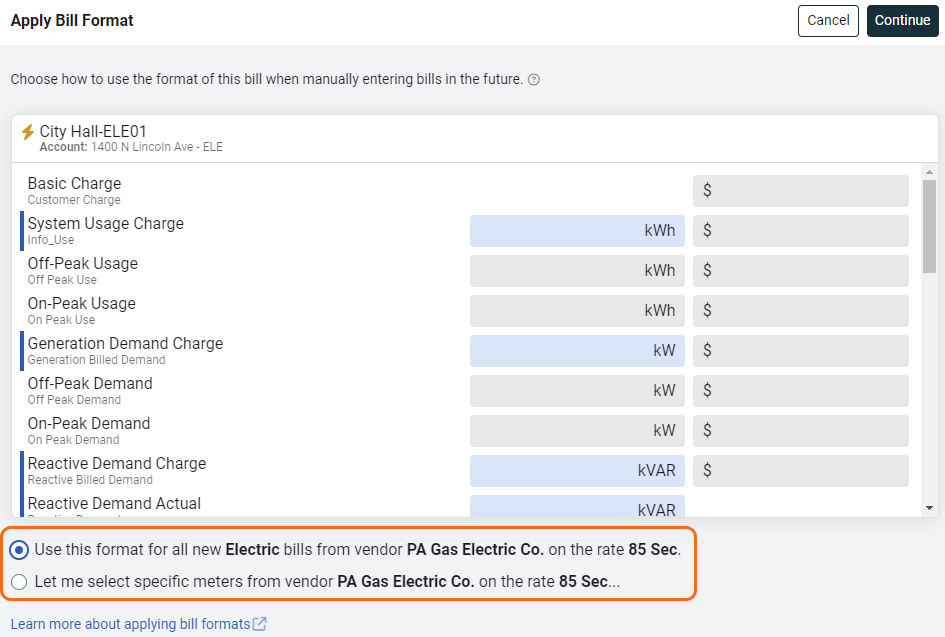
Use Report-18 to find specific bill lines
Report-18 groups and totals bill line types. You can filter the report for a specific line type, account, or time frame.
Do you want to review all late fees regardless of how they are labeled? Or maybe your organization isn't required to pay local taxes?
Want to report on your solar agreements? Use a specific line item type to see how much money was saved with the discount. This makes reporting easy and consistent.
You can filter by Bill Line:
- Caption
- Item type
- Value

This report was filtered for Billed Demand, Billed Use, and Charge.