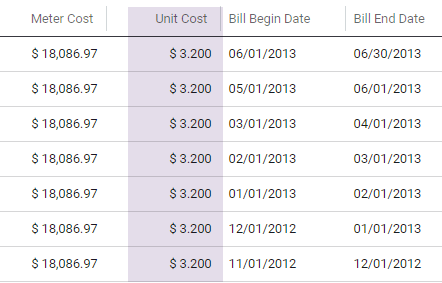Bill list overview
Bill lists are found in the Bills module and help you find specific bills and take actions. You can create, copy, or share bill lists depending on your user role.
Why use a bill list?
- Quickly find bills using filters like:
- Date range
- Account code
- Bill amount
- Bill ID
- Save time by creating reusable lists to answer recurring questions.
- Easily identify and act on bill you need.
What can you do with a bill list?
- Create, copy, or share it with others.
- Export the list to Excel.
- Take actions on bills in the list.
For example, if you want to find and download all the bills for a site:
- Go to the Sites and Meters module.
- Select the site and then the meter.
- Click the Bills secondary tab.
- Set any filters to view a subset of the bill data.
- Select all the bills in the list.
- Use the Downloads option and either download a bill import file or a PDF of the bills.
Why create a bill list?
- Helps you answer a specific question. If you need to answer this question often, create a bill list to save time in the future.
- Find specific bills and act on them.
Examples
- Jean's list with filters set to–Bills for Cost Center XYZ and Total cost > $10,000.
- Unapproved Bills set to–Bill is not approved, Bill is not void.
- All Electric bills for last month–Commodity name = Electric and Billing Period = Prior month.
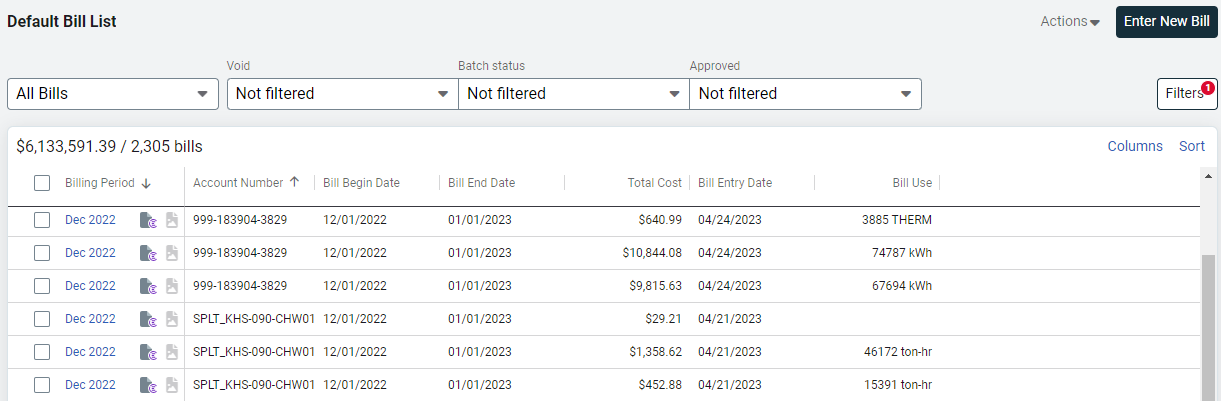
— Use a topmost filter to narrow your focus
— Use place or meter groups
Why use a topmost filter?
Use the topmost filter to set the highest-level place or cost center for your bill list. This helps narrow your focus by limiting results to items under that selection.
Setting a topmost filter is particularly useful when chargebacks are implemented for your organization. Chargebacks use an organization that may be named Supporting Data – NOT FOR REPORTING. Do not include this organization in your report or dashboard because the results double count use and cost.
Site and meter group filter
Bill lists can be filtered by site and meter groups, this provides two benefits:
- Create your own groups to use with the filters.
- No need to rely on the tree structure for your reporting.
Meter bill list and unit cost
On a meter bill list the unit cost column does not include account charges.