Manage bill lists
Bill lists help you find bills and take actions on them.
In the Bills module, when viewing a bill list, the Actions menu lets you manage your bill lists and download the entire list of bills to Excel.
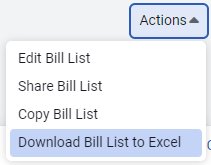
Edit Bill List
When you edit the bill list you can update the name or description of the bill list.
Share Bill List
You can share a bill list with one or more user groups.
- Add one or more user groups to share with.
- Click Share.
- To update user groups or Unshare the bill list choose Share Bill List from the Actions menu.
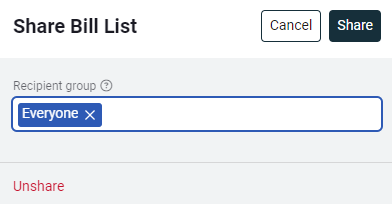
Copy Bill List
Copy a bill list and give it a new name and description and then update the filters. This can save you time when you have a set of complex filters created.
Download Bill List to Excel
Download the list of bills to an Excel spreadsheet.
How do I delete a bill list?
To delete a bill list:
- Go to the Bills module.
- Click My Bill Lists.
- On this page, you can delete, rename, or copy a bill list.
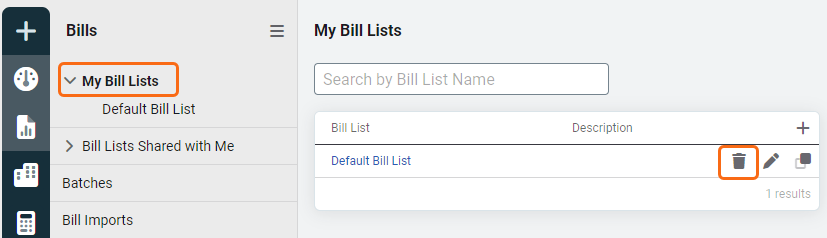
Sharing bill lists
When someone shares a bill list with you, it appears under Bill Lists Shared with Me in the Bills module.
- If you don't want to see a shared bill list, you can hide it from view.
- To view all shared bill lists (both visible and hidden), click Show All Bill Lists Shared with Me.
- To make a hidden list visible again, click the Show icon next to the list.
Keep in mind the person viewing a shared bill list may not have the same topmost permissions and may not see the same information as the creator.
Shared bills lists overview
View a shared bill list
Users with the Shared Bill Lists: View permission and who belong to a group assigned the list can view it.
Example: A standard user may use a bill list created by their manager to complete tasks in Utility Management.
Edit a shared bill list
Users with the Shared Bill List: Edit permission can:
- Update filters
- Change sorting
- Edit visible columns
- Rename the list
Note: Changes affect all the users with access to the list. Only give this permission to experienced users.
Create a shared bill list
Users with the Shared Bill List: Create permission can share a bill list with others.
Example: A department supervisor creating and distributing a list for their team.
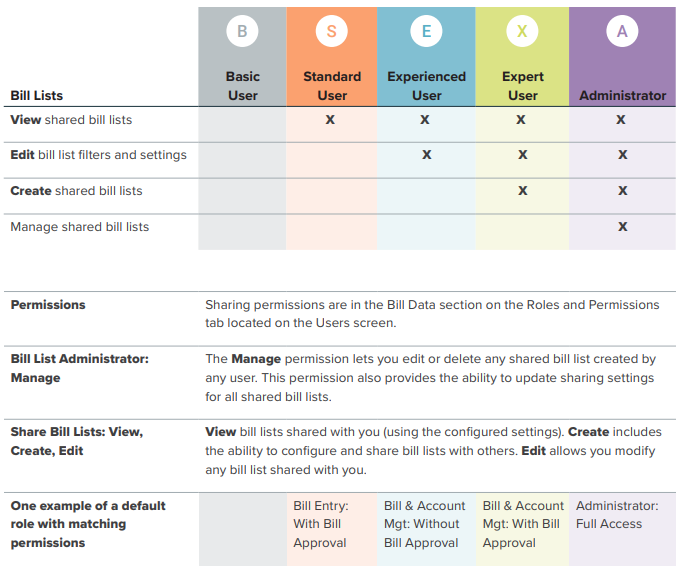
An example of permissions for a Bill List Administrator with Full Access.
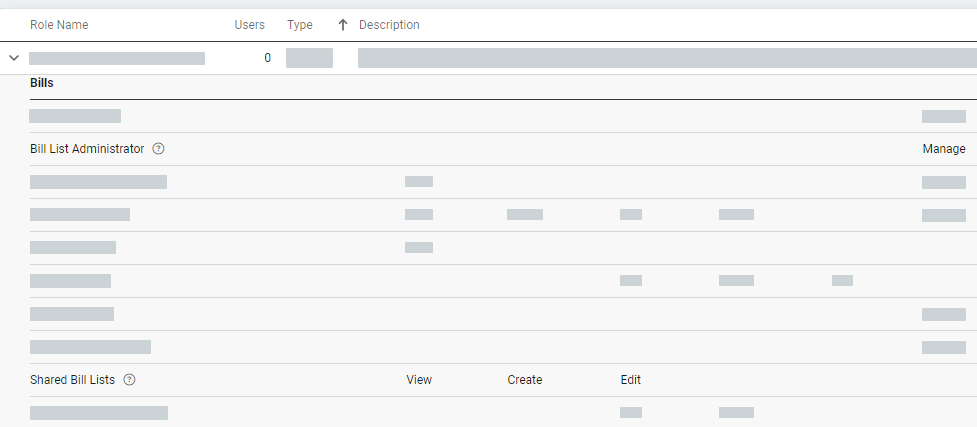
Bill list administrator
- A separate permission, Bill List Administrator: Manage, lets you manage all shared bill lists.
- Can edit or delete any shared bill list created by any user.
- Can add or remove a user group or unshare the bill list. This administrator permission could be assigned to a department manager.
Notice the bill list administrator has the delete icon for each bill list.
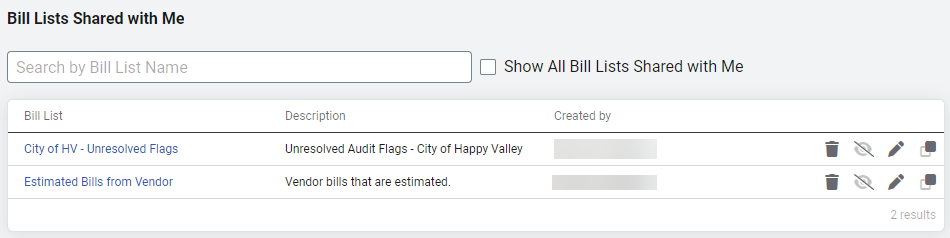
Manage bill list filters
- Select your bill list.
- Click Filters.
- Choose and configure filters.
- Remove a filter by clicking X.
- Choose Apply (to leave filter configuration open) or Apply and Close (to close the filter configuration).
- You can also use the quick filters at the top after your main filters are set.
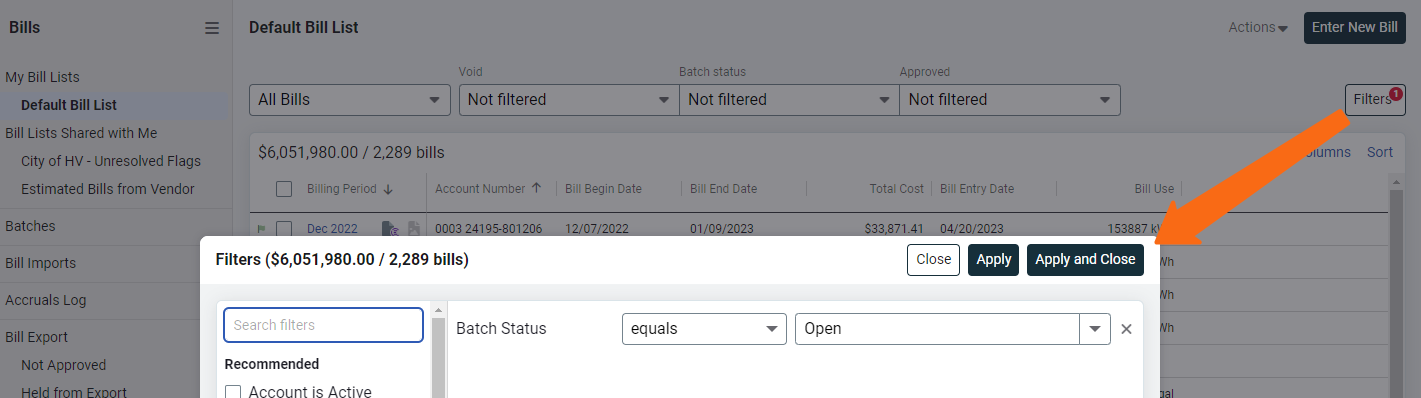
Manage bill list columns
From your bill list, click Columns.
- Change the order of the columns.
- Change the data field.
- Add a column.
- Delete a column.
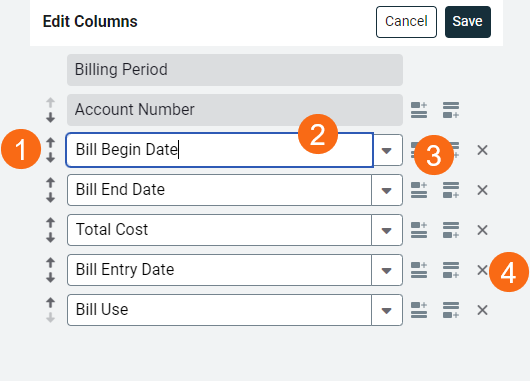
Take actions on bills
You can view and take actions on bills with bill lists. The following actions are available in a bill list.
- View bills
- Approve, hold, and release bills for accounting export
- Flag bills
- More Actions
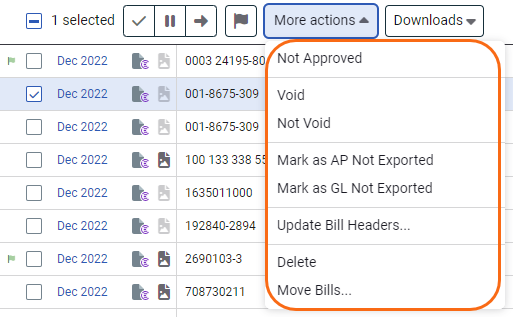
- Downloads
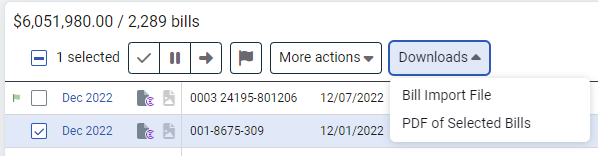
A user without the appropriate permissions does not see all the options.
Custom bill actions and permissions
Webhooks let you create custom bill actions. Permissions to see and perform custom bill actions are based on Bills & Batches -> Edit.
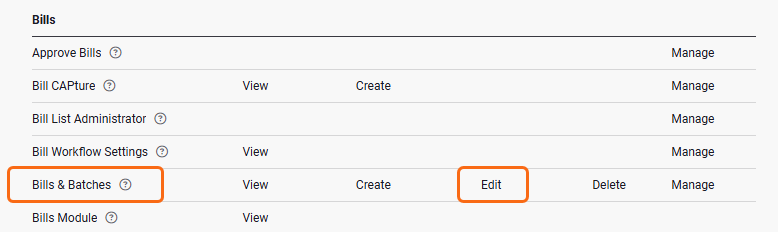
- View the bill in the application. Take actions on the bill directly in the system.
- View Generated Bill PDF. Download a PDF version of the bill generated by EnergyCAP.
- View Scanned Image. See the vendor's original bill image, available if you use Bill CAPture or upload scanned bills.
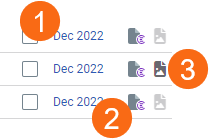
Delete or void bills?
Delete a bill when it is entered by mistake or duplicated. Common examples include:
- The same bill was uploaded to Bill CAPture multiple times. Use Report-17 to identify duplicates.
- A bill import file didn't use A/C/E (Add/Corrected/Estimate) or V/P/R (Void/Pay/Reverse) correctly, creating duplicate bills that need to be deleted.
In some cases, it is recommended to void bills rather than delete.
- Provides an audit trail allowing you to reference who created/edited the bill and original values.
- Allows you to compare the original bill to the corrected bill.
- Can recover the bills if needed.
- View billing history when a vendor sends corrected bills.