Bill audits overview
Bill audits are powerful tools for validating utility bill data. They check for:
- Accuracy
- Unusual patterns in use or cost
When a potential issue is found, the audit automatically flags the bill for manual review.
How audits work
- Automatic
Audits run automatically when you enter or import bills. - Error checks
They analyze bills for errors and provide immediate feedback. - Exclusions
Void and accrual bills are skipped.
Audit configuration options
You can control how audits behave with the following options:
- System-level
Set default audit rules that apply across the system. - Account-level overrides
You can stop auditing a specific account. Any settings change at the account level override the system defaults.
Chargeback bills and audits
- Outlier audits run automatically when chargeback bills are created.
- No other audits are triggered during the bill creation process.
- If you edit a chargeback bill and it fails any audit, the bill is flagged.
- You can review and analyze generated bills in Chargeback Workflow.
Dashboard widgets to view flagged bills
You can build a dashboard dedicated to viewing and resolving bill flags or add bill flag content to an existing dashboard.
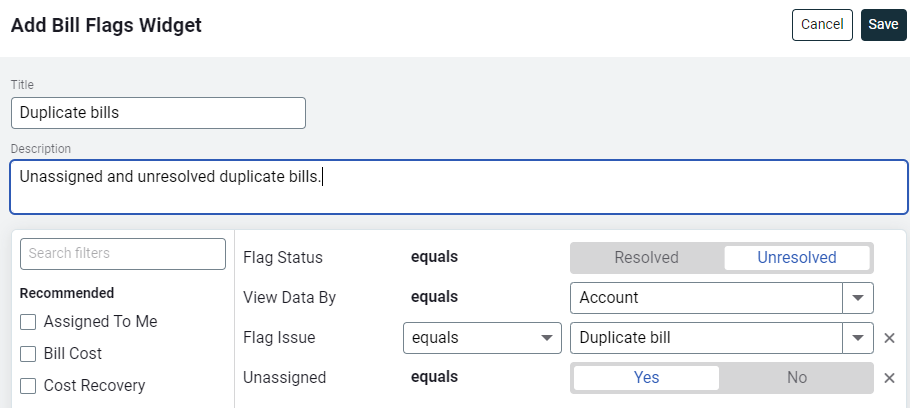
Permissions for managing flags
In Roles and Permissions
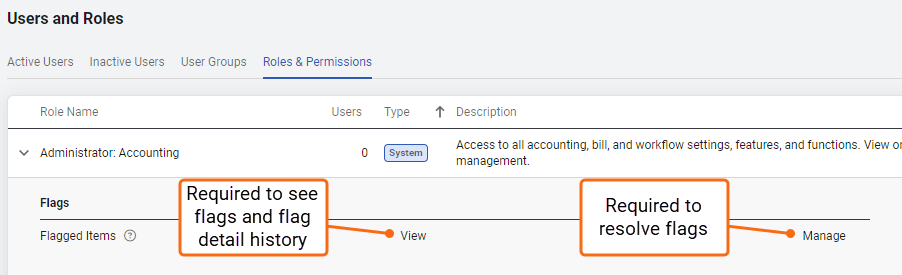
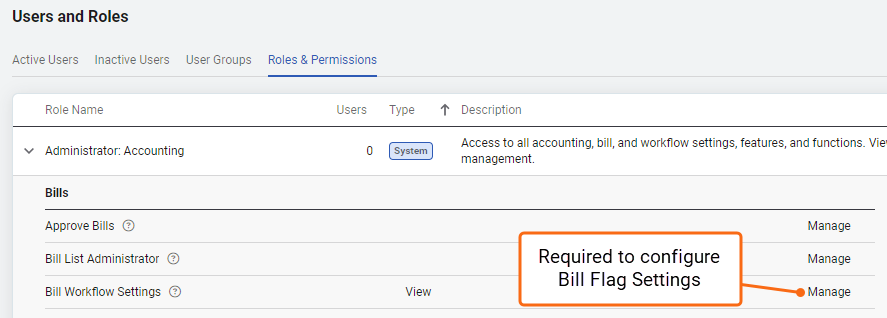
Chargeback bills and audits
For bill splits and summary bills, problems with the source bills lead to problems with generated bills.
Bill Audits are performed on source bills to help you determine if they are correct. If the source bills are correct it follows the generated bills are correct.
Chargeback Workflow is designed to help you easily identify issues before and after creating chargeback bills.
Only outlier audits are performed on the generated chargeback bills.
Example
For most types of chargebacks there can be legitimate reasons for multiple bills in a billing period, and this would cause a large number of bills to be flagged in error.
Chargeback bills analysis
Use the Chargeback Workflow to review and analyze generated chargeback bills. Look for the following issues:
- Missing bills
Identify meters without a bill where one is expected, this may indicate missing readings. - Duplicate bills
Spot meters that have multiple bills. - High use variance
Compare use to the previous month or same month last year to find unusual spikes or drops. - Abnormal values
Flag bills with negative, zero, or unusually high use or cost. - Abnormal unit costs
Detect when the unit cost is significantly different from expected values.