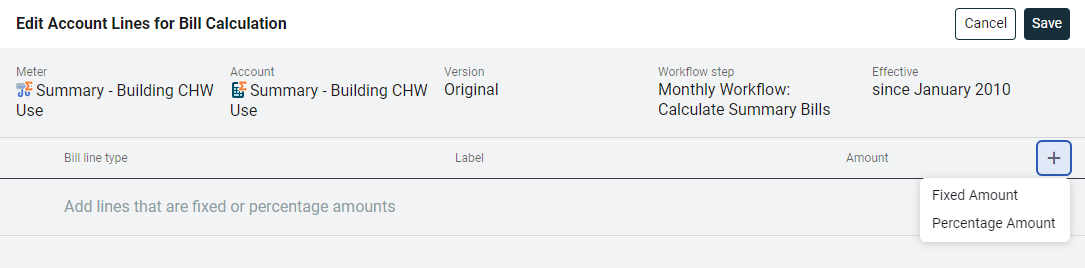Bill calculation demand and other charges
Demand
Several options are available when calculating demand for a meter. Configuring this option adds a meter line item Peak Demand from Readings to the bill.
- When you use both Utility Management and Smart Analytics, you have the option of linking to a Smart Analytics data point and using the Smart Analytics demand data to create a chargeback bill.
- Channel readings: For less than monthly demand channels, demand is calculated as the highest value that exists from the start date to the end date of the bill. For monthly demand channels, demand is calculated as the highest value that exists after noon of the start day to noon of the end date of the bill. No demand line is added when the demand channel has no readings.
- Fixed amount: Enter a fixed amount for this meter.
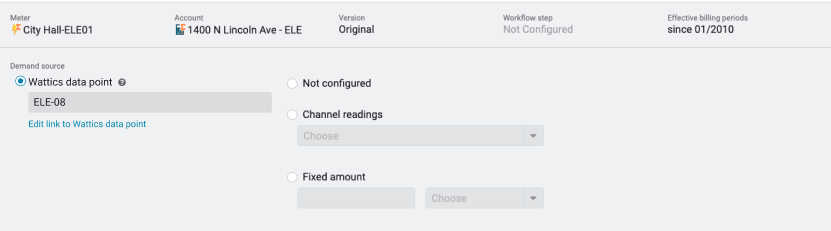
Other charges
Meter line items and account line items let you add lines to a bill.
Line items can be moved up and down as needed.

Meter line items
You can add line items to a bill using one of the following types:
- Fixed Amount
Add a specific dollar amount to the bill.
Example: Add $10 to the bill by entering the line type, label, and amount. - Percentage Amount
Add a line item that is a percentage of the preceding subtotal. - Subtotal
The system automatically adds an initial subtotal before any bill line items. You can add additional subtotals as needed.
Note: Percentage line items always calculate based on the subtotal directly above them.
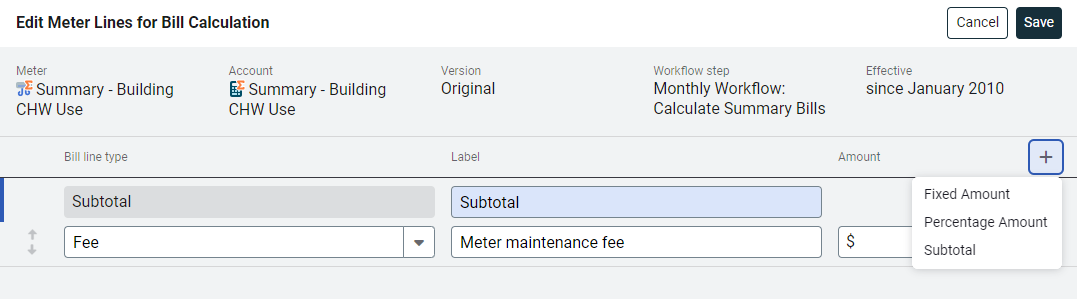
-
Example
(A) Two charges need to be applied to a bill, a 10% and a 5%. When the charges are inserted, both reference the preceding subtotal.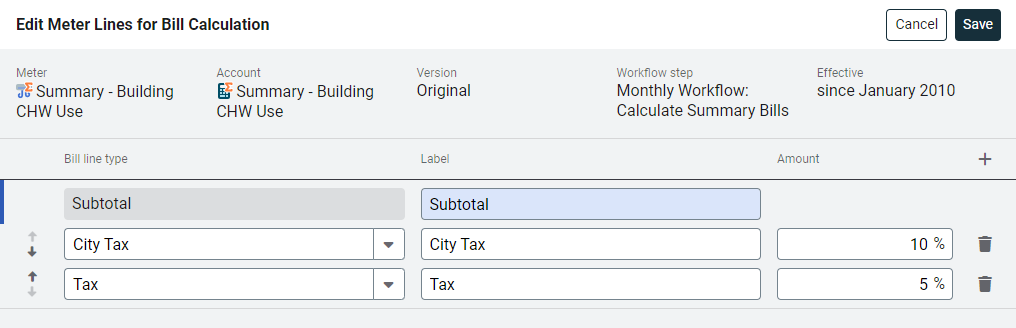
(B) If the percent added to the bill is incremental, add the 10% line, add a subtotal, and then add a line item for 5%.
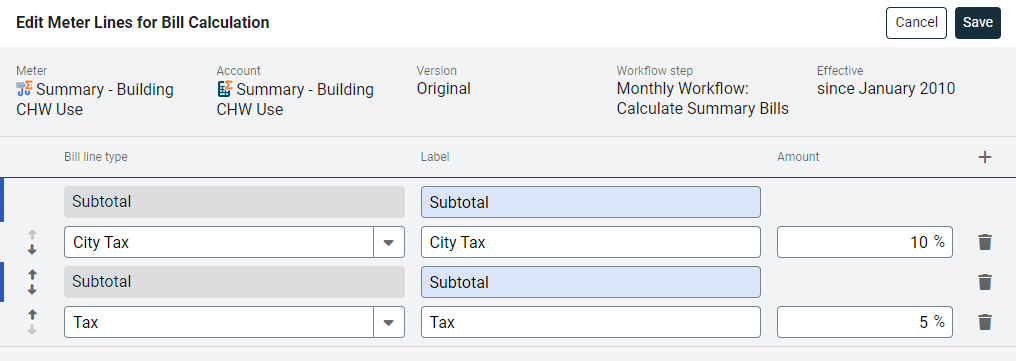
Account line items
Most often account line items are fees not related to meters. Percentage based account line items reference the total meter cost.
Edit the label for a subtotal to help describe the calculation on the bill.
-
Fixed Amount
Add additional line items by selecting the line type, enter a label and the amount. -
Percentage Amount
Any additional line items are calculated as a percent of the total meter.