Edit a bill
It's important to understand your organization's workflow before you edit a bill. This article helps provide some background and procedures on how to edit a bill.
Only certain user roles can edit or void an approved bill. If you don't have permissions you need to contact your Utility Management administrator.
Tags indicate the bill status. It is important to know if the bill has been approved or exported before you edit it.
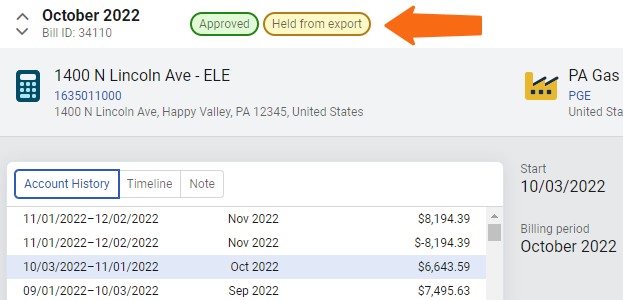
Message when you edit an approved bill.
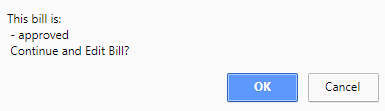
What is a corrected bill?
A corrected bill sent by your utility vendor is typically marked as corrected or cancel and rebill.
If you edit the total cost of an approved and exported bill, Utility Management and your Accounting system are out of sync. The bill is NOT set to be exported again.
How to handle a corrected bill from your vendor
No Accounting interface
- Void the bill and enter the new bill.
- Rerun any previous reports that included this bill.
Approved bill—not yet exported
- Void the bill and enter the new bill.
- Rerun any previous reports that included this bill.
Exported bill—not yet paid
- Void in Utility Management and in AP and re-enter the bill.
- Rerun any previous reports that included this bill.
Exported bill—paid
Varies based on your workflow process, some options include:
- Create a new true-up bill with the net difference between the corrected bill and the bill already paid.
- Edit the use in the bill already paid, NOT the cost. Add or subtract the net cost difference in the next bill you receive.
Approved bill and a source bill in a chargebacks process
Before you edit a processed source bill in a chargeback workflow, consult your organization's workflow documentation.
When you edit the source bill it does NOT automatically create changes to any chargeback bills already created from the source.
Should I edit a bill entered by Bill CAPture?
If you are editing a Bill CAPture bill because of an error, submit a Bill CAPture support ticket before changing the bill through the Resource Center in the application or by sending an email to [email protected].
Bill CAPture can confirm the error and correct it at the processing center. After the cause of the error is addressed, the bill can be edited or Bill CAPture may advise you to delete and resubmit the bill. Error bills are reprocessed free of charge.
If the error is corrected without notifying Bill CAPture, and the cause is never addressed, future bills may show the same error.
Bill edit details
It may be necessary to edit bill line items, either on a previously saved bill or as you manually enter the utility bill.
Common reasons to edit a bill:
- Bill entry error occurred and the bill needs updated.
- An amount was entered as a meter charge but is an account charge.
- More line item information needs to be added to the bill.
- If a bill adjustment is sent, rather than creating a new bill and have an overlap, manually adjust the existing bill.
You don't change the bill format when you edit a bill. The bill format can be changed during manual entry.
You cannot edit a voided bill.
First you must mark the bill as Not Void and then edit the bill.
Bill edit steps
While viewing a bill, click the pencil to edit.

To add, delete, or reorder bill line items, click the Edit Bill Lines pencil (beneath the bill header information).
If you adjust a cost line item, remember to adjust the Amount Due on the bill.
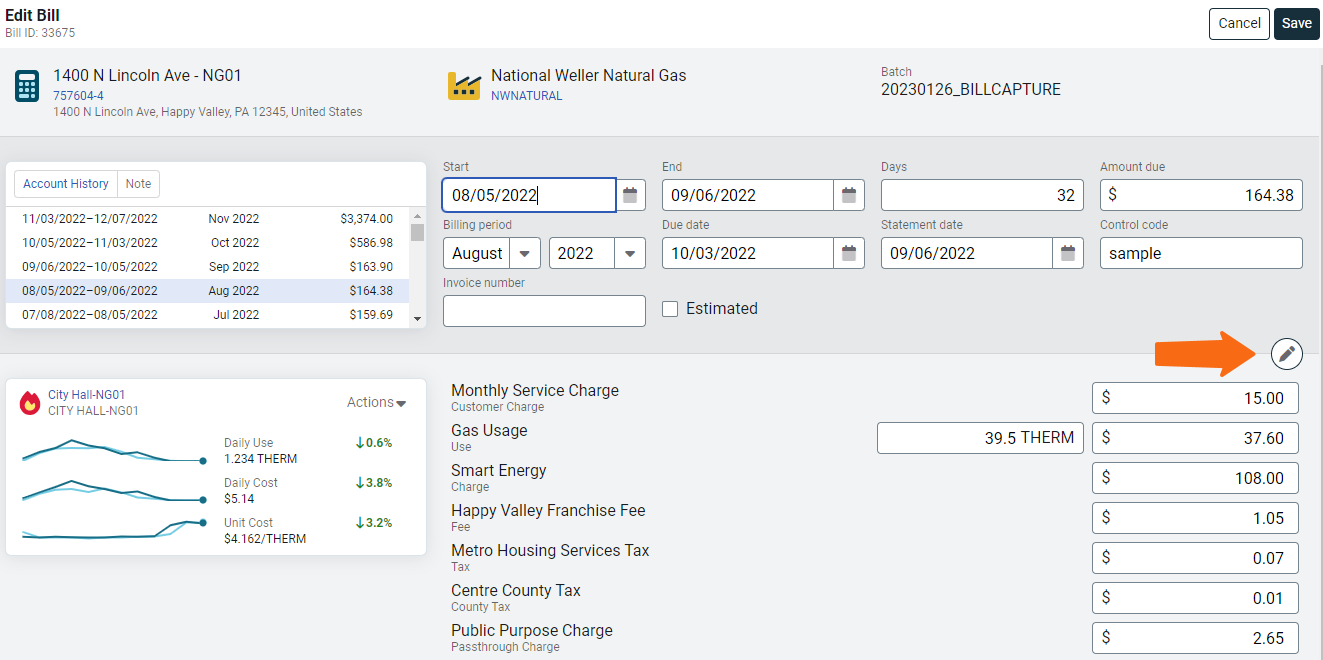
Options for each bill line
- Move a row up or down.
- Change the line item Type. Types in light blue are informational only and are not included in bill totals. See Bill Line Types Explained for more details.
- Change the Caption for the bill line item.
- Choose the appropriate Units for the type.
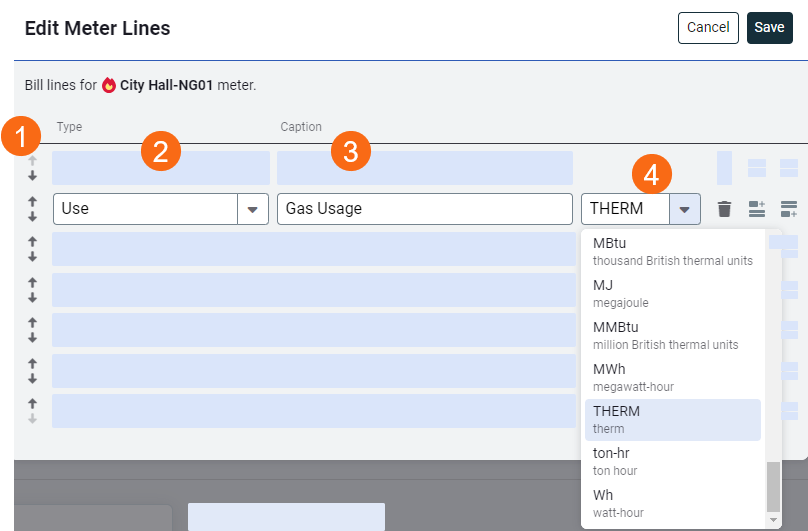
- Delete the entire line.
- Add Row Above.
- Add Row Below.
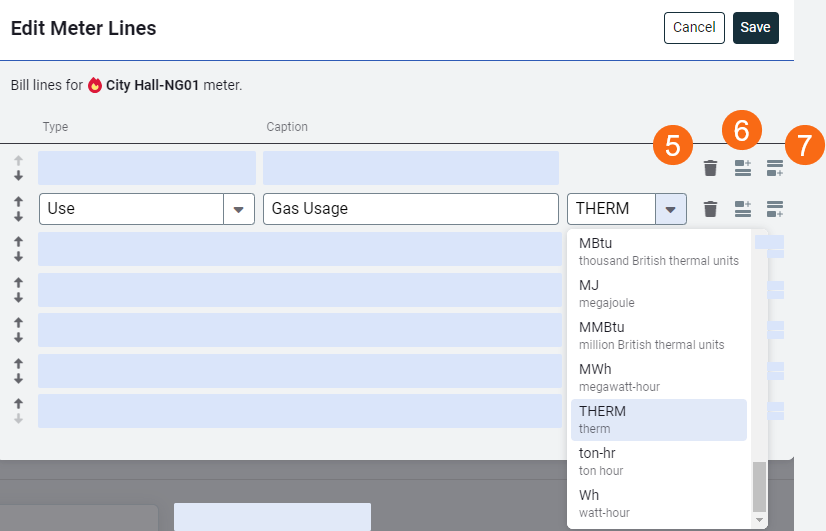
Be consistent when you choose a line item type (step 2), this helps you create consistent reports and easier audits.
Example
Determine which tax type is used in your organization and use it when adding bill lines. (Tax, City Tax or State Tax)
Add missing meters
When you are editing a bill you can add missing meters. This adds all meters linked to the account within the bill period that are missing on to the bill. If you don't populate the bill line items for a missing meter, it isn't saved to the bill.
Account charges
Account charges are one-time or periodic charges not currently part of your bill format. A charge is typically assigned at the account level when it does not have a link or relation to the use or demand on the bill.
Some examples of account charges include:
- Late fees
- Deposits
- Credits
- Connection charges
Meter unit cost does not include account charges. Report filters are available to include or not include account charges.
Add account charges
Account bill line items add a cost to the account rather than the meter.
- Click the pencil for Edit Account Bill Lines.
- Click Add New Bill Line to access the Edit Account Lines dialog box. These line items are handled in the same fashion as bill line items described above.

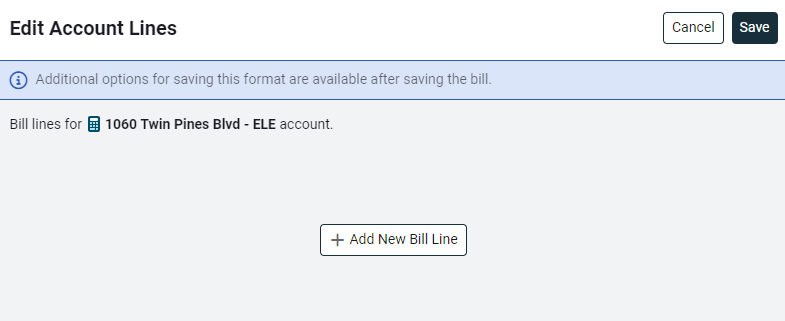
- Choose the charge type and enter a label.
Examples
For Type, choose Late Fee the label populates automatically and can be edited.
For Type, choose Fee and for Label, enter Account Service Fee.
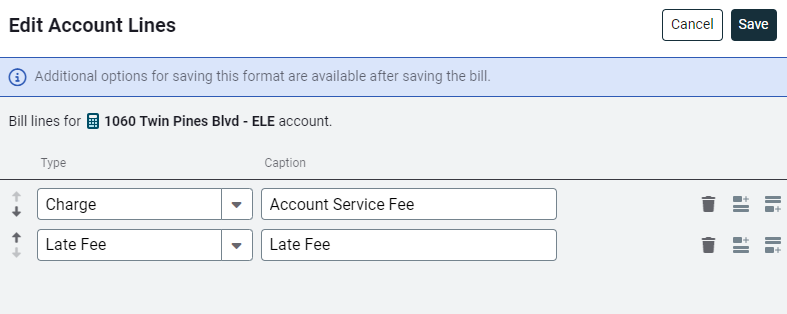
Apply Bill Format
After you save the bill you are asked how you want to handle the account lines you just added to the bill.
- You can apply the changes to just this bill.
- You can apply the changes to all new bills on this account.
- You can select accounts you want to apply this change to.
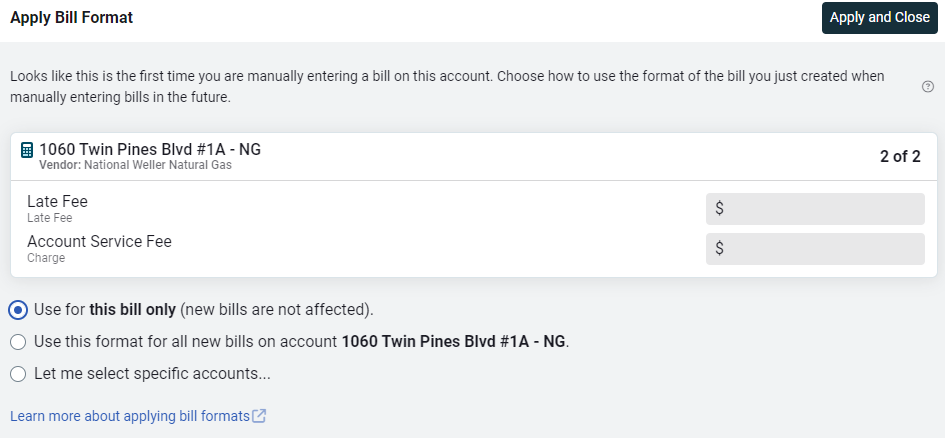
How to choose bill line type
- Determine if the item should be informational or counted. Totals do NOT include informational items (light blue text).
- In a deregulated scenario, there may be organization-specific considerations for entering supply versus distribution use.
- Consider your organization's reporting requirements.
- Review previous bills to determine how this item was entered in the past.
Copy bill formats
You can reuse a bill format.
- Open a bill with the existing format and apply the format to other meters.
- From the Actions menu select Apply Bill Format.
- Select the meters to apply the format.
- Account line items are not copied.
- This does not adjust existing bills, the change is only applied to new bills.
How to enter your first bill
- Enter line items as needed to the simple format.
or - Open a bill from from the same vendor and rate schedule and apply the bill format to the new meter.

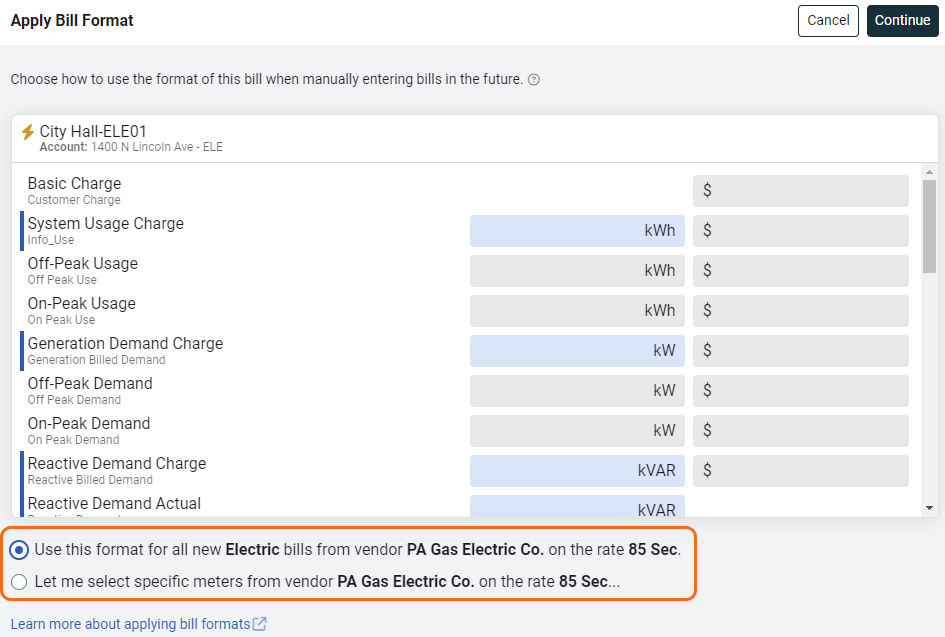
Update bill header
You can select one or more bills from a bill list and modify items on bill headers such as billing period, start date, or end date. This can be helpful when you need to adjust bad data from a bill import.
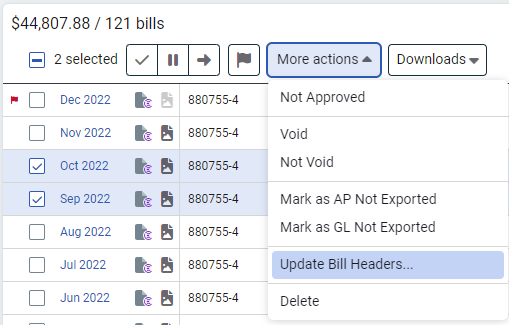
Permissions
A report of user roles and their permissions is available for download on the Users and Roles page.
Custom user roles are created by administrators.