Add an account with Create (plus sign)
The Create option provides quick access to manual bill entry, importing files, and creating common UtilityManagement objects.
Click Create and then Add Account.

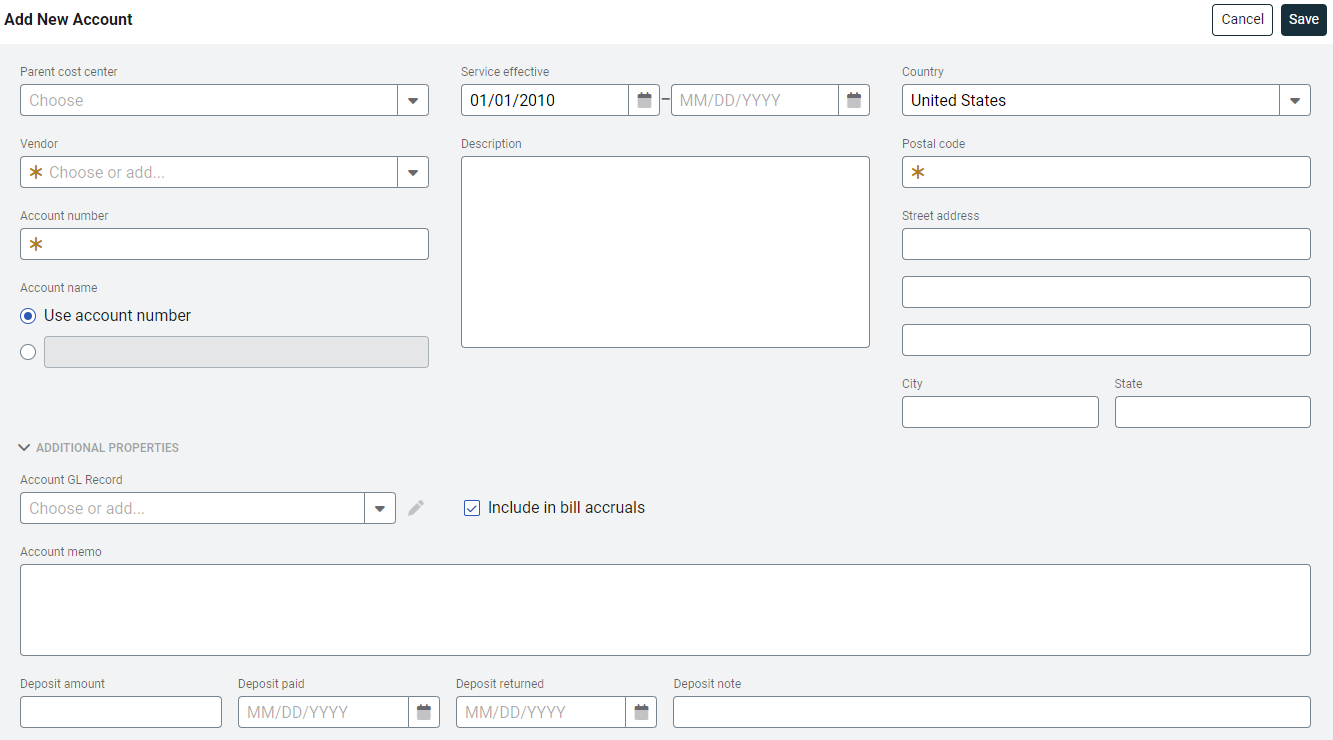
Account details
Parent cost center: Chose the appropriate cost center from the drop-down. Cost centers can be nested as needed to mirror your organization's accounting structure.
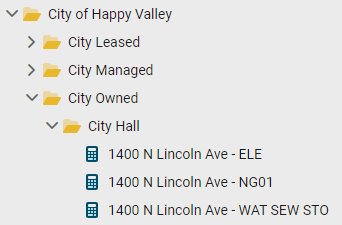
When you aren't sure where to put the account you can leave it blank and the account will be placed in No Parent. You can move the account to a cost center later.
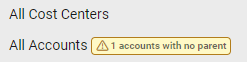
Vendor: Choose the vendor for this account or Add New.
Account Number: Matches the exact account number from the utility bill, including spaces and dashes.
Account Name: Helps identify the account in reports and charts. The default option uses the account number for the name. To create your own account name choose the second option.
As a best practice use the service address + commodity + increment, for example, 123 Main Street - ELE01. This reduces confusion later if the vendor updates the account number.
Service Effective: Bills can only be entered during the account effective dates.
Description: Add information about this account.
Country: You can update the country (optional). The Default country in System Settings populates this field.
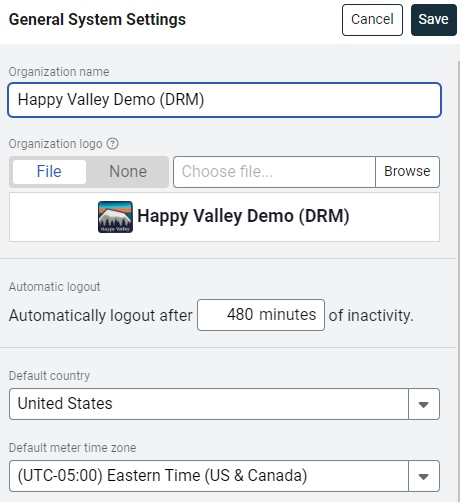
Postal Code: If United States or Canada, this is required.
Street Address: Enter the street address for the account.
City: Auto-populated based on postal code.
State: Auto-populated based on the postal code.
Additional Properties
*Account GL Record. The Meter GL Record and associated subcodes are most often used with accounting reformatters. If needed, an Account GL Record is also available, but is not a best practice.
Include in Bill Accruals: Choose this option when you want accrual bills calculated for this account. This option is selected by default.
Account Memo: Information displayed during bill entry, helpful during manual bill entry.
Deposit Amount: Any deposit charges required to open the account.
Deposit Paid: Enter the deposit date.
Deposit Returned: Enter the return deposit date.
Deposit Note: Any notes associated with the deposit.
Characters allowed in account numbers and meter codes
|
*The first 6 are allowed in all codes, the last 3 can also be used for account and meter codes.