Add an organization
Steps for adding a new organization
- In the Sites and Meters tree, click the existing organization where the new one should be placed.
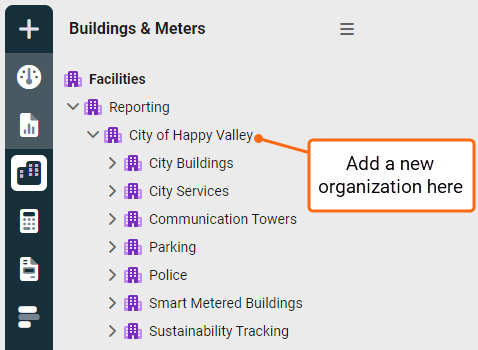
- Open the Actions menu and select New Organization.
- Fill in the form. The Parent field shows the organization you selected in Step 1.
Next steps
- Place sites under this new organization.
- Editing an existing site and selecting this organization as its parent.
- Creating a new site.
- Creating additional organizations beneath this one.
Note: You cannot enter an address for an organization.
New Organization form
Parent: Determines where the new organization is created. Organizations can be nested as needed.
Name: The name can include spaces and is limited to 50 characters.
Code: A unique identifier, cannot include spaces and is limited to 32 characters.
Type: Type is most useful when using the Place Type filter on reports, this lets you group similar organizations. If you are unsure use the default type Organization.
Description: Add additional information for this organization.