Site overview
Sites are the foundation of the Sites and Meters module. One possible hierarchy is to create sites to represent your locations, and group them with organizations.
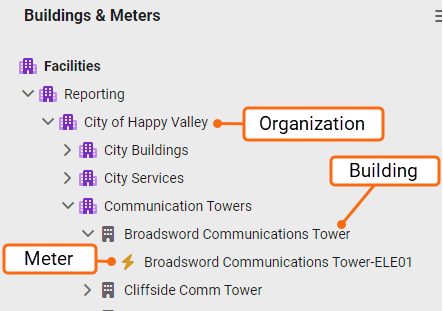
Site facts
- A site is the parent of one or more meters.
- A site is the child of an organization.
- A site cannot be created under another site.
- Can represent a physical structure or logical place with properties such as size (area), location (address and weather station), and age.
- Sites can be assigned types that can be used as a filter in charts and reporting and helps you visually categorize them in your hierarchy.
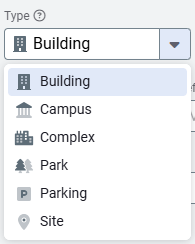
Meters assigned to a site provide site totals in reports and dashboards.
Site attributes
- Area
Track area using various units. Update the value when changes occur—for example, when adding an addition to a building. - Assigned weather station
Used for weather sensitivity and normalization calculations- US and Canada: Based on postal code (for example,
09W). - Other countries: Based on latitude and longitude. Displayed as
AUTOMATIC.
Weather data is provided by The Weather Channel.
- US and Canada: Based on postal code (for example,
- Primary Use
Defines the site's purpose. Used to automatically create groups in the Groups and Benchmarks module and supports reporting. You can add a Primary use if needed. You cannot delete a Primary use. - Latitude and longitude
Ensure accurate placement on maps. You can add or update these coordinates as needed.
Site name and code
Site name serves as a common label and does not need to be unique. However, using identical names in multiple locations can be confusing in reports.
The site code is a unique identifier and typically does not change. The code must be unique and cannot have spaces. If your organization already has a method for site codes use these same codes in Utility Management.
Steps to add a new site
Where will the new site be placed in the facilities tree? Does the parent organization already exist or do you need to create a new one?
- Select the organization where you want the site to exist. In the Sites and Meters module use the Actions menu to create the new site.
- Fill in the New Site form. The Parent is the organization you selected or created in step 1.
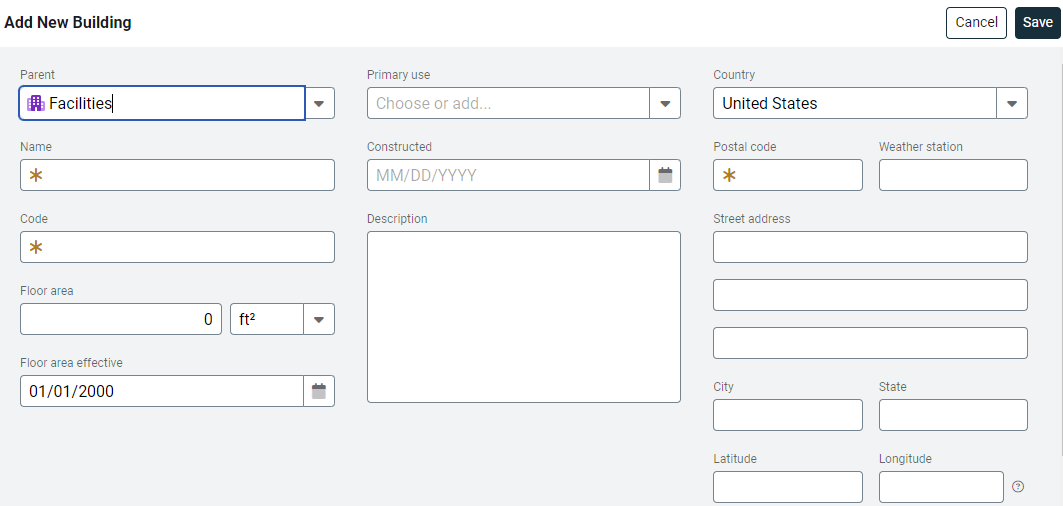
- Save your site.
- The next step is to assign this site as the parent to an existing meter (edit the meter and select this site as the parent) or create a new meter and possibly a new account.
If you are creating a new meter it helps to have a copy of the bill so you have the account number, vendor name, and rate schedule information.
Configured site reports
Download configured quick reports without leaving the Sites and Meters module.
The filters used to create the report are listed on the last report page and set for you when you use Configure Advanced Options.
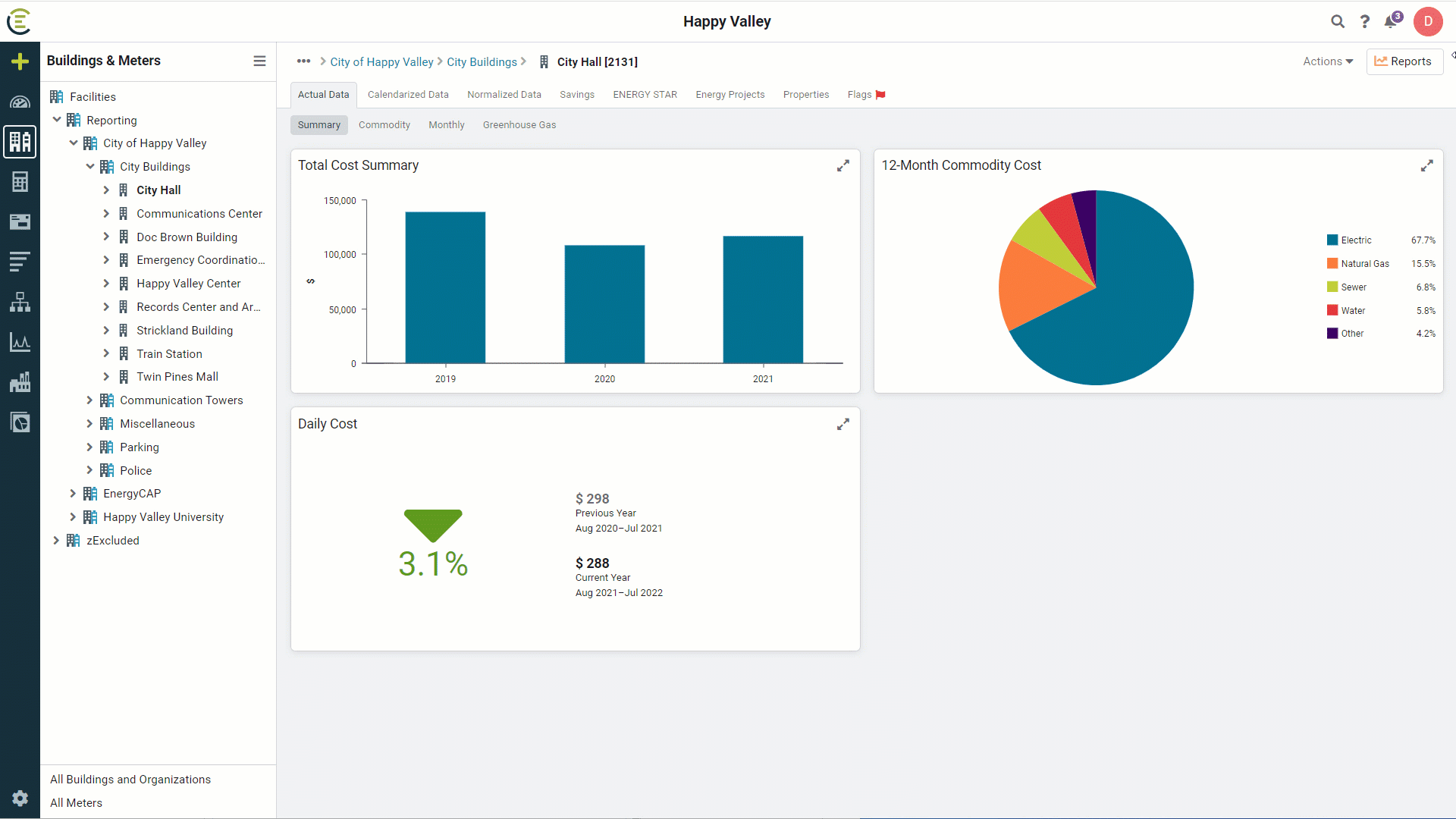
Permissions
A report of user roles and their permissions is available for download on the Users and Roles page.
Custom user roles are created by administrators.