Add a meter
While viewing a site you can use the Actions menu to create a new meter.
NOTE: If you are unable to create a meter because you are at your maximum number of meters available, contact an sales representative at 877-327-3702 extension 1 or open a support ticket.
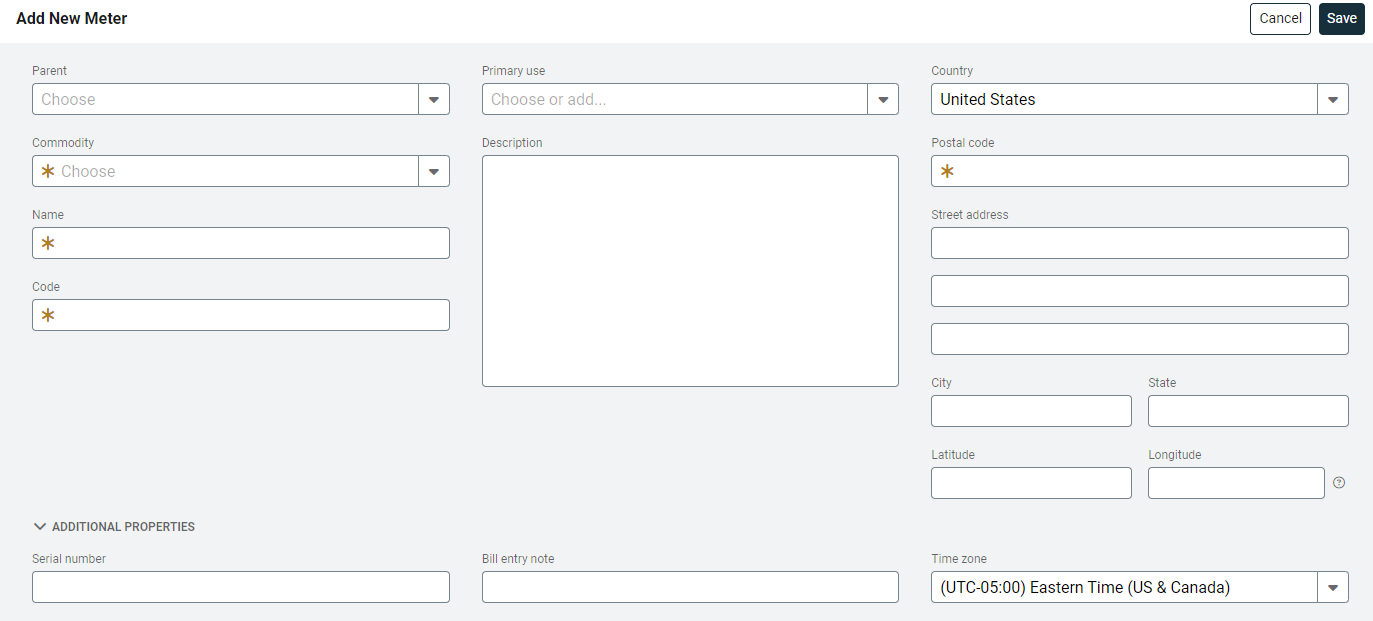
Add New Meter form
Parent: Determines where the meter is created, the best practice it to attach a meter to a site. After you select the site, the address is copied from the site to the meter. You can edit the meter address when it is at a different location.
If you aren't sure where to place the meter you can leave the parent blank and the meter will be in the No Parent organization. You can move the meter to a site later.
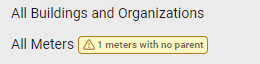
Commodity: Choose the resource tracked by this meter. You can create a new commodity and request new icons if needed.
Use Unit: Choose the use unit.
By default, the use unit shows as the rollup unit for the commodity you've selected. Typically you want to select the use unit on your bill.
Meter PowerViews display in the use unit specified, this unit can be updated later.

Demand Unit: Typically you choose the demand unit from your bill.
Name: Name of the meter, it can include spaces and is limited to 50 characters. A best practice for naming your meter is to use the site name + commodity + an increment. (Science Bldg Elec01).
Code: Unique identifier limited to 32 characters.
A meter code is suggested for you based on the name you entered. If your organization doesn't have a system in place for naming meters you can accept the code suggested.
Characters allowed in account numbers and meter codes
|
*The first 6 are allowed in all codes, the last 3 can also be used for account and meter codes.
Primary Use: Purpose or primary function of the meter. This groups meters of the same type for reports and benchmarks. You can add a Primary use if needed. You cannot delete a Primary use.

Description: Add information about this meter.
Use Parent Address: Is selected by default. You may prefer to use the service address from the bill, this may be helpful to accounting but less helpful to facility management.
You can uncheck Use parent address and update the address as needed.
Country: By default uses the site's information.
Postal Code: By default uses the site's information.
Street Address: By default uses the site's information.
City: By default uses the site's information.
State: By default uses the site's information.
Latitude and Longitude: By default uses the site's information.
Serial Number: Physical hardware identifier may change when the meter is replaced. You can keep one previous serial number in history.
Bill Entry Note: Note displayed when manually entering bills.
Time Zone: By default the time zone selected in System Settings is assigned to new meters. If importing interval data, remember to choose the correct timezone.
To view all meters with no parent
- Go to the Sites and Meters module.
- Click on All Meters.
- In the yellow banner at the top of the screen, click the link Show meters with no parent.
- Click the meter you want to update from the table.
- Use the Actions menu and select Edit Meter.
- For the Parent drop-down select a parent for the meter.
- Save.