Organization overview
Organizations group related sites to help manage and report on energy data more effectively.
Common group examples
- Departments
- Campuses
- Business units
Key benefits
- View subtotaled use, cost, and trends across all assigned sites and meters.
- Use organizations as filters in reports and dashboards.
User access control
- Assigning a top-level organization to a user limits their access to only that part of the facilities tree.
- This ensures users can only view and manage data relevant to their area.
Organization facts
- You can add organizations under organizations to create multiple levels in the hierarchy.
- Organizations cannot be created below sites.
- Each organization is assigned a type (called Place Type in reports and dashboards). This helps classify them—for example: agencies, departments, campuses, or region.
- Organizations don't have an address.
- Organizations cannot be placed under NO Parent.
- You cannot edit the topmost (root) organization in the tree.
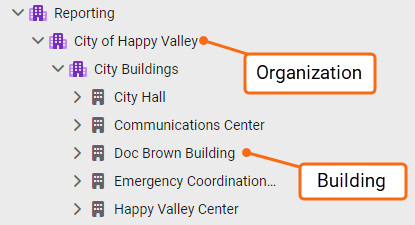
How to organize sites
Organize sites in a way that support your reporting needs and reflect your organization's structure. A well-organized structure improves visibility, analysis, and access control.
Here’s a clear and concise guide on how to organize sites in EnergyCAP, ideal for documentation or training:
📊 Common organization methods
- By Reporting or Management Hierarchy
Group sites based on how your facilities are managed or how you need to report data.
• Example: Operations → Buildings → Meters
- By Physical Layout
Organize geographically to reflect physical locations.
• Example: All sites in Pennsylvania or West Campus
- By Organizational Structure
Align with departments, regions, or divisions.
• Example: All sites under District 9 or Finance Department
🔐 User access control with site organization
- You can limit user access by assigning them to specific organizations or sites.
- Users can only view and report on data within their assigned branch of the facilities tree (often called the topmost place).
- This ensures secure and relevant access for different teams or roles.
Steps for adding a new organization
- In the Sites and Meters tree, click the existing organization where the new one should be placed.
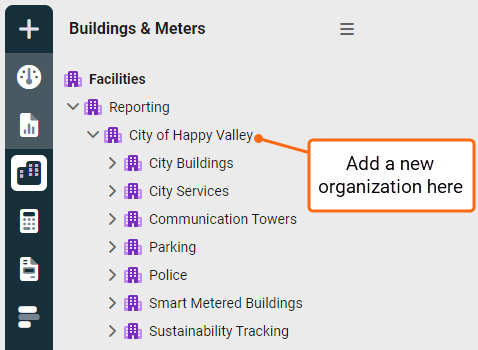
- Open the Actions menu and select New Organization.
- Fill in the form. The Parent field shows the organization you selected in Step 1.
Next steps
- Place sites under this new organization.
- Editing an existing site and selecting this organization as its parent.
- Creating a new site.
- Creating additional organizations beneath this one.
Note: You cannot enter an address for an organization.
Types of organizations
When creating an organization, you can assign a type to help categorize and filter your data more effectively.
Default type
- The default type during setup is Organization.
- This type can be changed to something more specific based on your structure.
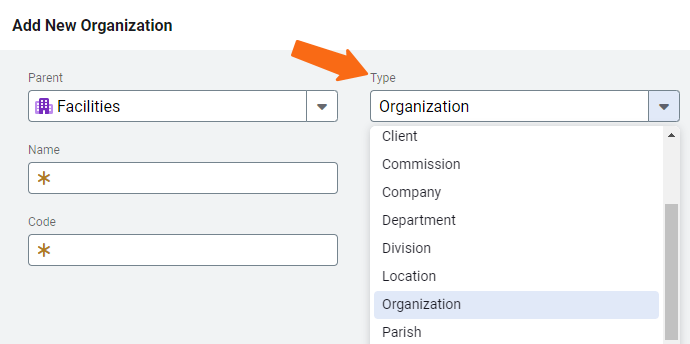
Using types in reports and widgets
- Assigned types are shown in filters and widgets.
- If an organization wasn't assigned a type, it isn't shown when filtering by Place type.
⚠️ Selecting Place Type - Organization only includes organizations with organizations as their type. It does not include all organizations by default.
Filtering tip
- You'll only see assigned types in the filter list.
- Be sure to assign a type during setup if you plan to filter or report by it later.
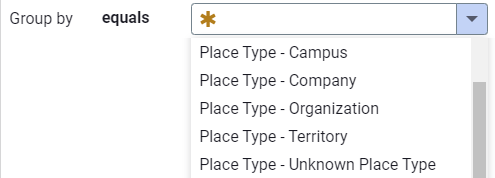
Organizational reports
You can download configured reports (quick reports) directly from the Sites and Meters module—no need to leave the page.
Key features
- Quick access to relevant reports from within the module.
- Great for reviewing use, cost, or trends by organization, site, or meter.
Report details
- The filters used to generate the report are listed on the last page.
- When you click Configure Advanced Options, those filters are automatically applied, making it easy to adjust or re-run the report.
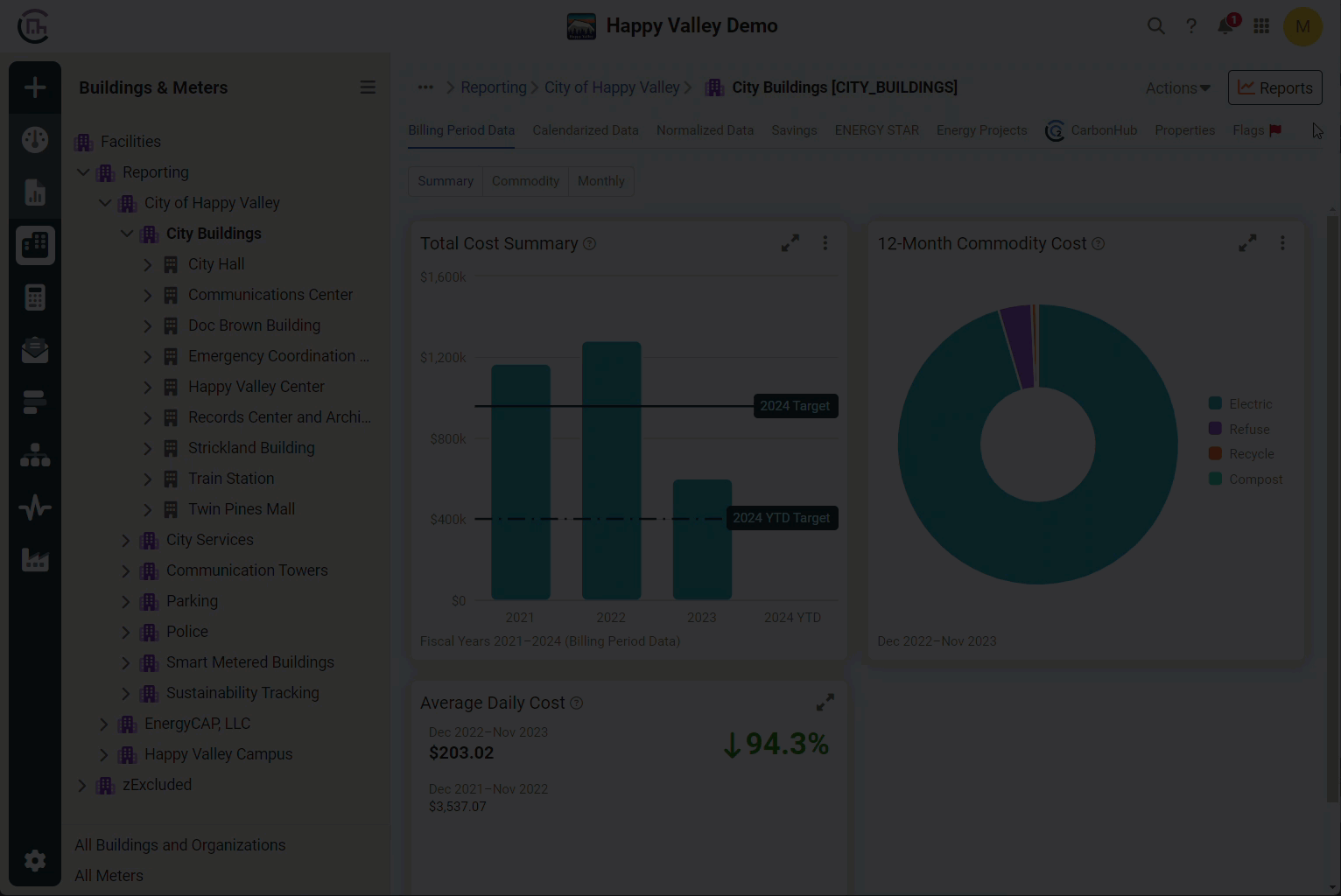
Manage organizations
You can manage organizations in two ways:
Create organizations
- Use a create sites and organizations spreadsheet.
- Go to the Sites and Organizations module and select Actions > New Organization.
Edit organizations
- Use the Actions menu in the Sites and Organizations module.
- Use an update Sites and Organizations spreadsheet.
Powerviews available for an organization
Powerviews are similar to dashboard widgets, with the filters preset for you. Each Powerview chart can be expanded to see the underlying details and the filters that were used to create the chart.
Billing Period Data - Summary secondary tab
Three Powerviews are available for the Billing Period Data on the Summary secondary tab.
Total Cost Summary
Show the organization's costs for the last three fiscal years plus the current year to date. It uses the Trend Chart widget.
12-Month Commodity Cost
Shows the organization's commodity costs for the most recent 12 months. This chart excludes the time period set in system settings. It uses the Commodity Cost widget.
Average Daily Cost
Shows the organization's average daily cost for the last 12 months compared to the previous 12 months. This chart excludes the time period set in system settings. It uses the Key Performance Indicator (KPI) widget.
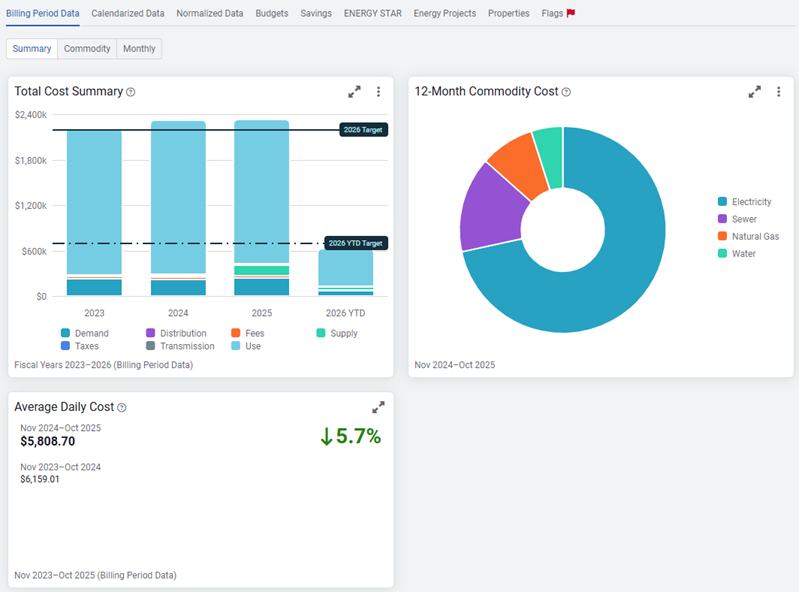
Billing Period Data - Commodity secondary tab
For the Billing Period Data, Commodity secondary tab you can select a single commodity or a commodity category. Five Powerview charts are available on the Commodity secondary tab.
Total Cost Summary by Commodity
This organization's billing period cost data, grouped by commodity for the last three fiscal years plus the current year to date. Account level charges are not included on organizations, buildings, and meters. Use the Accounts module instead. This chart uses the Trend Chart widget.
Total Use Summary by Commodity
This organization's billing period use data, grouped by commodity for the last three fiscal years plus the current year to date. Account level charges are not included on organizations, buildings, and meters. Use the Accounts module instead. This chart uses the Trend Chart widget.
Total Cost Summary by Cost Category
This organization's billing period cost data, grouped by cost category for the last three fiscal years plus the current year to date. Account level charges are not included on organizations, buildings, and meters. Use the Accounts module instead. This chart uses the Trend Chart widget.
Average Daily Cost
This organization's average daily cost by commodity for the last 12 months compared to the previous 12 months. This chart excludes the time period set in system settings. This chart uses the Key Performance Indicator (KPI) widget.
Average Daily Use
This organization's average daily use by commodity for the last 12 months compared to the previous 12 months. This chart excludes the time period set in system settings. This chart uses the Trend Chart widget.
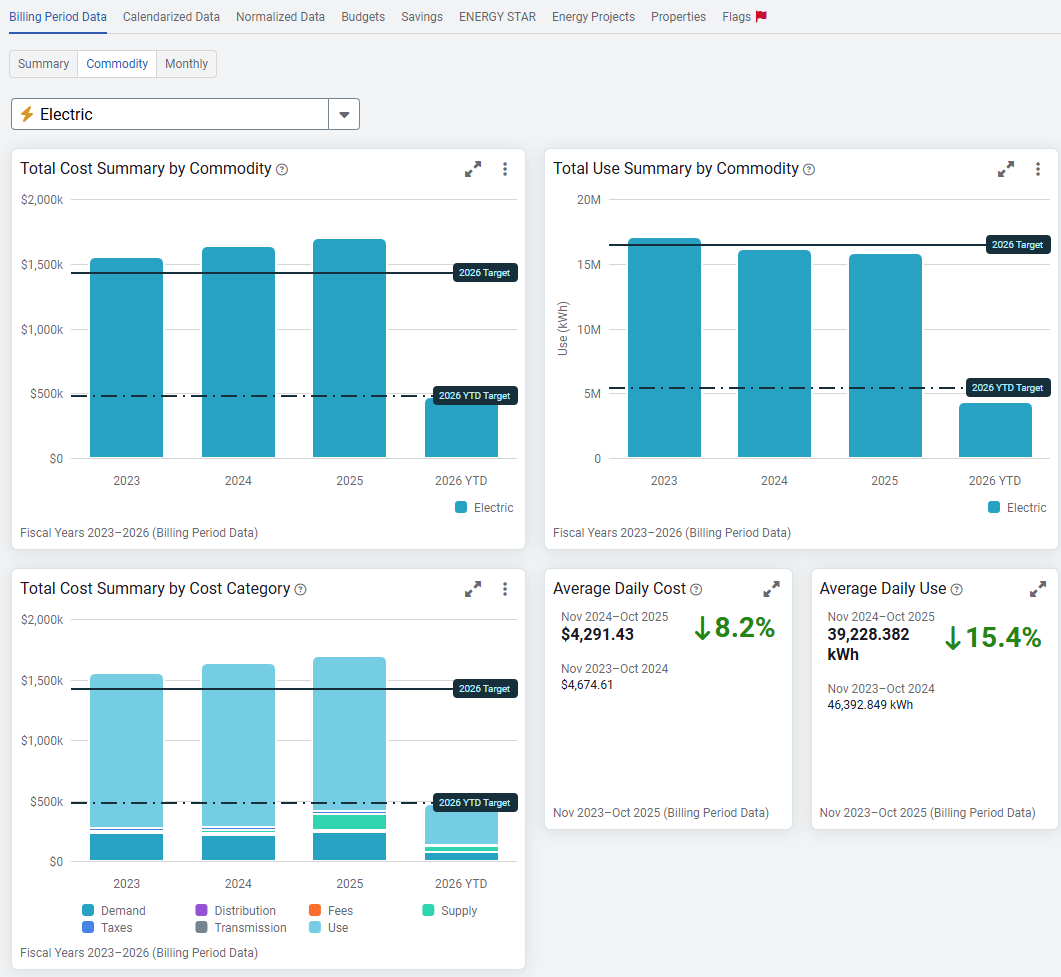
Billing Period Data - Monthly secondary tab
For the Billing Period Data, Monthly tab you can select a single commodity or a commodity category. Five Powerview charts are available on the Monthly secondary tab.
Monthly Cost by Commodity
This organization's most recent two years of billing period cost data, grouped by commodity and compared by month. This chart excludes the time period set in system settings. Account level charges are not included on organizations, buildings, and meters. Use the Accounts module instead. This chart uses the Rolling Monthly Comparison widget
Monthly Use by Commodity
This organization's most recent two years of billing period use data, grouped by commodity and compared by month. This chart excludes the time period set in system settings. Account level charges are not included on organizations, buildings, and meters. Use the Accounts module instead. This chart uses the Rolling Monthly Comparison widget
Monthly Cost by Cost Category
This organization's most recent two years of billing period cost data, grouped by cost category and compared by month. This chart excludes the time period set in system settings. Account level charges are not included on organizations, buildings, and meters. Use the Accounts module instead. This chart uses the Rolling Monthly Comparison widget
Monthly Cost/Use by Commodity
This organization's most recent two years of billing period costs per use data, grouped by commodity and compared by month. This chart excludes the time period set in system settings. Account level charges are not included on organizations, buildings, and meters. Use the Accounts module instead. This chart uses the Rolling Monthly Comparison widget
Monthly Cost/Use by Cost Category
This organization's most recent two years of billing period cost per use data, grouped by cost category and compared by month. This chart excludes the time period set in system settings. Account level charges are not included on organizations, buildings, and meters. Use the Accounts module instead. This chart uses the Rolling Monthly Comparison widget.
