Channels and interval readings
Documentation for Smart Analytics Interval Data subscribers is here.
Each meter can have multiple channels to import different types of interval data.
Add a channel
When a meter has no channels configured or you need to add a new one, use the Actions menu and chose Add New Channel.
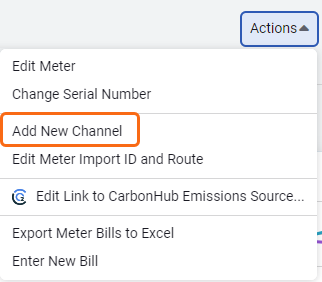
Channel properties
- Interval: How often the interval data is recorded (15 minutes, hourly). If you are adding an interval not listed, pick the closest match.
- Type: Data type associated with the channel. Most often used types are—Reading Use, Reading Demand, Use, or Demand.
- Description: Add more information about the channel.
- Channel Import ID: Unique ID used to identify the specific channel when importing readings. (Different from the meter import ID which is used for any channel on the meter.)
- Multiplier: Each physical meter may have a specific multiplier determined by the manufacturer to convert raw readings into specific output units. The maximum length of characters is 12.
- Rule:
- Odometer readings continue to increase over time regardless of when the reading occurs (car odometer).
- Trip readings reset to zero after each reading or the reading is an instantaneous value.
- Units: Choose the units measured by the channel after the multiplier has been applied.
- Maximum Reading: Used for odometer readings to determine when the meter has reached the rollover point.
Actions menu
Edit a channel with the Actions menu.
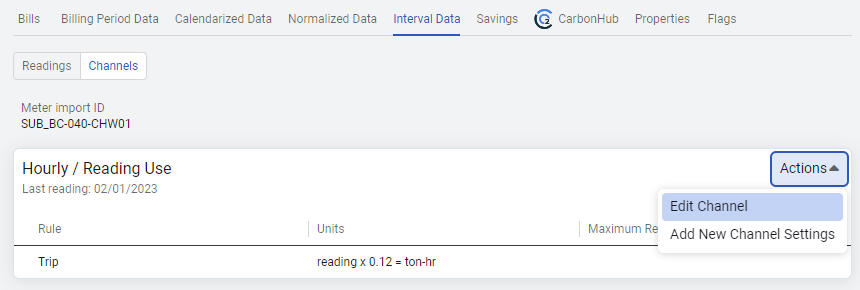
Edit Channel
Update or delete the current channel.
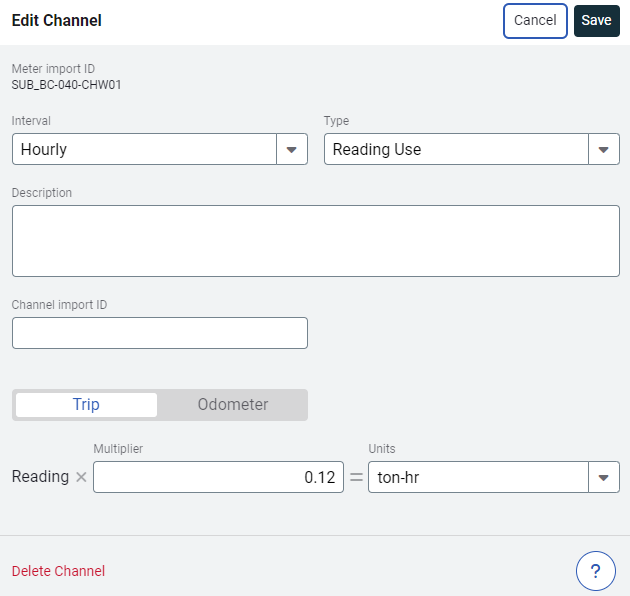
Add New Channel Settings
Add New Channel Settings lets you track changes over time.
For example, when you replace a submeter and your multiplier changes, you can set the effective date and update the multiplier. Interval data charts use the units of the most recent channel version. Data from prior versions is converted automatically to the units of the most recent version.

When you Add New Channel Settings, you enter the final reading for the old meter. If the new meter is odometer, you also enter the initial reading. These readings are visible on the interval data charts and are used by the chargebacks engine to calculate bills.
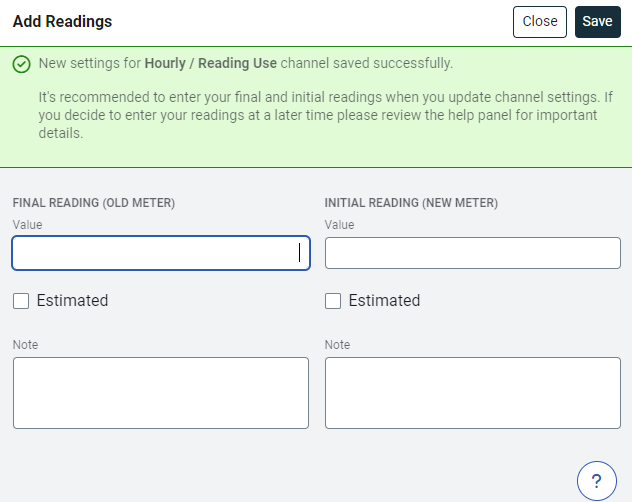
Explanation of final and initial channel readings
When you enter the final and initial readings during Add New Channel Settings Utility Management follows these rules.
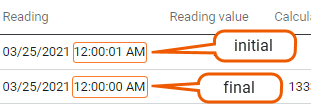
| Old rule | New Rule | Final meter reading | Initial meter reading |
| Odometer | Odometer | Enter the final reading, the timestamp is midnight of the effective date. | Enter initial reading, the timestamp is 00:00:01 of the version effective date. |
| Odometer | Trip | Enter the final reading, the timestamp is midnight of the effective date. | N/A |
| Trip | Trip | Enter the final reading, the timestamp is midnight of the effective date. | N/A |
| Trip | Odometer | Enter the final reading, the timestamp is midnight of the effective date. | Enter initial reading, the timestamp is 00:00:01 of the version effective date. |
Example timestamp convention
| Reading of 100 kWh on Dec 01, 2024 at 00:00:00. | |
| If this reading was a on a Daily Use channel the use would be for Nov 30, 2024 | If this reading was on a 15-minute Use channel the use would be between Nov 30, 23:45 and Dec 1, 00:00 |
| The reading timestamp always represents the end of the period. The channel's interval is used to determine the start of the period. | |
Enter final readings
If you don't have your final and initial meter readings when you create the new channel setting you can enter them at any time.
See Less than daily interval readings and chargebacks to correct any readings entered on the effective date before the meter swap out.
Channel setting rules
- Readings with a timestamp of midnight (00:00:00 am) are for the prior period. This reading closes out the prior period.
- Channel settings are designed to change daily (not hourly). Channel setting changes are always effective at midnight.
- There are two rules depending on the interval:
- Daily or greater (daily, weekly, monthly).
- Less than daily (hourly, 30-minute, 15-minute).
Daily or greater interval readings and chargebacks
If changes are made to a channel and the interval is daily or greater (for example, daily, weekly, monthly):
- Add New Channel Settings.
- Enter a final reading for the old meter. A final reading is defined as any reading after 23:00:01 up to and including 00:00:00 (midnight) of the new channel settings effective date. This final reading closes out the prior channel settings period.
- If the new meter has odometer readings, enter an initial reading for the new meter. Trip meters do not need an initial reading.
Example
The Add New Channel Settings effective date is 12/17/2020. The final reading date should be between (inclusive) 12/16/2020 23:00:01 - 12/17/2020 00:00:00.
If an initial reading is needed (odometer), the initial reading date should be after 12/17/2020 00:00:00.
Less than daily interval readings and chargebacks
If changes are made to a channel and the interval is less than daily (for example, hourly, 15-minute) additional steps are required. Failure to complete these steps can result in incorrect chargeback bills.
1. Sum all the readings prior to the actual meter replacement time for that day.
2. Delete the individual readings.
3. Enter the sum from step 1 to the day prior to the meter replacement.
Example of replacing a meter with a new multiplier
Replace a trip meter with a trip meter and change the multiplier at 6:30 am on 01/02/2021.
Old meter: Trip, multiplier * 1 = KWH
New meter: Trip, multiplier * 1 = KWH
| Reading | Reading Value | Note | |
| 01/02/2021 | 07:00:00 am | 6 | Meter replacement. First reading on the new meter. |
| 01/02/2021 | 06:00:00 am | 3000 | (delete reading after including in sum) |
| 01/02/2021 | 05:00:00 am | 4000 | (delete reading after including in sum) |
| 01/02/2021 | 04:00:00 am | 5000 | (delete reading after including in sum) |
| 01/02/2021 | 03:00:00 am | 4000 | (delete reading after including in sum) |
| 01/02/2021 | 02:00:00 am | 3000 | (delete reading after including in sum) |
| 01/02/2021 | 01:00:00 am | 5000 | (delete reading after including in sum) |
| 01/02/2021 | 00:00:00 am | 5000 29000 | Readings from 00:00:00 am on 1/2/2021 through 06:00:00 am. |
The sum of the readings (29KWH) that occurred AFTER the version effective date of 1/2/2021 00:00:00 through the meter replacement's first new reading of 01/02/2021 07:00:00 am must be entered with the same settings that were in effect on the day prior to the new settings.
The timestamp of the summed reading needs to be entered between the day prior to the effective date at 23:00:01 pm through (midnight) 00:00:00 of the effective start date.
How to enter meter readings
Several options are available to enter interval readings.
- Manually key the reading on each channel. This is quick and easy when you have one or two readings to enter, but probably not something you want to do for many meters.
- Import readings with an interval data file in the Interval Data module. This option is preferred and you can upload multiple meter readings at one time. The interval data import format requires either a meter import ID or a channel import ID.
- A comma-delimited file cannot have commas in the reading numbers. (Yes -> 432100.98, NO -> 432,100.98)
- Use an Update Readings spreadsheet to add readings to a channel. This spreadsheet is helpful to correct multiple readings on a channel or add new readings.
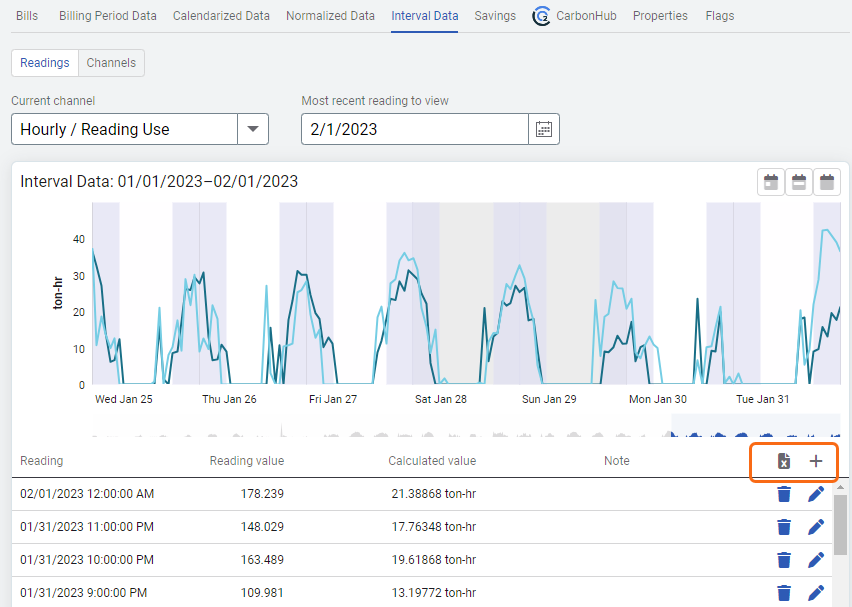
Edit Meter Import ID and Route
Use the Meter's Actions menu to update the meter import ID and route. If you use routes assign the meter to a route. A meter can exist on only one route.
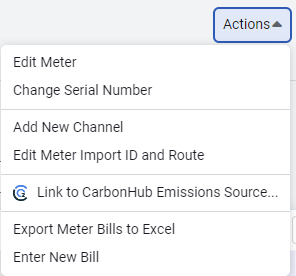
Channel import ID versus meter import ID
Two methods for importing interval data
- The meter import ID is assigned to a meter and is used by many different channels to import meter readings.
- The channel import ID is assigned to the channel and is a unique ID that identifies the specific channel to import meter readings.
Channel import ID
Some metering systems identify channel data with a channel import ID. In UtilityManagement the channel import ID is a unique value in the database.
Example of meter import ID vs channel import ID, note each channel import ID is unique.
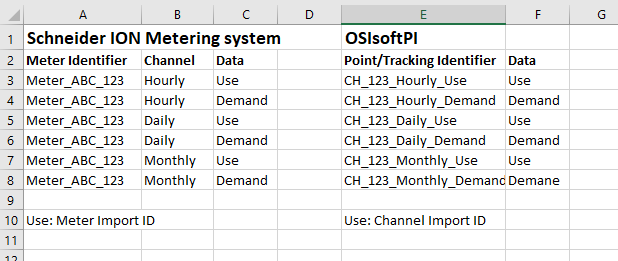
Meter import ID
A meter import ID is assigned to the meter and is used by many different channels to import meter readings for a meter.
How is data imported when there is one meter import ID and multiple channels?
When a Meter Import ID is used, EnergyCAP uses additional details to identify the correct channel during import:
The system combines:
- Meter Import ID
- Interval (15-minute, hourly, daily)
- Interval data type (for example, use, demand, cost)
This combination ensures each data row is matched to the correct channel.
Example
If a meter has both a 15-minute use and 15-minute demand channels, the interval data type distinguishes between them.
Special note on odometer rollover
To determine if an odometer channel has rolled over, Utility Management looks for a current value lower than the previous value and that the difference between them is greater than 10% of the max value of the channel.
A configurable database setting for the allowable channel rollback percent defaults to 10% and is used to determine if a channel has rolled over. In certain situations, this database setting may need to be updated.
For example, a meter with a max value of 999,999, Utility Management would treat values where the current reading is less than the previous reading by about 99,999 or more as a rollover.
Here's an example with some smaller numbers where the rollover is 99.
- Delta (-95) = current reading (2) - previous reading (97).
- Because the delta is negative, determine if it's a rollback (net metering or onsite generation) or a rollover.
- Percent difference = 95/99*100=95.96%.
- The reading is greater than 10% and is treated as a rollover.
An example with larger numbers and a rollover of 999,999.
- Delta (-2,760) = current reading (90,283) - previous reading (93,043).
- Because the delta is negative, determine if it's a rollback (net metering or onsite generation) or a rollover.
- Percent difference = 2,760/999,999*100=0.27%.
- The reading is less than 10% and is treated as a rollback.