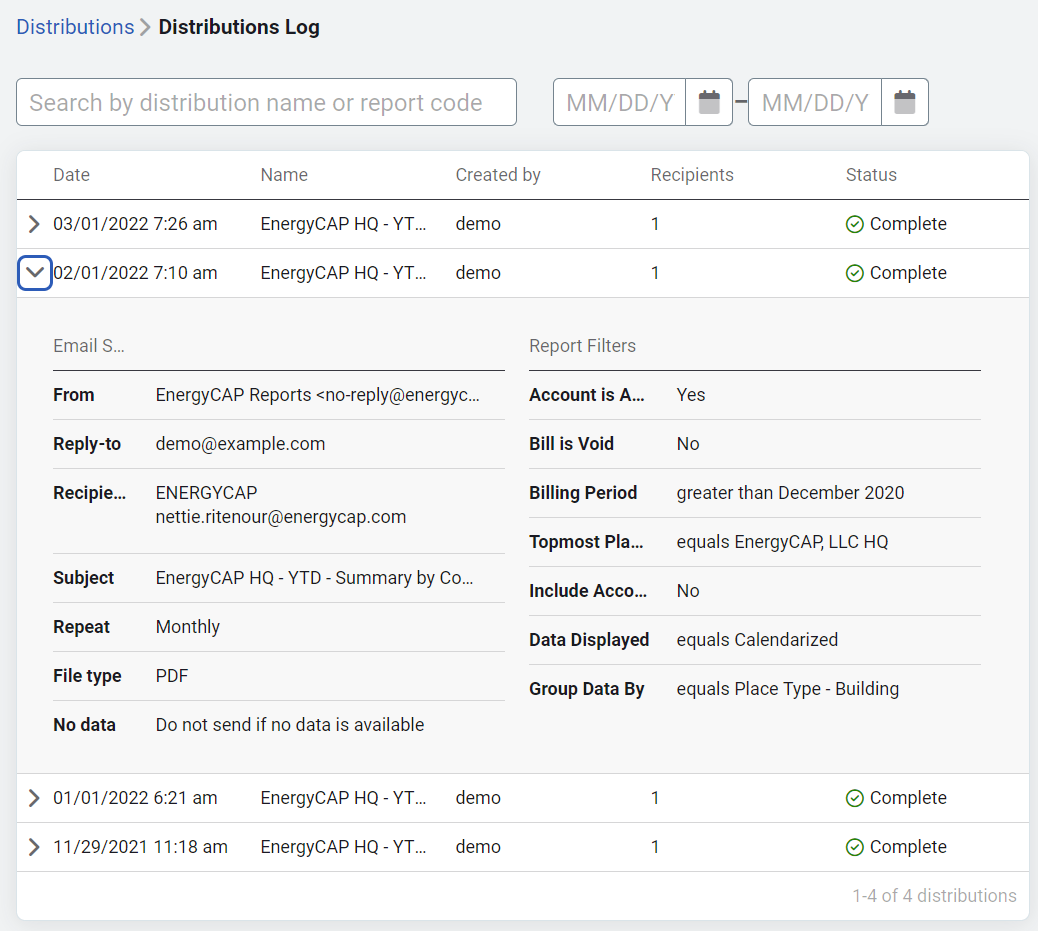Report subscription and distribution
Report subscription
Subscribe to have reports automatically sent to you. (This option is not available for legacy reports.)
- Configure the filters on a report.
- Save it as a new Saved Report.
- From My Saved Reports.
- Open the Actions menu and select Subscribe.
- Choose:
- The type of report (PDF, Excel, etc).
- The delivery frequency (daily, weekly, monthly
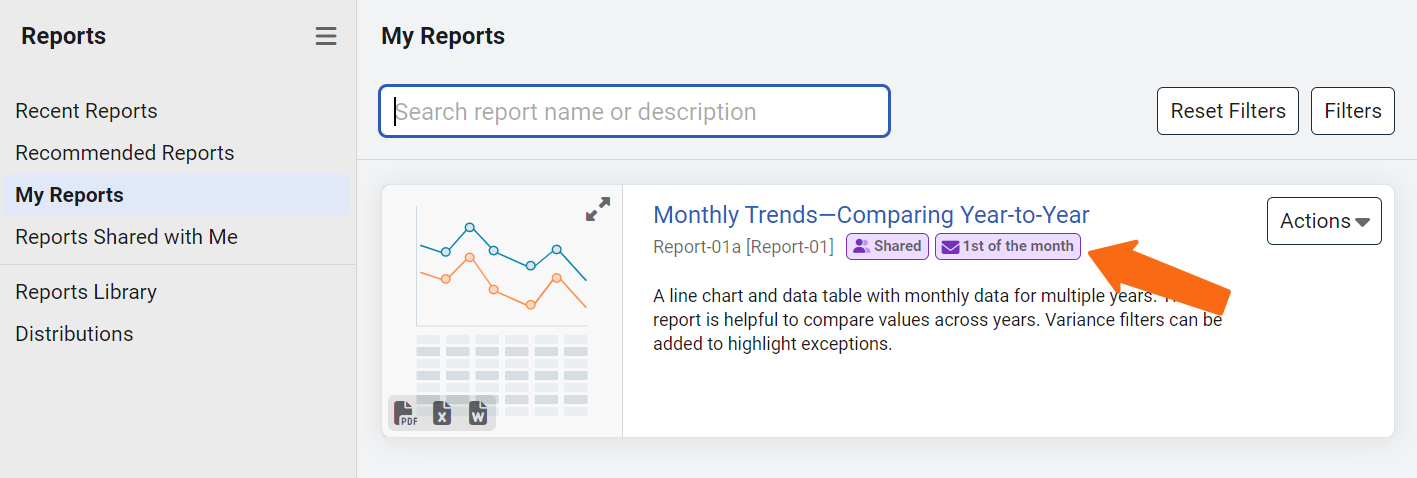
Notes
- By default, the report is only sent when it contains data.
- File size is limited to 10MB.
- A report tag displays the delivery frequency.
Edit a subscription
Use the Actions menu on the saved report to modify or remove the subscription.
Example subscription
Configure the filters for Report-13 to look for abnormal bills and then only have the report sent to you when it contains data.
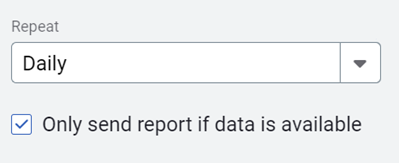
Report Distribution
Report distribution lets you schedule a report to be emailed to one or more user groups on a schedule you define. As with shared reports and dashboards, report distribution honors the topmost restrictions of users.
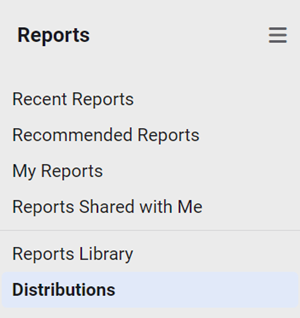
Distribution steps
- Select a report (excluding legacy reports).
- From the Save As menu select New Distribution.
- Configure the report filters.
- Decide how often to send the report.
- Select one or more user groups to receive the report.
- Review the distribution log for results.
File size limit
Files sent with report distribution are limited to 10MB in size. You can set up the report with the appropriate filters first and download a copy and check the file size.
If the file is 10 MB or more:
- Set up more than one distribution for the report with more filtering, (for example, fewer billing periods or set a topmost place) to get smaller reports.
- Run the report and download it. Manually email to recipients.
Send reports to non-Utility Management users
Reports can be emailed to non-Utility Management users by adding their email address to the appropriate user group. This email address creates a limited user with the Basic Contact role and the default topmost permissions configured in your System Settings.
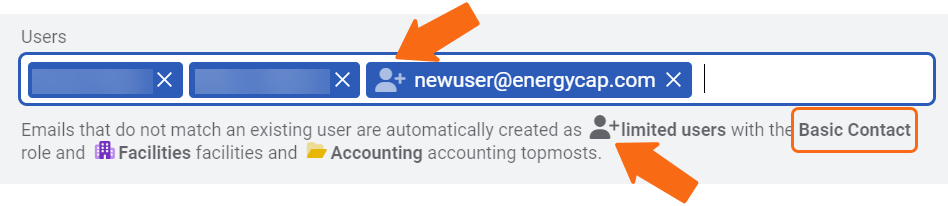
Actions menu
You can manage your distribution with the Actions menu.
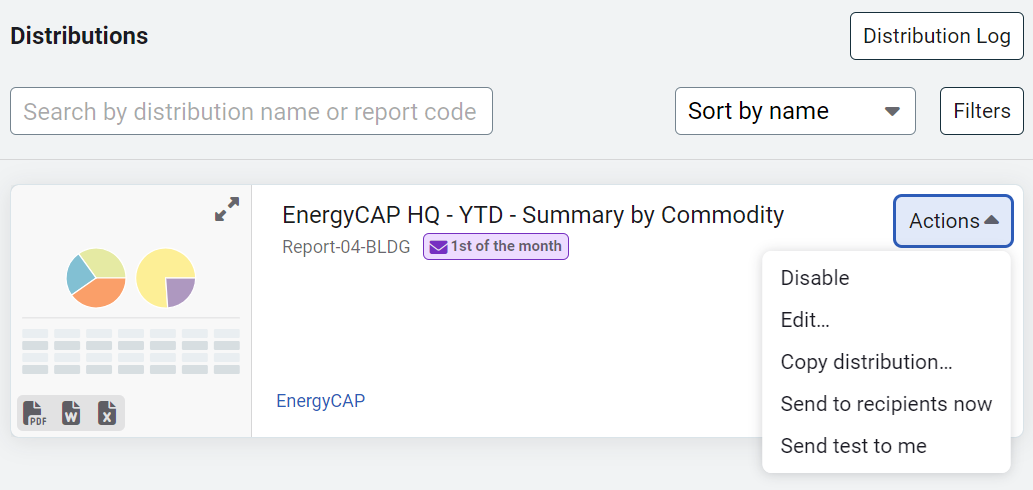
Report Distributions continue to run, even when the user who configured the distribution is changed to inactive. A user with permission to manage report distributions can manage any report distributions.
Report Distribution Log
Review the results of each report distribution.