Report-09 and 9a
Report-09 Bill PDF
A PDF report that creates "utility bills" designed to look like a typical bill. The bill PDF is similar to viewing the bill in Utility Management. It includes charts, with calendarized use, cost, and unit cost.
It may be helpful to set a topmost place or topmost cost center, and a billing period to create only a subset of bills. This report is limited to 1,000 pages. Use Report-09a to create a PDF of chargeback bills to send to internal customers.
Report-09 and 09a is available as: PDF
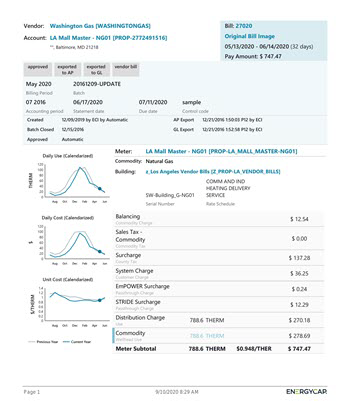
Report-09 tip
Do you want a single bill PDF? Use the View Generated PDF from any bill list.
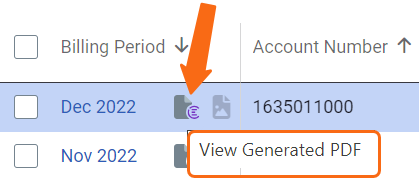
Set your filters for Report-09
- Set a Billing period or Accounting period.
- Select a Topmost place, Site group, or Commodity.
Other filters to consider for Report-09
- Active accounts only
Decide whether to include only active accounts.
If this filter is not applied, your report includes both active and inactive accounts. - Void bills
Include if you want a full audit history.
Exclude to focus only on valid financial activity. - Bill is from external vendor
If not selected, includes data from both vendor and chargeback (internal) bills.
Report-09a Bill PDF Invoice Format
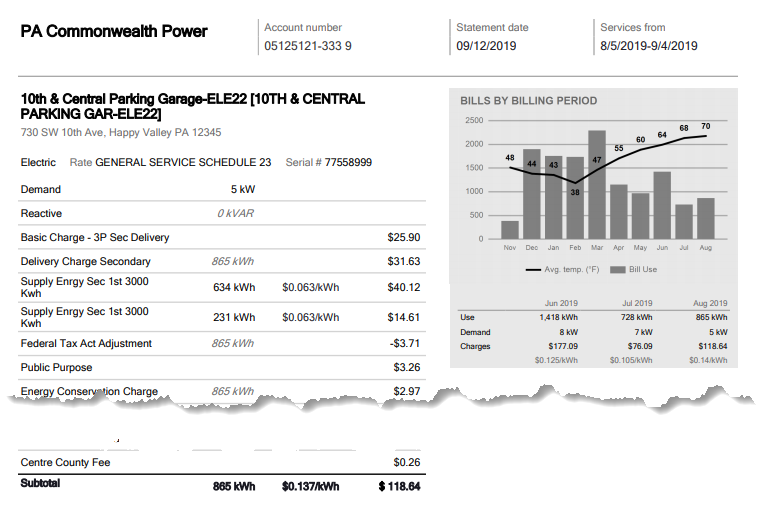
A PDF report designed to look like a bill from a utility company. This is helpful for customers as they don't need to learn Utility Management terminology. Use or cost is graphed with an overlay of the meter's weather data.
Report-09a is useful for chargeback bills sent to customers. Bills can be created internally from submeter readings or percentage splits. It may be helpful to set a topmost place or topmost cost center and billing period to create only a subset of bills. This report is limited to 1,000 pages.
You can combine this report with Report Distribution and have bills sent automatically on a regular schedule.
Customize your Report-09a
You can add a logo and an invoice disclosure to your report.
Create two custom fields for the rate schedule and vendor.
- Use the Vendors and Rates module menu and select Custom Fields for Rate Schedules.
-Click the plus to add a new custom field.
-Select Formatted text as the type of custom field.
-Name the field INVOICE DISCLOSURE.

- Use the Vendors and Rates module menu and select Custom Fields for Vendors.
-Click the plus to add a new custom field.
-Select image as the type of custom field.
-Name the custom field INVOICE LOGO.
- Populate the custom fields for the vendor and the rate schedule.
- Generate a report and review.
Sample Report-09a
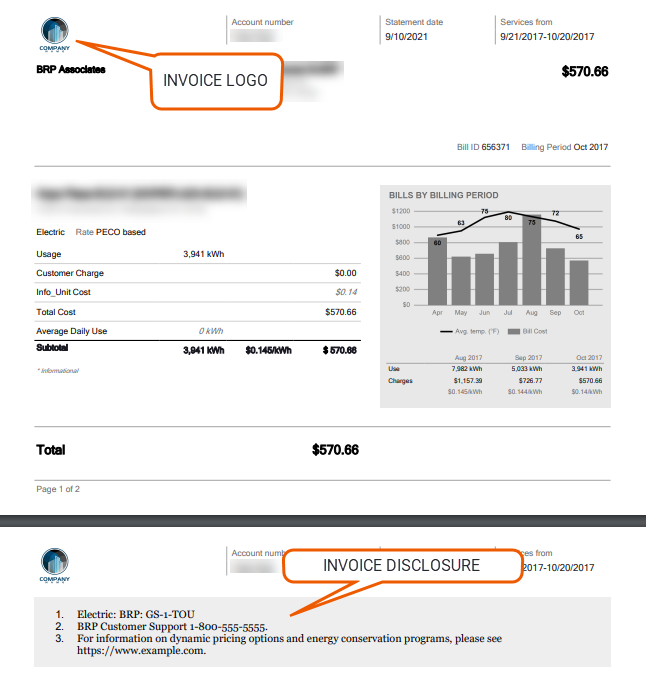
Set your filters
- Chart data type lets you decide if you want cost or use displayed in the report graphics.
- Set a Billing period or Accounting period.
- Select a Topmost place, Site group, or Commodity.
Other filters to consider
- Do you want to include only Active accounts?
- Include or not include void bills?
- Include Bill is from external vendor?
- Decide if you want to Show bill notes.
Available filters for Report-09
Recommended filters for Report-09
- Cost recovery
- Flag assigned to me
- Flag assignee
- Flag issue
- Flag status
- Flag type
- Flag unassigned
Optional filters for Report-09
- Account is active - If this filter is not included, includes both active and inactive accounts are including in the report.
- Account name - Filter for one or more accounts. This filter is not compatible with topmost or group filters.
- Account number - Filter for one or more accounts. This filter is not compatible with topmost or group filters.
- Accounting period - Filter to one or more accounting periods. This filter is not compatible with the Date range filter.
- Accounts in cost center code - Filter to include accounts directly under one or more cost centers. To see all the accounts at a certain level in your hierarchy use the Topmost cost center filter. This filter is not compatible with other topmost or group filters.
- Accounts in cost center name - Filter to include accounts directly under one or more cost centers. To see all the accounts at a certain level in your hierarchy use the Topmost cost center filter. This filter is not compatible with other topmost or group filters.
- Batch - Filter to include bills from one or more batches, to include all the bills in the batch, do not set a topmost, Date range, or other specific filters. TIP: You can combine with other filters if you want to refine your results.
- Bill entered by - Filter to one or more bills. To see all the bills do not set a topmost, Date range, or other specific filters.
- Bill entry date - Filter to one or more bills. To see all the bills do not set a topmost, Date range, or other specific filters.
- Bill has been split - Bill splits are configured on the account. This type of chargeback splits the entire bill to destination meters.
- Bill ID - Filter for specific bills, to include all the bills do not set a topmost or group filter. TIP: You can combine with other filters if you want to refine your results.
- Bill is approved - Void bills are not reportable. If this filter is not included, both void and not void bills are included.
- Bill is from external vendor - When this filter is not selected, the report includes data from both vendor (external) and chargeback (internal) bills.
- Bill is void - If this filter is not included both void and not void are included.
- Billing period - For Report-09 the Billing period is not required, use it to report on bills for a specific time period. This filter is not compatible with the Accounting period filter.
- Exported to AP - Select yes or no.
- Exported to GL - Select yes or no.
- Held from accounting export - Select yes or no.
- Include accrual bills - If this filter is not included, the report includes accrual bills.
- Include reversed accrual bills - Select yes or no to.
- Meter code - Filter to one or more meters. This filter is not compatible with topmost filters.
- Meter name - Filter to include one or more meters. This filter is not compatible with topmost or group filters.
- Meter group - Lets you filter the report to a specific group of meters.
- Meter serial number - Filter by one or more meters. To include all results do not set a topmost, group, or other filters
- Paid date - Select a specific date or range of dates. This was previously called Payment cleared date.
- Pay status - To include all the matching bills do not set other filters such as Billing period, Accounting period, or topmost filters.
- Payment initiated date - Formerly called Payment check date.
- Payment type number - Formerly called Payment check number.
- Site group - Lets you filter the report to a specific group of sites.
- Topmost cost center code - When you use this filter you are selecting the topmost cost center you want to be included. When you set a topmost cost center it is the highest level of the accounting tree used, this lets you select a subset of data for reporting.
- Topmost cost center name - When you use this filter you are selecting the topmost cost center you want to be included. When you set a topmost cost center it is the highest level of the accounting tree used, this lets you select a subset of data for reporting.
- Topmost place code - Select the topmost organization or site you want to be included. When you set a topmost organization or site it is the highest level of the facilities tree used, this lets you select a subset of data from your tree for reporting.
- Topmost place name - Select the topmost organization or site you want to be included. When you set a topmost organization or site it is the highest level of the facilities tree used, this lets you select a subset of data from your tree for reporting.
- Vendor code - Filter by one or more vendors, to see all vendors do not include a topmost or group filter. You can combine with other filters if you want to refine your results.
- Vendor name - Filter by one or more vendors, to see all vendors do not include a topmost or group filter. You can combine with other filters if you want to refine your results.