Report-33
Overdue Bills (Excel only)
Purpose
This Excel report shows accounts that are missing expected bills.
How it works
The report compares forecasted billing dates with actual bill records to find missing bills. It uses the following information from each account's properties page:
- Billing frequency
- Expected bill creation date
- Expected statement date
If a bill was expected but not found, the account appears in the report.
Use case
Ideal for identifying accounts where bills are overdue or may have been missed due to delays or system issues.
Report-33 is available as: Excel data only
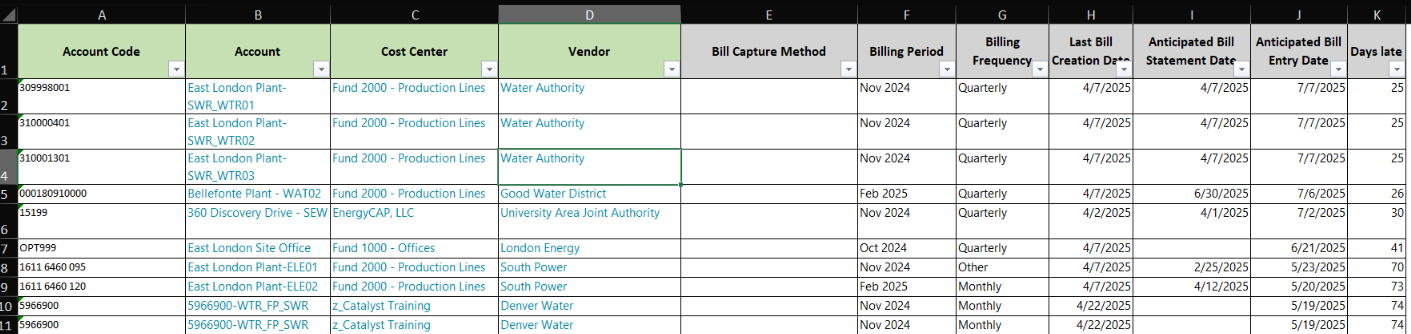
Set your filters Report-33
To limit the amount of data returned you may want to set these filters:
- Account is active = yes
- Set a specific topmost
- Set a specific vendor
Available filters for Report-33
Recommend filters
- Account is active - If not included, includes both active and inactive accounts.
- Account name - Filter for one or more accounts. This filter is not compatible with topmost or group filters.
- Account number - Filter for one or more accounts. This filter is not compatible with topmost or group filters.
- Meter group - Filter for specific groups, to include all the group members do not set a topmost filter. TIP: You can combine with other filters if you want to refine your results.
- Topmost cost center code - Select the topmost cost center you want to be included. When you set a topmost cost center it is the highest level of the accounting tree used, this lets you select a subset of data for reporting.
- Topmost cost center name - elect the topmost cost center you want to be included. When you set a topmost cost center it is the highest level of the accounting tree used, this lets you select a subset of data for reporting.
- Topmost place code - Select the topmost organization or site you want to be included. When you set a topmost organization or site it is the highest level of the facilities tree used, this lets you select a subset of data from your tree for reporting.
- Topmost place name- Select the topmost organization or site you want to be included. When you set a topmost organization or site it is the highest level of the facilities tree used, this lets you select a subset of data from your tree for reporting.
- Vendor code - Filter by one or more vendors, to see all vendors do not include a topmost or group filter. TIP: You can combine with other filters if you want to refine your results.
- Vendor name - Filter by one or more vendors, to see all vendors do not include a topmost or group filter. TIP: You can combine with other filters if you want to refine your results.
Optional filters
- Accounts in cost center code - Filter to include accounts directly under one or more cost centers. TIP: To see all the accounts at a certain level in your hierarchy use the Topmost cost center filter. This filter is not compatible with other topmost or group filters.
- Accounts in cost center name - Filter to include accounts directly under one or more cost centers. TIP: To see all the accounts at a certain level in your hierarchy use the Topmost cost center filter. This filter is not compatible with other topmost or group filters.
- Bill CAPture method - Select one or more Bill CAPture methods to report on.