Report-41
Bill and Batch Spreadsheet (Excel only)
An Excel report provides bill-by-bill details grouped by batch code, entered by, cost center, vendor, or entry date.
Report-41 is available as: Excel, Excel data only

Report-41 tip
Use the Include filters to add more columns to your spreadsheet.
Set your filters for Report-41
- Group by
Select what type of bills you want to view. - Include account charges
Decide whether to include one-time or periodic charges.
These are not linked to use or demand on the bill. - Date range
Set the time period for the report.
Other filters to consider for Report-41
- Active accounts only
Decide whether to include only active accounts.
If this filter is not applied, your report includes both active and inactive accounts. - Void bills
Include if you want a full audit history.
Exclude to focus only on valid financial activity. -
Chargebacks or Vendor Bills
Use the Bill is from external vendor filter:- Select Yes to show only vendor bills.
- Select No to show only chargeback bills.
- Do not include the filter both vendor and chargeback bills.
Example filters for Report-41
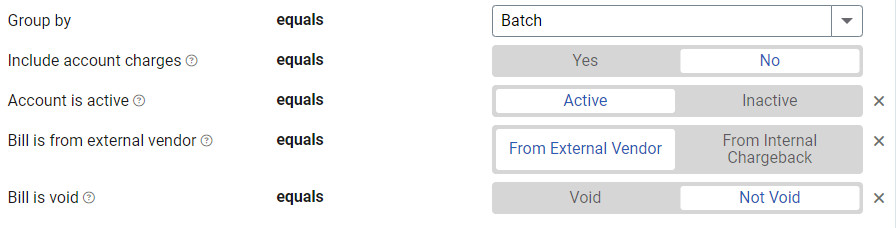
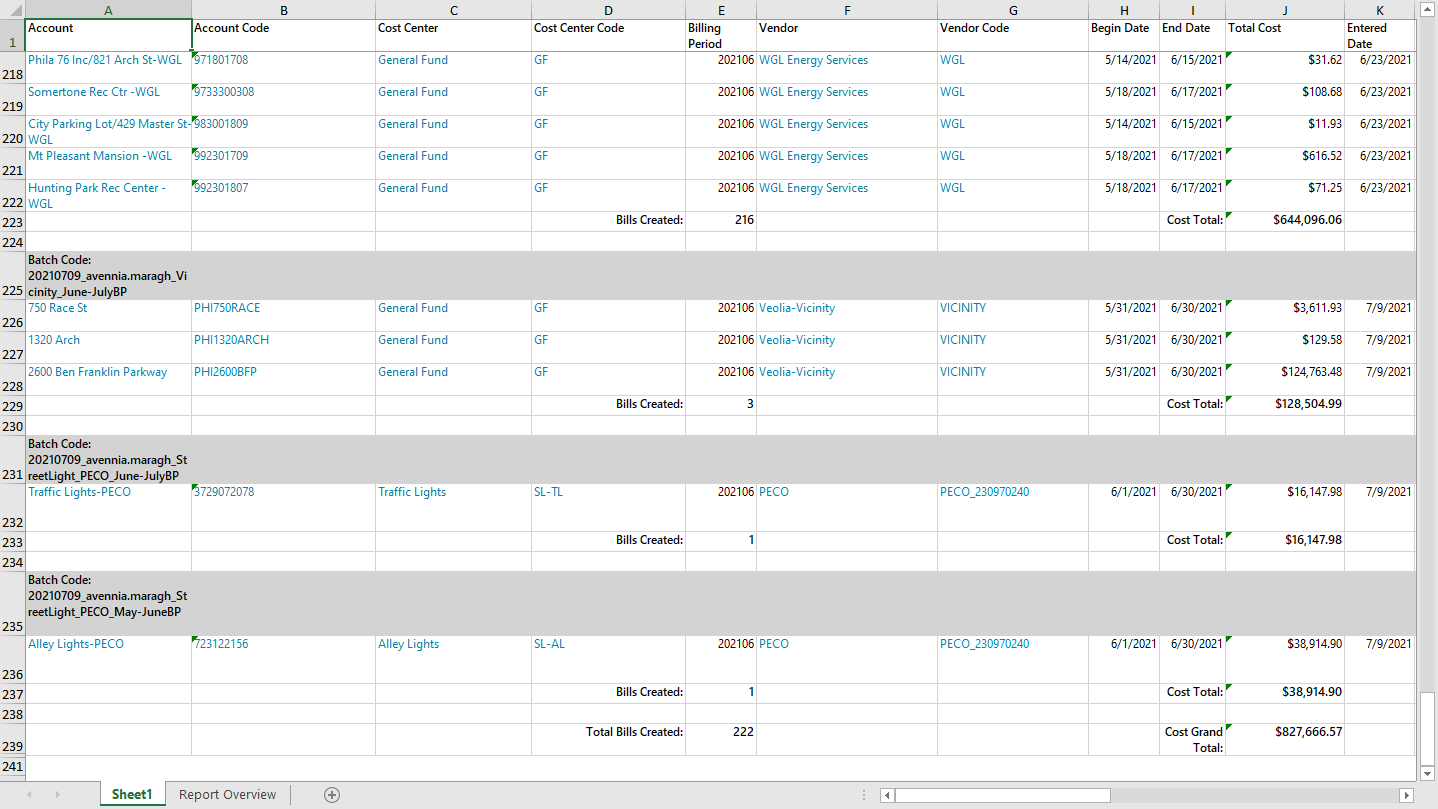
Available filters for Report-41
Required filters
- Group by - decide how you want your report grouped. You can group Report-41 by: batch, bill entered by, bill entry date, cost center, vendor.
- Include account charges - Yes or no. Account charges are separate from meter charges and not used in calculating unit cost. (For example, late fees, connection charges, or deposits)
Recommended filters
- Bill is void - If this filter is not included both void and not void are included.
- Billing period - The operators available for Report-41 billing period are: equals, not equals, less than, between, greater than, less than or equal to, greater than or equal to, not between current month, prior month, prior year, prior fiscal year, prior 12 months (includes current month), prior 12 months (excludes current month), year-to-date (including current month), year-to-date (excluding current month), fiscal year-to-date (including current month), fiscal year-to-date (excluding current month).
- Cost recovery - Select a value or range of values that are import to you. Cost recovery is used when flagging bills and helps you report on the money saved by resolving the bill flag.
- Flag assigned to me
- Flag assignee - select one more more users
- Flag issue - select on or more flag issues to be included in the report
- Flag status - include only resolved or unresolved bill flags, if this filter is not used both types of bills are included.
- Flag type - select one or more flag types to be included in the report
- Flag unassigned - include bills with assigned or unassigned flags. If this filter is not used both type of bills are included.
- Include account custom fields
- Include audit columns - Includes columns with the following information: flag type, flag created date, flag assignee, cost recovery, flag created by, flag status, flag issue.
- Include payment columns - Includes: payment type number, payment sent date, pay status, approved by, approved date, export date.
- Include status columns - Includes columns with the following information: vendor or chargeback, reversal bill ID, bill is void, bill accrual flag.
- Include tracking columns - Includes columns with the following information: accounting period, trans ref, control code, statement date.
- Meter group - lets you filter the report to a specific group of meters.
- Site group - lets you filter the report to a specific group of sites.
- Topmost cost center code - When you use this filter you are selecting the topmost cost center you want to be included. When you set a topmost cost center it is the highest level of the accounting tree used, this lets you select a subset of data for reporting.
- Topmost cost center name - When you use this filter you are selecting the topmost cost center you want to be included. When you set a topmost cost center it is the highest level of the accounting tree used, this lets you select a subset of data for reporting.
- Topmost place code - Select the topmost organization or site you want to be included. When you set a topmost organization or site it is the highest level of the facilities tree used, this lets you select a subset of data from your tree for reporting.
- Topmost place name - Select the topmost organization or site you want to be included. When you set a topmost organization or site it is the highest level of the facilities tree used, this lets you select a subset of data from your tree for reporting.
- Vendor code - Filter by one or more vendors, to see all vendors do not include a topmost or group filter. TIP: You can combine with other filters if you want to refine your results.
- Vendor name - Filter by one or more vendors, to see all vendors do not include a topmost or group filter. TIP: You can combine with other filters if you want to refine your results.
Optional Filters
- Account is active - If this filter is not included, includes both active and inactive accounts are including in the report.
- Account name - Filter for one or more accounts. This filter is not compatible with topmost or group filters.
- Account number - Filter for one or more accounts. This filter is not compatible with topmost or group filters.
- Accounting period - Not compatible with the date range filters.
- Accounts in cost center code - Filter to include accounts directly under one or more cost centers. TIP: To see all the accounts at a certain level in your hierarchy use the Topmost cost center filter. This filter is not compatible with other topmost or group filters.
-
Accounts in cost center name - Filter to include accounts directly under one or more cost centers. TIP: To see all the accounts at a certain level in your hierarchy use the Topmost cost center filter. This filter is not compatible with other topmost or group filters.
-
Acquisition method - Select one or more acquisition methods.
-
Batch - Filter to include bills from one or more batches, to include all the bills in the batch, do not set a topmost, Date range, or other specific filters. TIP: You can combine with other filters if you want to refine your results.
-
Bill entered by - Filter to one or more bills. To see all the bills do not set a topmost, Date range, or other specific filters.
-
Bill entry date - Filter to one or more bills. To see all the bills do not set a topmost, Date range, or other specific filters.
- Bill ID - Filter for specific bills, to include all the bills do not set a topmost or group filter. TIP: You can combine with other filters if you want to refine your results.
- Bill import verified - Deprecated filter, not applicable.
- Bill is approved - Use this filter to include only approved or not approved bills. If this filter is not used both types of bills are included.
- Bill is from external vendor - When this filter is not selected, the report includes data from both vendor (external) and chargeback (internal) bills.
- Billing period year - Select one or more years to include in the report.
- Commodity - Select one or more commodities to include in the report. Not compatible with Commodity category.
- Commodity category - Select one or more commodity categories to include in the report. Not compatible with the commodity filter.
- Date exported to AP - Select a date range.
- Date exported to GL - Select a date range.
- Held from accounting export - Select yes or no.
- Include accrual bills - If this filter is not included the report includes accrual bills.
- Include reversed accrual bills - Select yes or no.
- Meter code - Filter to one or more meters. Not compatible with topmost filters.
- Meter name - Filter to one or more meters. Not compatible with topmost filters.
- Meter serial number - Filter by one or more meters. To include all results do not set a topmost, group, or other filters.
- Meters in site code - Filter to include meters directly under one or more sites. TIP: To see all the meters at a certain level in your hierarchy use the Topmost place filter. This filter is not compatible with other topmost or group filters.
- Meters in site name - Filter to include meters directly under one or more sites. TIP: To see all the meters at a certain level in your hierarchy use the Topmost place filter. This filter is not compatible with other topmost or group filters.
- Paid date - Select one or more dates.
- Pay amount - Select one or more amounts.
- Pay status - To include all the matching bills do not set other filters such as Billing period, Accounting period, or topmost filters.
- Payment initiated date - formerly called Payment check date
- Payment type - Select one or more types.
- Payment type number - Formerly called payment check number.
- Rate schedule - Filter to one or more rate schedules, to see all results do not include a topmost or group filter. TIP: You can combine with a topmost filter to further refine your results.