Types of meter readings
There are three types of readings in EnergyCAP:
- Source readings
Unprocessed by EnergyCAP. - Computed readings
Computed readings have rules and units applied. These readings are not snapped to the clock. The smallest time interval is one minute. - Summarized readings
The summarization method is applied to the computed readings in each time interval. The smallest time interval is 5 minutes.
Summarized readings are snapped to the clock. For example, readings are grouped as defined on the channel (5 minute, 15 minute, etc.) and are assigned to the time interval that was defined. For example, a 15-minute channel has readings at 8:15, 8:30, 8:45.
Summarized readings are used for reports, Powerviews, Trend Insights, and in dashboard widgets.
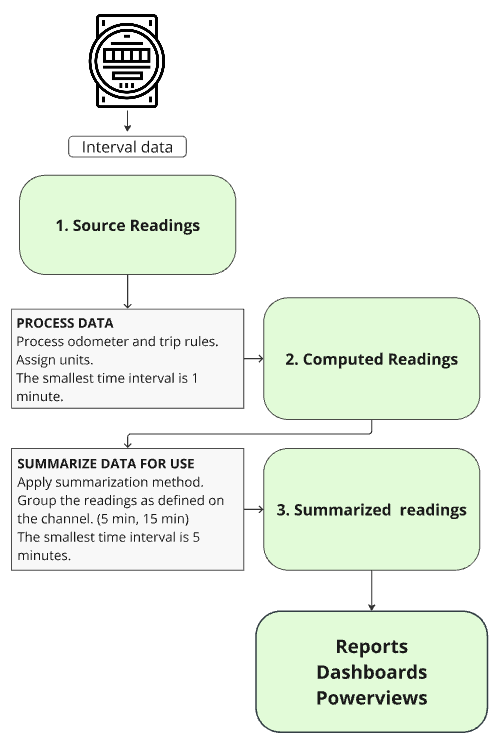
Example of different types of readings
In this example:
- The source readings are in odometer format and have no units.
- The computed readings are in trip format and have units.
- Source and computed readings are not snapped to the clock.
- Summarized readings are every 5 minutes (snapped to the clock) and the summarization method of sum has been applied.
| Source reading | Timestamp | Computed reading | Summarized reading | Timestamp | |
| 1706476 | 08/14/25 12:24 pm |
1 L |
1 L | 08/14/25 12:25 pm | |
| 1706475 | 08/14/25 12:19 pm | 1 L | 1 L | 08/14/25 12:20 pm | |
| 1706474 | 08/14/25 12:14 pm | 1 L | 1 L | 08/14/25 12:15 pm | |
| 1706473 | 08/14/25 12:09 pm | 1 L | 1 L | 08/14/25 12:10 pm | |
| 1706472 | 08/14/25 12:04 pm | 1 L | 1 L | 08/14/25 12:05 pm | |
| 1706471 | 08/14/25 11:59 pm | 2 L | 2 L | 08/14/25 12:00 pm |
Options for entering interval readings
You can enter interval meter readings into EnergyCAP using one of three main methods:
- Manual entry
You can quickly type summarized readings directly into each channel. This is fine if you're only entering one or two readings. But it becomes inefficient if you have many meters to update. - Import source readings
Use the Interval Data module to upload a readings file. This method lets you import multiple readings at one time. You import your file with a reading import profile that includes either a meter import ID or a channel import ID. - Readings spreadsheet
If you need to add or correct readings you can download a Create Readings or Update Readings spreadsheet on the Setup Spreadsheets Log.
Special note on odometer rollover
EnergyCAP detects a rollover when the current reading is lower than the previous reading and the drop is more than 10% of the channel’s maximum value.
You can configure the rollover percentage when setting up an odometer channel. This lets you adjust the threshold used to detect rollovers.
Example odometer rollover
If a meter has a maximum value of 999,999, and the current reading drops by 99,999 or more compared to the last reading, Utility Management will assume the meter rolled over.
This feature ensures accurate usage calculations even when mechanical meters reset after hitting their limit.
Here's an example with some smaller numbers where the rollover is 99.
- Delta (-95) = current reading (2) - previous reading (97).
- Because the delta is negative, determine if it's a rollback (net metering or onsite generation) or a rollover.
- Percent difference = 95/99*100=95.96%.
- The reading is greater than 10% and is treated as a rollover.
An example with larger numbers and a rollover of 999,999.
- Delta (-2,760) = current reading (90,283) - previous reading (93,043).
- Because the delta is negative, determine if it's a rollback (net metering or onsite generation) or a rollover.
- Percent difference = 2,760/999,999*100=0.27%.
- The reading is less than 10% and is treated as a rollback.