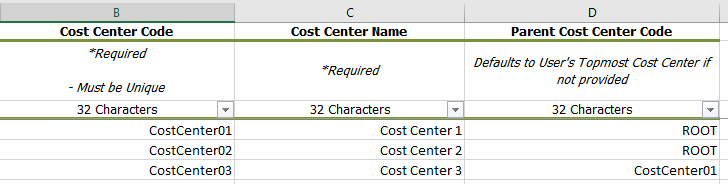Create cost centers with a spreadsheet
Setup Spreadsheets Overview
Setup spreadsheets help you save time by creating multiple items at once.
- The menu shows only spreadsheets you have permission to use.
- Always download a new spreadsheet before adding data—it’s populated with information from your database.
- Follow the required upload order when creating related objects to avoid errors.
- To save time, select a value from the drop-down and copy it into other rows as needed.
Formatting Rules
- Enter all information as text or dates.
- Only the sheet named DataEntry is processed—you can add other sheets, but they are ignored.
- Do not rename, delete, or rearrange columns.
Download the cost centers spreadsheet
In the Create dialog, select Setup Spreadsheets.
- From the Setup Spreadsheets Log, select Download.
- Under Create Spreadsheet, select Cost Centers.
- Download the spreadsheet.
- The file name format is
yyyymmdd-CREATE_CostCenters.xlsx. - Add your information and save.
- Use Import to upload your spreadsheet.
- The Setup Spreadsheets Log reports the results and any errors. You can download the error (kickout) spreadsheet from the hyperlink, fix any errors, and upload the error sheet.
Permissions
The ability to create objects is determined by user role and any limits placed on the user's topmost place or topmost cost center.
Prerequisites
If creating multiple levels of cost centers, the parent cost center must exist in Utility Management or be created in a row before being referenced as a parent.
Maximum length for codes and names
The column header lists the maximum length for each attribute. When entering data, a red cell indicates the name or code exceeding the specified length. If you upload the spreadsheet without fixing the cell, the row fails to process and an error spreadsheet is created.
Create cost centers spreadsheet details
|
Column |
Rules |
|
Cost Center Code |
This code must be unique. The row fails to process if a duplicate is found in your database. See the list below for accepted characters in codes. |
|
Cost Center Name |
The name does not need to be unique but keeping names unique makes searching and reporting much clearer. |
|
Parent Cost Center Code |
Select where you want to create the cost center. If blank, the cost center is created at the root or at the user's topmost permissions. Multiple levels can be created by adding cost centers under cost centers. |
Allowed characters for codes
|
Example