Create users with a spreadsheet
Setup Spreadsheets Overview
Setup spreadsheets help you save time by creating multiple items at once.
- The menu shows only spreadsheets you have permission to use.
- Always download a new spreadsheet before adding data—it’s populated with information from your database.
- Follow the required upload order when creating related objects to avoid errors.
- To save time, select a value from the drop-down and copy it into other rows as needed.
Formatting Rules
- Enter all information as text or dates.
- Only the sheet named DataEntry is processed—you can add other sheets, but they are ignored.
- Do not rename, delete, or rearrange columns.
Download the spreadsheet
You can find all the spreadsheets to manage users and user groups on the Users and Roles page or on the Setup Spreadsheet Log.
On the Users and Roles page
- Click the Excel icon.
- Under the Download section, choose Create User Spreadsheet.
- Download the spreadsheet.
- The file name format is
yyyymmdd-CREATE_User.xlsx. - Add your information and save.
- Use the Excel icon to upload your spreadsheet.
- The Setup Spreadsheet Log reports the results and any errors. You can download the error (kickout) spreadsheet from the hyperlink, fix any errors, and upload the error sheet.
*Not available to Pro and Express users.
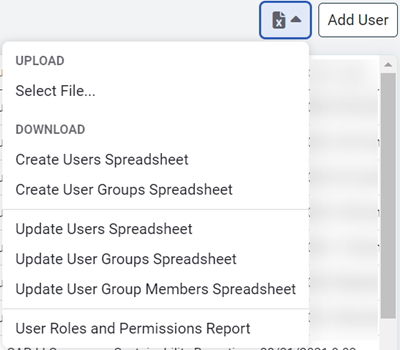
Permissions
The ability to create objects is determined by user role and any limits placed on the user's topmost place or topmost cost center.
Maximum length for codes and names
The column header lists the maximum length for each attribute. When entering data, a red cell indicates the name or code exceeding the specified length. If you upload the spreadsheet without fixing the cell, the row fails to process and an error spreadsheet is created.
Create users spreadsheet details
|
Column |
Rules |
|
User Name |
User credentials for logging into Utility Management. |
|
Full Name |
Enter the full name of the user. |
|
|
Email address of the user. |
|
User Role |
Choose a role for the user. |
|
Temporary Password |
Enter a temporary password for the user. The user changes the password on first log in. |
|
Limit Place Access |
Optional. Choose the topmost place for user access, if left blank defaults to the topmost place of the creating user. This selection limits the user's access to the buildings and meters tree. The user has access to the this level and below. |
|
Limit Cost Center Access |
Optional. Choose the topmost cost center for user access, if left blank defaults to the topmost access of the creating user. This selection limits the user's access in the accounts tree. The user has access to the designated cost center and below. |
|
Recommended Reports Group |
Choose from the drop-down.
|
|
Active |
If blank defaults to yes. |
|
Require Strong Password |
If blank defaults to Require Strong Password. A strong password consists of a minimum of 8 characters, containing at least 1 uppercase, 1 lowercase, 1 number, and 1 symbol. |
|
Days Until Password Expires |
If blank the password doesn't expire. 1 to 999 days is a valid entry. |
|
Maximum Bill Approval Amount |
If blank no limit is set for the user. |