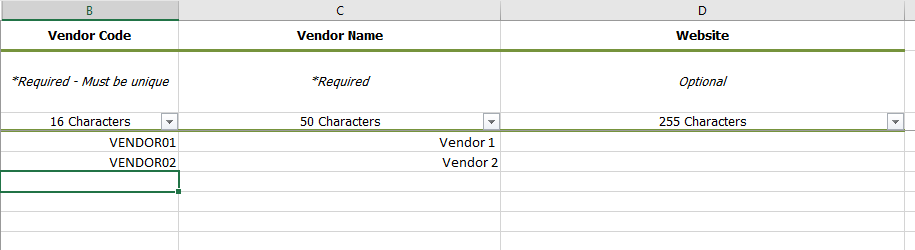Create vendors with a spreadsheet
Setup Spreadsheets Overview
Setup spreadsheets help you save time by creating multiple items at once.
- The menu shows only spreadsheets you have permission to use.
- Always download a new spreadsheet before adding data—it’s populated with information from your database.
- Follow the required upload order when creating related objects to avoid errors.
- To save time, select a value from the drop-down and copy it into other rows as needed.
Formatting Rules
- Enter all information as text or dates.
- Only the sheet named DataEntry is processed—you can add other sheets, but they are ignored.
- Do not rename, delete, or rearrange columns.
Download the vendor create spreadsheet
In the Create dialog, click Setup Spreadsheets.
- From the Setup Spreadsheets Log, click Download.
- Under Create Spreadsheets, choose Vendors.
- Download the spreadsheet.
- The file name format
yyyymmdd-CREATE_Vendors.xlsx. - Add your information and save.
- Use Import to upload your spreadsheet.
- The Setup Spreadsheets Log reports the results and any errors. You can download the error (kickout) spreadsheet from the hyperlink, fix any errors, and upload the error sheet.
Permissions
The ability to create objects is determined by user role and any limits placed on the user's topmost place or topmost cost center.
Maximum length for codes and names
The column header lists the maximum length for each attribute. When entering data, a red cell indicates the name or code exceeding the specified length. If you upload the spreadsheet without fixing the cell, the row fails to process and an error spreadsheet is created.
Create vendors spreadsheet details
|
Column |
Rules |
|
Vendor Code |
Your organization may have codes for vendors or you can use the vendor name as the code.
This code must be unique. The row fails to process if a duplicate is found in your database. |
|
Vendor Name |
Duplicates are permitted but not recommended. |
| Vendor Phone Number | |
| Vendor Email | |
|
Website |
Optional URL of the vendor website. |
| Remit To | Enter the name to be used for check payments. This can be the same as the vendor name. |
| Remit Address Street 1 | |
| Remit Address Street 2 | |
| Remit Address Street 3 | If this field has an input, this will be concatenated with street address line 2 for being sent to |
| Remit Address City | |
| Remit Address State/Province/Region | |
| Remit Address Country | |
| Remit Address Postal Code |
Allowed characters for codes
|
Example