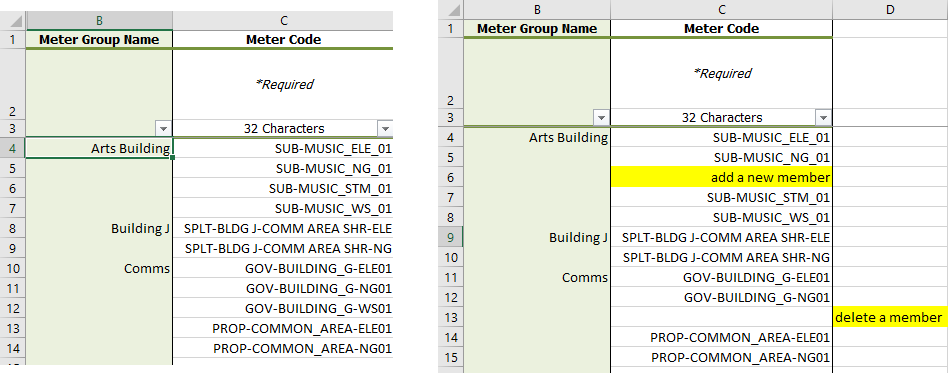Update manual meter groups with a spreadsheet
How it works
Use this spreadsheet Groups: Meter Group Members to manage manual meter group memberships. It provides a complete list of:
- All manual groups
- Their current members
Add or remove members
To add members
- Insert a new row for each member under the correct group.
To remove members
- Delete the row entirely
Note: EVERY group and member is fully reprocessed when the spreadsheet is uploaded. Make sure it reflects the desired final state.
Update spreadsheets save time and allow you to update multiple items at once.
- Update spreadsheets typically display two columns for each attribute, updates should be entered in the white columns.
- Always download a new spreadsheet before you begin adding information because each sheet is populated with data from the database.
Formatting rules
- All information should be entered as text or dates.
- You can add sheets if needed, UtilityManagement only processes the sheet named DataEntry.
- Do not remove columns.
Download the update spreadsheet
In the Create dialog, click Setup Spreadsheets.
- From the Setup Spreadsheets Log, click Downloads.
- Under Update Spreadsheets, choose Groups: Meter Group Members.
- Set the filters as needed to limit the amount of data in the spreadsheet.
- Download the spreadsheet.
- The file name format is
yyyymmdd-UPDATE_MeterGroups.xlsx. - Add your information and save.
- Use Import to upload your spreadsheet.
- The Setup Spreadsheets Log reports the results and any errors. You can download the error (kickout) spreadsheet from the hyperlink, fix any errors, and upload the error sheet.

|
Column |
Rules |
| Meter Code | Delete or add meter code. It may be necessary to insert a row into the correct group. |
Example of an update spreadsheet