Update user groups with a spreadsheet
This spreadsheet is a special type of setup spreadsheet that lets you create, update, or delete ALL with one file.
When you download the create spreadsheet all the columns are empty. When you download an update spreadsheet, it is the same format populated with the information from your database.
Download the update spreadsheet
You can find all the spreadsheets to manage users and user groups on the Users and Roles section or in the Setup Spreadsheet Log.
Users and Roles
- Click Settings (Gear icon) and select Users and Roles.
- Click the Excel icon.
- Under the Download section, choose Update User Groups Spreadsheet.
- Set the filters as needed to limit the amount of data in the spreadsheet.
- Download the spreadsheet.
- The file name format is
yyyymmdd-UPDATE_UserGroups.xlsx. - Add your information and save.
- Use the Excel icon to upload your spreadsheet.
- The Setup Spreadsheets Log reports the results and any errors. You can download the error (kickout) spreadsheet from the hyperlink, fix any errors, and upload the error sheet.
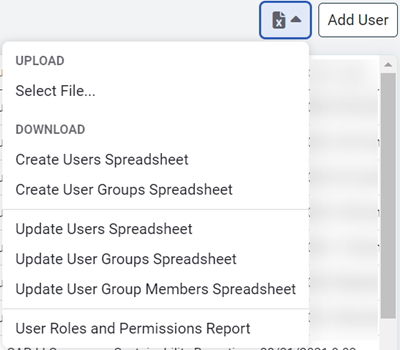
See this page for more information on how to Manage User Groups.
Update user groups spreadsheet details
| Column | Rules |
| Group Name | Enter a unique name for the group or edit an existing group name. |
| Description | Add an optional group description or edit an existing description. |
| Delete | Choose DELETE USER GROUP option to delete the existing group. |