Update user group members with a spreadsheet
Update spreadsheets save time and allow you to update multiple items at once.
- Update spreadsheets typically display two columns for each attribute, updates should be entered in the white columns.
- Always download a new spreadsheet before you begin adding information because each sheet is populated with data from the database.
Formatting rules
- All information should be entered as text or dates.
- You can add sheets if needed, UtilityManagement only processes the sheet named DataEntry.
- Do not remove columns.
Download the update spreadsheet
You can find all the spreadsheets to manage users and user groups in the Users and Roles section or on the Setup Spreadsheet Log.
Users and Roles
- Click the Excel icon.
- Under the Download section, choose Update User Groups Spreadsheet.
- Set the filters as needed to limit the amount of data in the spreadsheet.
- Download the spreadsheet.
- The file name format is
yyyymmdd-UPDATE_UserGroups.xlsx. - Add your information and save.
- Use the Excel icon to upload your spreadsheet.
- The Setup Spreadsheets Log reports the results and any errors. You can download the error (kickout) spreadsheet from the hyperlink, fix any errors, and upload the error sheet.
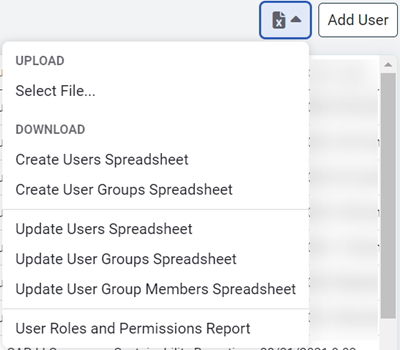
See this article for more information on how to Manage User Groups.
Available update columns are listed below.
|
Column |
Rules |
| User Group Name | This column is read-only and lists the name of the group. |
| User Assigned to Group | Select either the fullname or the Utility Management username from the drop-down. To delete a user from the group delete the entire row. |
| User is Inactive | For information only. This column cannot be changed. |