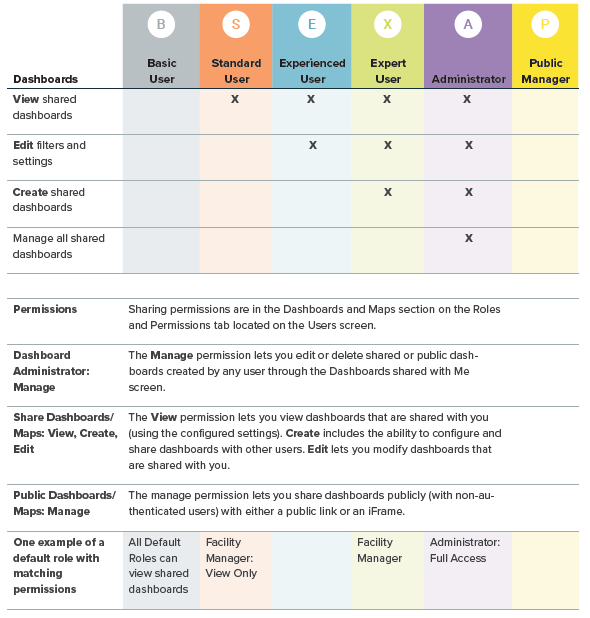Dashboards overview
Dashboards provide visual insight into your data, displaying key data points based on utility bills. You can create and customize different dashboards for departments or divisions within your organization.
Sample dashboards highlight the available reporting features and use your actual data. Use these as a starting point to further refine your filters and create your own dashboards.
Your user role determines if you can share dashboards, edit shared dashboards, or make them public. All users can create personal dashboards.
When you subscribe to both UtilityManagement and CarbonHub the Dashboards module and Reports module are shared.
Global dashboard filter
Use the Global dashboard filter to see a subset of your data.
While viewing a dashboard you can filter the data to a specific site or site group. This global filter overrides any specific topmost place or site group you set for a widget. After you remove the global filter, the widget has the filters you originally configured.
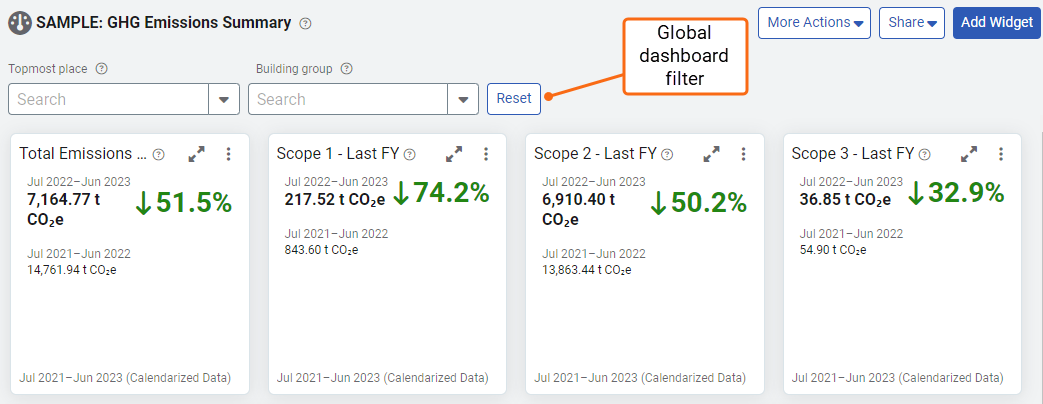
Dashboard toolbar

- The description (click on the help button) gives you details about why the dashboard was made.
- Tags let you know if the dashboard is public or shared with a user group. You can hover over each for more details.
- More Actions lets you copy or duplicate a dashboard.
- Use the Share option to make a dashboard public or share with one or more user groups.
- Add Widget lets you add more content to your dashboard.
Duplicate a dashboard
Don't want to start a dashboard from scratch? You can save time and duplicate a dashboard and then update the widget filters.
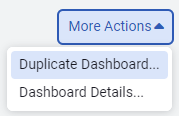
Dashboard details
It's helpful to your viewers to enter a description when you build a dashboard. With dashboard details you can help viewers understand what information is presented on the dashboard, who created it, and when it was updated.
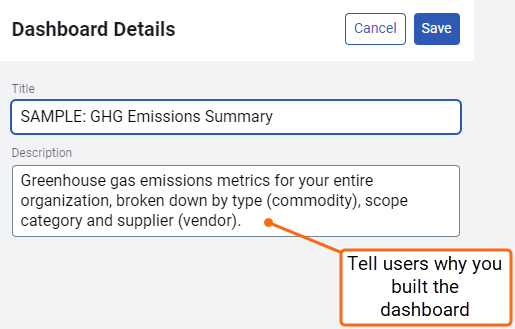
Share with user groups
- When you have appropriate permissions, you can share a dashboard with one or more user groups or the public.
- When a user is made inactive all their shared items are still available, however, an administrator may change or disable the shared dashboard.
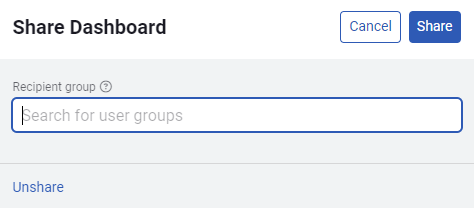
Share with the public
In addition to sharing the dashboards with user groups you can also share the dashboard with people who don't have a login. You have two options when sharing a public dashboard.
Public dashboards
You can embed public dashboards and maps in other websites or share them with a direct link.
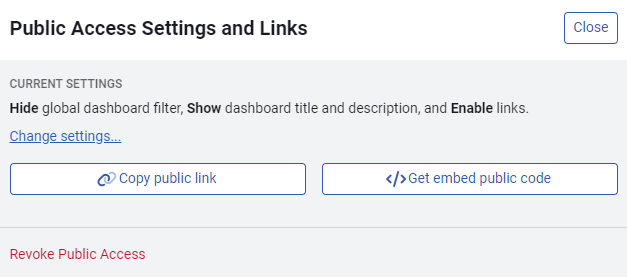
Public access settings for dashboards
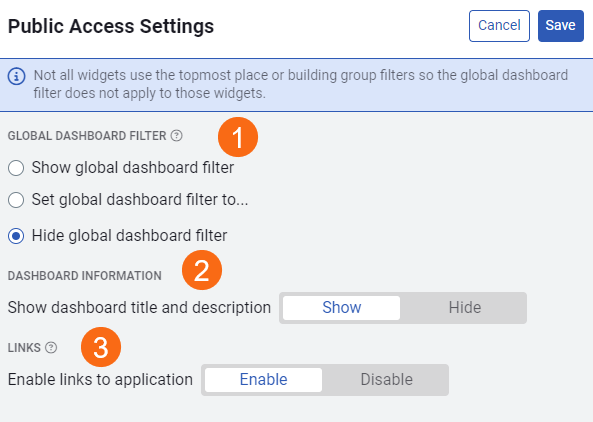
1. Global dashboard filter
- Show global dashboard filter.
- Make the global filter visible and let the viewer update the filter. - Set global dashboard filter...
- Lets you configure the filter and doesn't let the viewer make any updates. The filter is hidden from view. - Hide global dashboard filter
- The filter is not set and is hidden from view.
2. Dashboard information
Decide if you want to show the dashboard title and description.
3. Links
You can decide if you want the building and meter links in your dashboard to be active or not.
It is helpful to disable links to public dashboards because these viewers won't have login credentials.
This does not affect any links in the Text and HTML widget.
Application permissions for sharing and managing dashboards
View a shared dashboard
- Any user with the Shared Dashboards:View permission can see shared dashboards.
- A standard user may rely on dashboards created by their manager to complete tasks.
- If you don't need a shared dashboard you can hide it from your view.
Edit a shared dashboard
- Any user with the Shared Dashboards:Edit permission can update the dashboard content and rename the dashboard.
- Any changes made to a shared dashboard impact everyone else so this permission should only be given to experienced users.
Create a shared dashboard
Any user with the Shared Dashboards:Create permission can share dashboards with others. This type of expert user might be a department supervisor.
This is an example of permissions granted to an Administrator with Full Access.

Dashboard Administrator
- A separate permission, Dashboard Administrator: Manage, provides the ability to manage all the shared dashboards.
- The dashboard administrator can edit or delete any shared or public dashboard created by any user through the Dashboards Shared with Me page.
- This permission also lets you add or remove a group or unshare the dashboard. This administrator permission could be assigned to a department manager.
Public Dashboards Manager
- Sharing a dashboard with the public is a separate permission.
- A public dashboard doesn't require a login.
- Any user with the manage permission on Public Dashboards/Maps can share a dashboard publicly with a public link or as an iframe embedded on a web page.