Accounting settings overview
Where to find Accounting Settings
- Go to the Accounts module.
- Open the module menu (three stacked lines) and select Accounting Settings.
- This opens the dialog for Accounting Settings.
In Accounting Settings, you can:
- Set the fiscal year start and end months.
- Create and manage user-defined accounting periods.
- Set accounting period names.
When you define a fiscal year, Powerviews display data based on that fiscal year configuration.
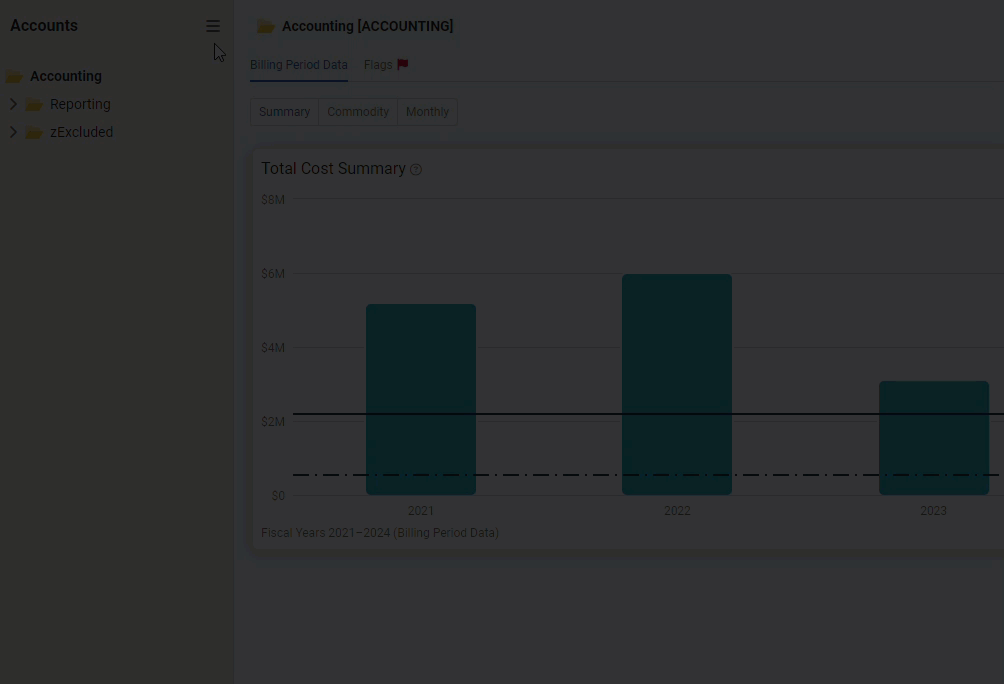
Configure the fiscal year
A fiscal year is a period a company or government uses for accounting purposes. A fiscal year may or may not be the same as a calendar year.
- Choose the first month of your organization's fiscal year. For many public and government organizations, this is July. For federal agencies October, and for most businesses, January or February. This month is used in reports and charts.
- Choose how your organization labels the fiscal year.
Most organizations label the fiscal year based on the end month.
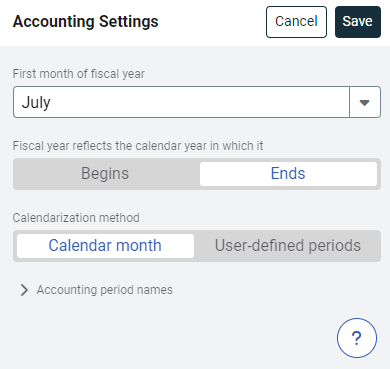
Examples
Ends rule example
A university's July 2019 to June 2020 fiscal year is labeled FY20.
Begins rule example
A retailer's February 2019 to January 2020 fiscal year is labeled FY19.
Calendarization method
The calendarization method lets you create user-defined calendar periods. After choosing user-defined periods for your calendarization method remember to configure the new date ranges in the spreadsheet.
It's important to remember when switching back to the default calendar month method, to reset the accounting calendar by deleting your user-defined periods.
If you plan to submit data to ENERGY STAR your calendarization method must be by calendar month and your number of accounting periods must be 12.
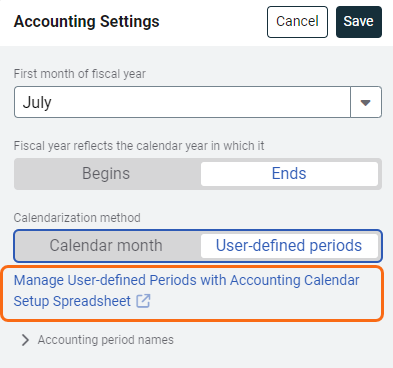
Accounting period names
Accounting periods offer an additional way to track and report bills, separate from billing periods.
Why use accounting periods?
- Billing period = when the energy was used
- Accounting period = When the bill was paid or posted to the financial system
Using both lets you report bills based on use and financial activity, depending on your reporting needs.
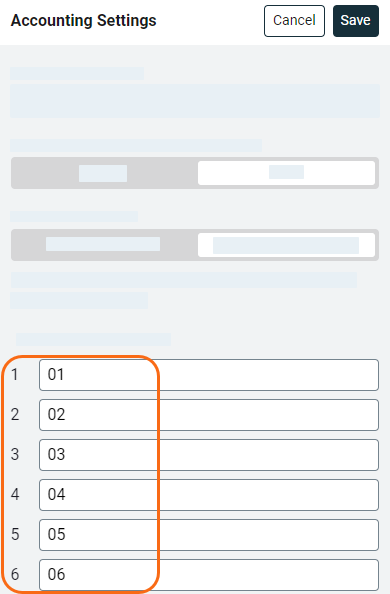
You can use Accounting period names to change the default Utility Management names to match your company's names.
The accounting period is not assigned automatically.
- Enter it during manual bill entry.
- Add to the bill import file.
Accounting period name
The accounting period name is displayed on bills and reports.
Accounting period number
The accounting period number is used for bill import.
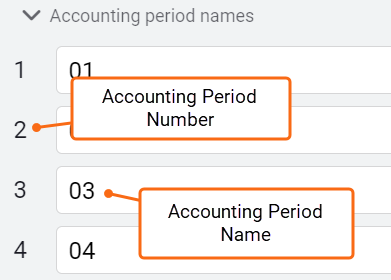
Only certain roles can manage Accounting Settings.
Permissions
A report of user roles and their permissions is available for download on the Users and Roles page.
Custom user roles are created by administrators.