Accounts module overview
The Accounts module contains accounts and cost centers grouped into a hierarchy. Finance or Accounting often use the Accounts module to review costs. The Accounts module and its organizational structure are what help you create accurate reports.
Create your accounts and cost center hierarchy
Cost centers let you group accounts together and can mirror the facilities tree or your organization's financial structure. You can create multiple levels by adding cost centers under cost centers.
Types of accounts
Accounts can be vendor accounts or internal chargeback accounts.
Reorganize your accounts hierarchy
You can configure your accounts hierarchy by creating cost centers to group your accounts. Cost centers can be nested. You can use two spreadsheet to reorganize your accounts hierarchy:
- Update accounts spreadsheet
Easily move accounts to a different cost center - Update cost center spreadsheet
Change the name of a cost center or move the cost center to another parent
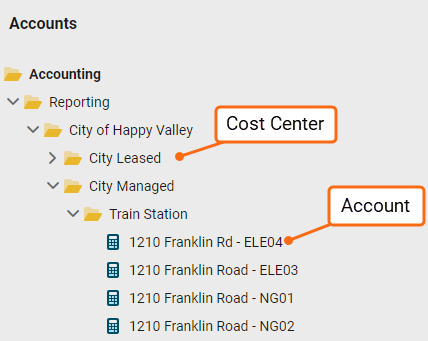
Powerviews
Powerviews are the charts and graphs you see throughout EnergyCAP.
- For most charts you can download an image and the data that makes up the chart.
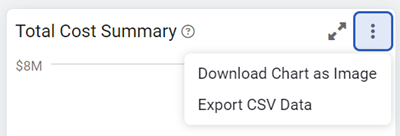
- It's easy to see the applied filters and know what data is included in the chart.
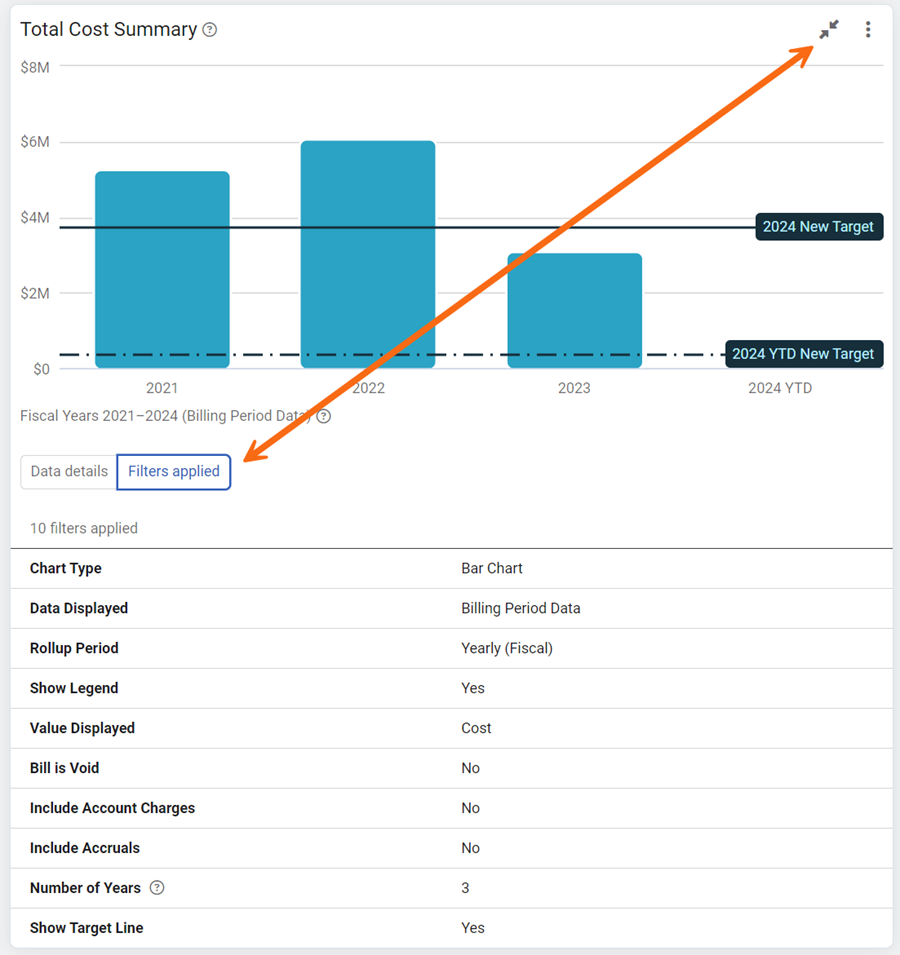
- A popover description next to the tile explains the chart.
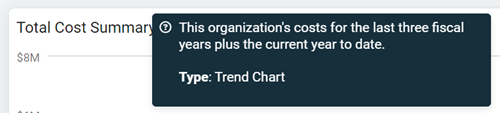
- Date ranges in the footer make it easy to know what data is included in the chart.
Accounts module menu
The Accounts module menu (three stacked lines at the top of the hierarchy panel) contains settings that pertain to the Accounts module, including configuring custom fields, showing inactive accounts, and determining how your tree is displayed. The table below explains each option for the Accounts module.
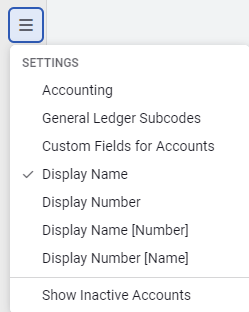
Module menu information
|
Settings |
|
| Accounting | Manage fiscal year settings, calendarization method, and Accounting period names. |
|
General Ledger Subcodes |
Edit the label and subcode type (text or list). |
|
Custom Fields for Accounts |
Edit and create custom fields. |
|
View your objects by their name, code, or both the name and code. The tree is listed in alphabetical order, each option lists the objects in a different order. This controls the tree view. |
|
|
Display Name |
Example 360 Discovery Drive - ELE |
|
Display Number |
Example 100 133 338 556 |
|
Display Name [Number] |
Example 360 Discovery Drive - ELE [100 133 338 556] |
|
Display Number [Name] |
Example 100 133 338 556 [360 Discovery Drive - ELE] |
|
|
|
|
Show Inactive Accounts |
Show or hide inactive accounts. When you want to hide inactive accounts you cannot be viewing an inactive account. First select an active account or cost center and then use the menu selection to hide inactive accounts. |
If you want to restrict access to the Accounts module for specific roles, you can hide the Accounts module by updating the role permissions. This ensures only authorized users can access or interact with accounts and cost centers.
Permissions
A report of user roles and their permissions is available for download on the Users and Roles page.
Custom user roles are created by administrators.