Edit account
To edit an account from the Accounts module. Click on the account and then use the Actions menu and select Edit Account.
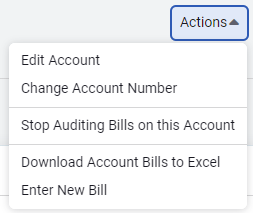
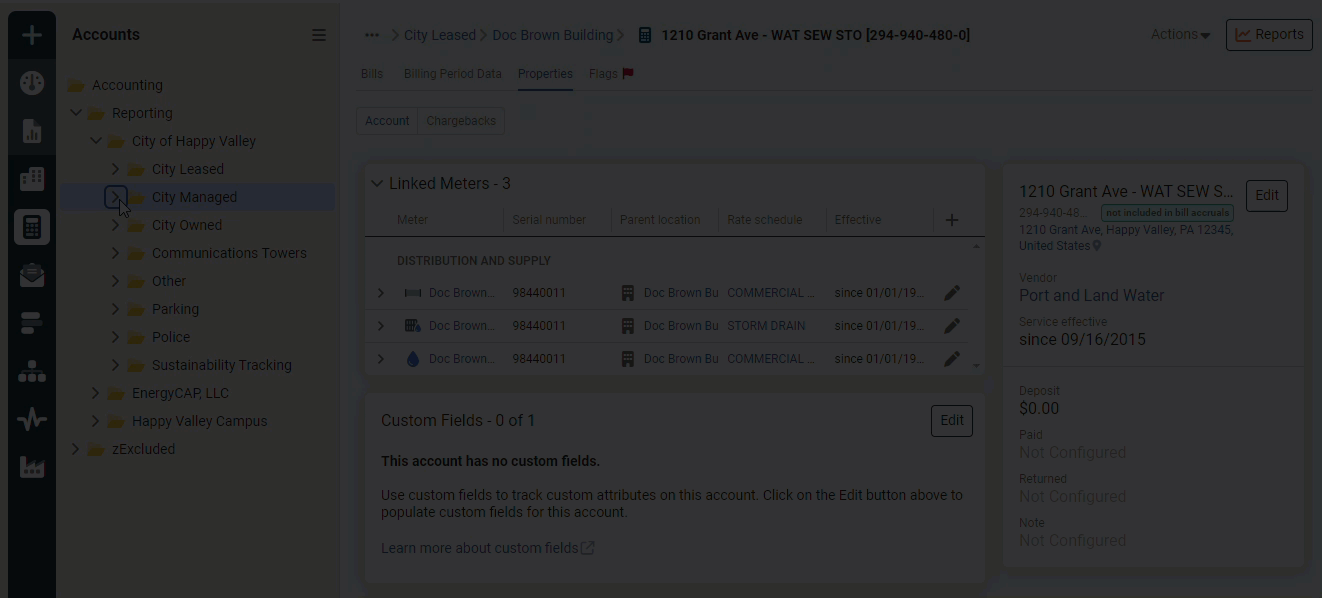
Actions menu in Accounts module—Edit Account
- Set the account to inactive or active. You cannot enter bills on an inactive account. You can use filters to exclude inactive accounts from reports, bill lists, and dashboards.
- Choose to include or not include in bill accruals.
- Set the service effective date, this sets the time period allowed for entering bills.
- Update address information.
- Update the parent cost center.
- Add or edit an Account GL Record. A Meter GL Record is more commonly used and is created automatically.
- Add an account memo. The account memo appears during bill entry and provides helpful reminders during manual bill entry.
Actions menu in Accounts module—Change Account Number
You have two options for updating your account number.
- On the account page, use the Actions menu and select Edit and change the account number, the previous account number is not saved.
- On the account page, use the Actions menu and select Change Account Number to keep a history of the previous account number. The old account number is included when you search.
- This is useful when the vendor changes the account number and you have bills entered with the old account number.
Actions menu in Accounts module—Stop Auditing Bills on this Account
- Choose this option to stop auditing all bills on this account.
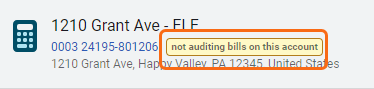
Add or edit a linked meter
Add or edit a linked meter on the account Properties tab.
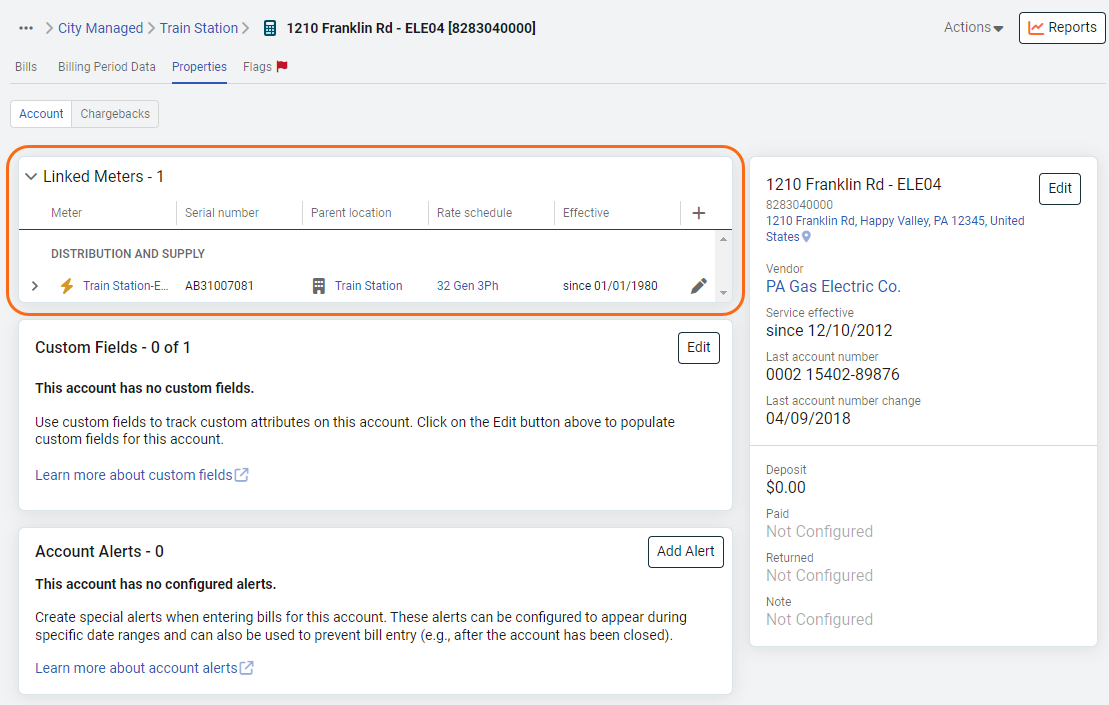
What can you edit for an account on the Properties tab?
- Update the vendor role.
- Change or edit the Meter GL Record. The Meter GL Record is the most common method for storing accounting information and is used in accounting reformatters. You can edit the GL Record or select a different one, but you can't delete a meter GL Record
- Update subcode values for the Meter GL Record.
- Add an ending effective date. Bills cannot be entered after the ending effective date.
- Unlink the account and meter.
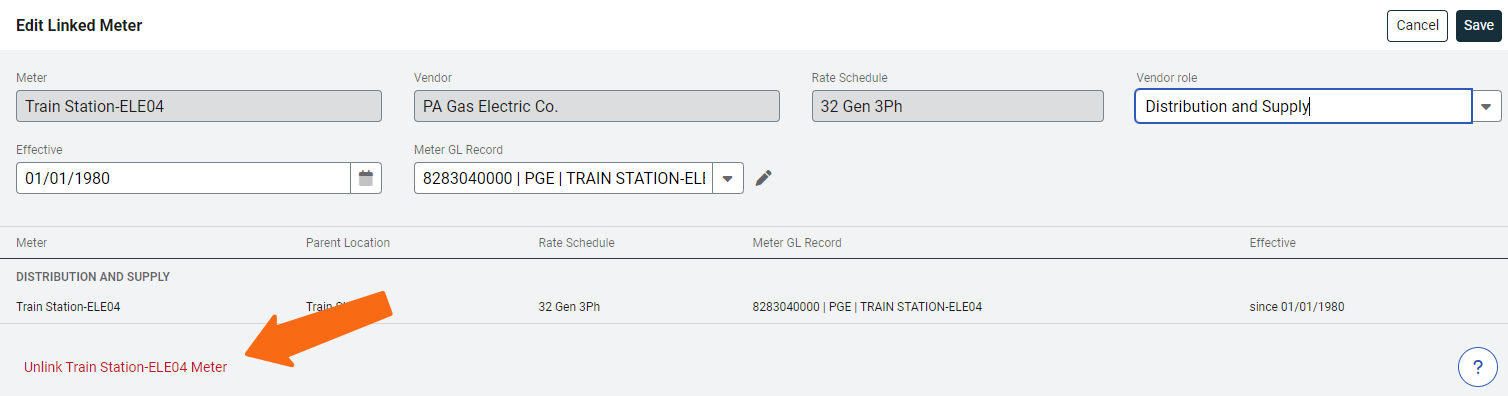
Relink an account and meter
If you accidentally unlinked a meter and account you can relink them. Here are the steps:
- Edit the linked account or meter with the incorrect end date.
- Click Unlink.
- Set the end date to 1/1/3000.
- Save.
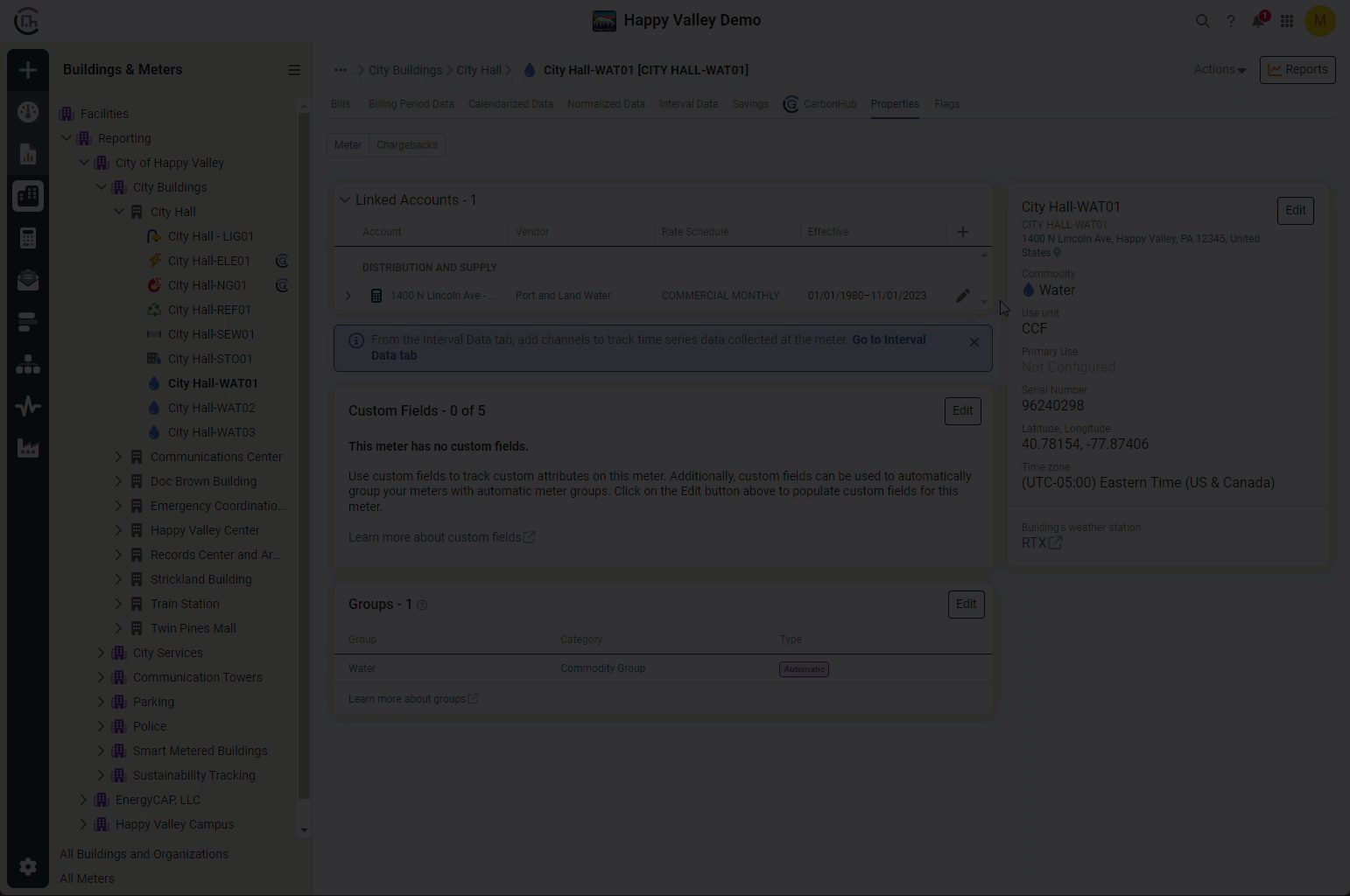
Inactive account
You cannot enter bills for an inactive account.
Alternatively, keep the account active and use a block alert to prevent bill entry. This is useful if you want to stop bills during a specific time period.
When you edit an account you can change the status of an account to active or inactive.
- Select the account
- Click the Actions menu and then select Edit.
- Use the toggle to set the account to active or inactive.
- Save.
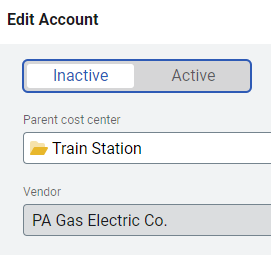
How to view inactive accounts
To view an inactive account, open the Accounts module menu and choose Show Inactive Accounts from the drop-down menu.
When an account is inactive you cannot enter bills on the linked meter.
Can you view billing data for inactive accounts?
Yes. Billing data from inactive accounts still appears in charts and graphs.
To include both active and inactive accounts in reports, remove the optional Account is Active filter.
Example of inactive icon
Inactive icons are gray and have no color.
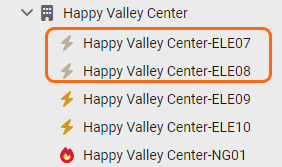
Permissions
A report of user roles and their permissions is available for download on the Users and Roles page.
Custom user roles are created by administrators.