Bill Pay
Bill Pay is configured with the help of our managed services team. They guide you through the entire setup process.
Bill Pay runs automatically each night. It exports utility bills from the application for payment. You can track the payment status of each bill using custom bill lists and reports.
Bill Pay works together with Export to AP to keep your accounting system in sync with your payments.
Daily automation
Any bills in the Ready for Payment bill list are sent to our processing partner daily on weekdays to initiate payment.
At the same time the bills are sent for payment, the bills in the Waiting for Export to AP are sent to your organization's SFTP folder to be processed by your accounting system to document that payment was made.
Notifications
A notification is sent if the Bill Pay process encounters an error. The notification includes bills that were successful and those that were unsuccessful.
Note: The AP exporter sends notifications for all exports regardless of status.
Bill export history
You can review the bills that were exported for each day in the bill export log.
- View exported bills in a bill list.
- Download a list of bills to an Excel file to help you validate the export.
Bill lists
Three special bill lists are configured for your organization when you use Bill Pay.
- Paid Last 30 days
- Pay Status of Exported Bills
- Ready for Payment
If needed, you can also create other bill lists to help you review bills in the payment process.
Ready for Payment list details
Exclusions - Ready for Payment List
The following bills do not appear on the Ready for Payment list:
- Bills with Pay Status = Do Not Pay
- Bills where the Account Custom Field "Exclude from Payment" is set to Yes
- Bills with zero or negative total cost
- Bills failing an audit set to Flag & Hold (excluded until the hold is released)
- Bills with an end date before the go-live (The cutover date is stored in SystemData as go-live minus one day, so effectively bills with end date >= go-live date are included.)
Notes:
- The list does not exclude bills solely on batch code (for example,
Maint_,Hist_): older maintenance/historical bills are excluded by the cutover date filter instead. - Bills that are flagged but not on hold are shown and are eligible for payment.
- This list helps prevent incomplete or incorrect payments.
- It does not include filters or topmost permissions.
- There are no actions or check boxes available except to download the bill list to Excel.
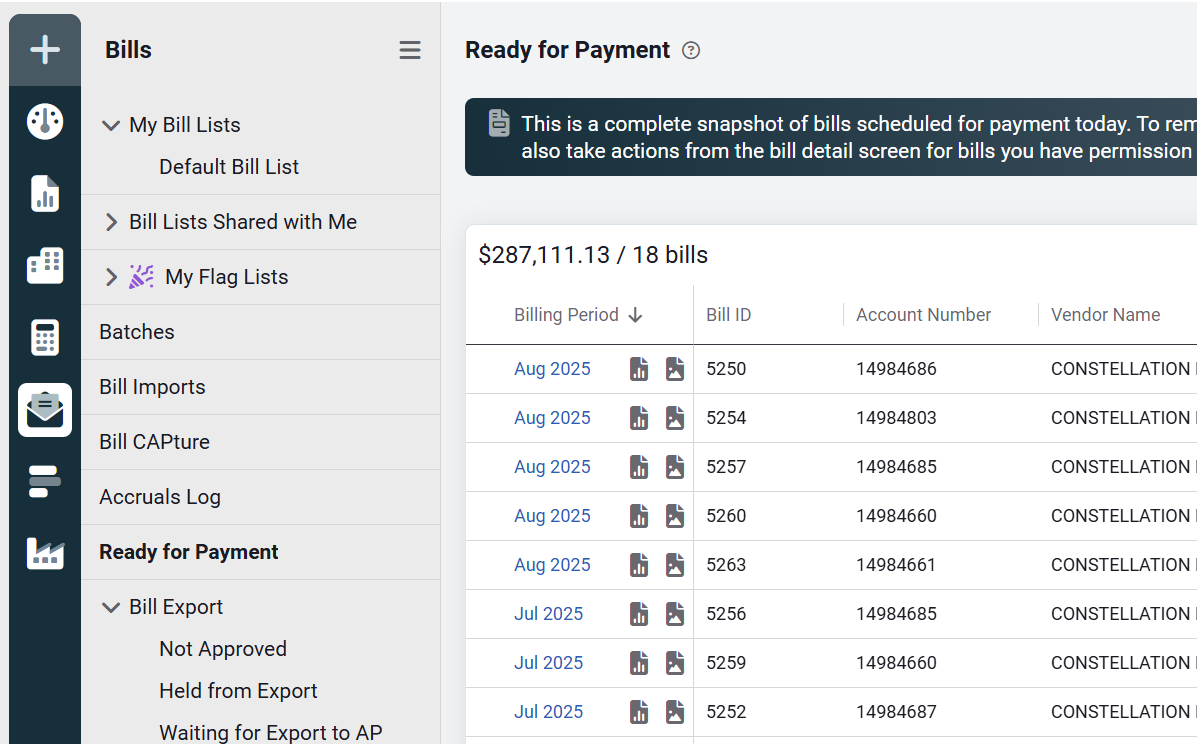
We've added a safeguard called the cutover date:
- What it is
The cutover date is stored in the system as one day before your go-live date. From the go-live date onward, EnergyCAP is responsible for paying bills. - How it works
Bills with an end date before the go-live date are excluded. Bills with an end date on or after the go-live date are eligible for payment. - Why end date
The end date is the last day of the billing period covered by the bill (for example, a bill for Jan 1–Jan 31 has end date = Jan 31). This field is always present and provides a reliable way to ensure that only bills we’re responsible for after go-live are included.> - Other fields that are not used
- Bill entry date is when the bill was entered into the system. Old bills can be entered late, so this isn't reliable for filtering.
- Statement date is when the vendor issued the bill. This field is not always present, so it is unreliable as the cutoff point.
By applying end date >= go-live date, the Ready for Payment list protects you from accidental payment of historical bills while ensuring transparency into which bills are scheduled to be paid.
Payment details on a bill
While viewing a bill, you can find additional payment information on the Payment Activity tab of the bill information card.
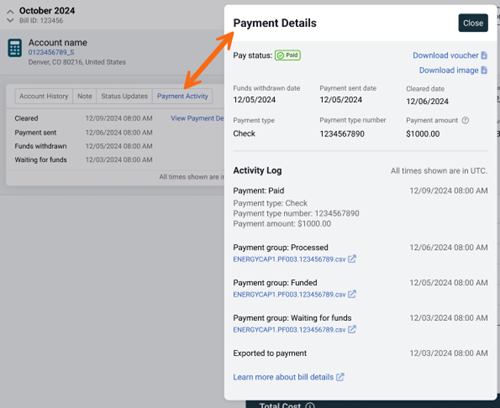
View unpaid bills
To view unpaid bills, create a new bill list and add the filter Pay status not equals Paid.
Bill export folders
After the application is configured for Bill Pay, the Approve and Export section displays the Ready for Payment bill list.
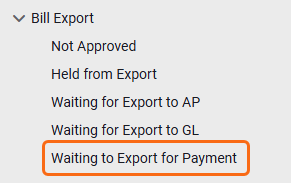
Reporting
Report-48 is an Excel report containing accounts that are missing payment account information. This report is configured for a daily distribution and is only sent when the report contains data. For example a new account is added to the application after the initial configuration.
Account custom fields for Bill Pay
During your initial configuration, spreadsheets are used to configure the custom fields on accounts.
The following custom fields are populated for Bill Pay accounts:
- Payment Account - this is the bank account used for payment, often a friendly nickname is used here, for example, PNC Bank.
- Exclude from Payments - Yes/No
- Export to AP after Payment - Yes/No
Vendor custom field and configuration
The vendor custom field named Default Payment Account, is the default bank account to use if the payment account information is not entered for the individual account.
In addition to populating the custom fields, the vendor remit address and phone number must be populated. If an account has a different remit address it can be entered at the account level.