Collections overview
A collection is a folder that groups emissions sources. Each collection can include one or more emissions sources or other collections. You can nest collections to reflect your organization's structure.
An emissions source can belong to only one collection.
To view or group emissions data in other ways, use a records list. A records list lets you group and view emissions data without changing which emissions source it belongs to.
Create a collection
You can create a collection with the Create button or in the Collections module.
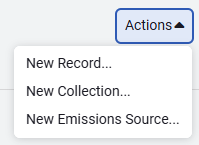
In the Collections module:
- Use the Actions menu.
- Select New Collection.
- Enter the collection name.
- Select an icon and color.
- Edit the auto-generated code if needed. The code must be unique.
- Select the parent for the new collection. Nesting collections is how you create your tree structure.
- Add notes to explain the purpose of the collection.
Parent collections and topmost assignments
As you plan and build your emissions hierarchy, keep in mind:
User access is set by assigning a topmost collection. The assignment controls the highest level of the collection a user can access.
Insights
Insights show a quick view of yearly emissions data for the selected source or collection. You can:
- Expand charts to see the filters used.
- Download the chart image.
- Download the data behind the chart.
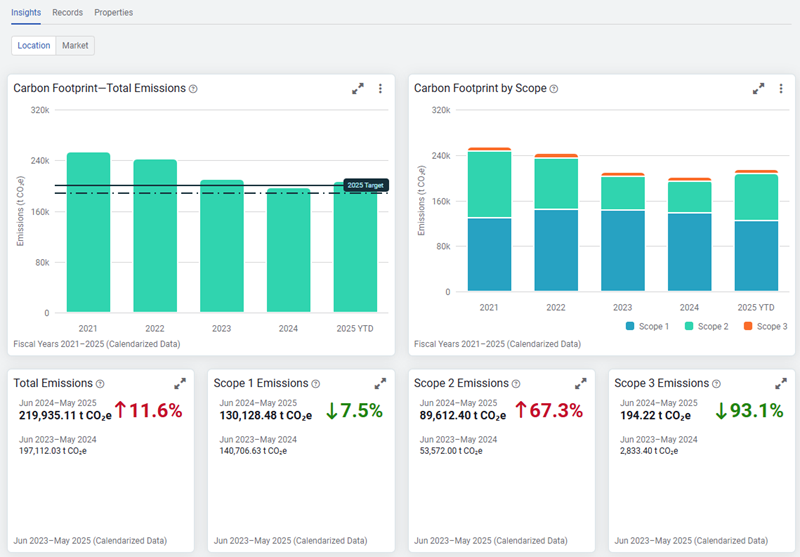
View and edit collection details
After selecting a collection:
- Open the Actions menu.
- Select Collection Details.
Quick and easy reports for collections
You can download reports while viewing a collection. The report uses filters based on your current view in the tree.
To download:
- Click Reports.
- Select a report.
- Select a file format.
- (Optional) Click Configure Advanced Options to update the filters. (The last page of the report lists the filters used.)
How to change the collection icon
To update the icon or color:
- Open the collection.
- Select Collection Details under the Actions menu.
- Edit the icon to better match your organization's structure.
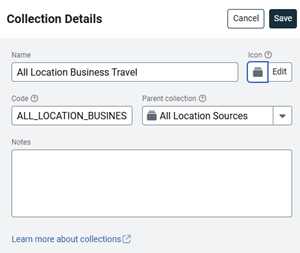
Request a new icon
- Review the icons in Font Awesome.
- Select a version 6 icon.
- Email [email protected], requesting the new icon and include an image or a link to the icon.