Report-01
Monthly Trends—Comparing Year-to-Year
What is shows:
This report provides a line chart and data table that display monthly values over several years. It's designed to help you identify trends, patterns, or changes in usage, cost, or other key metrics by comparing the same months across different years. You can include variance filters to automatically highlight exceptions and unusual patterns.
Report versions:
- One page executive summary – displays all data on a single page (no Group by filter)
- One page per object – Displays one page for each selected object (with Group by filter applied)
Why it's useful:
By visualizing data this way, you can easily spot:
- Seasonal trends
- Year-over-year increases or decreases
- Anomalies or outliers in specific months
For example, you might notice that electricity use in July 2024 was much higher than in July 2023, prompting a deeper look.
Report-01 is available as: PDF, Excel, Excel data only, Word
Report-01 is the most popular report used by customers.
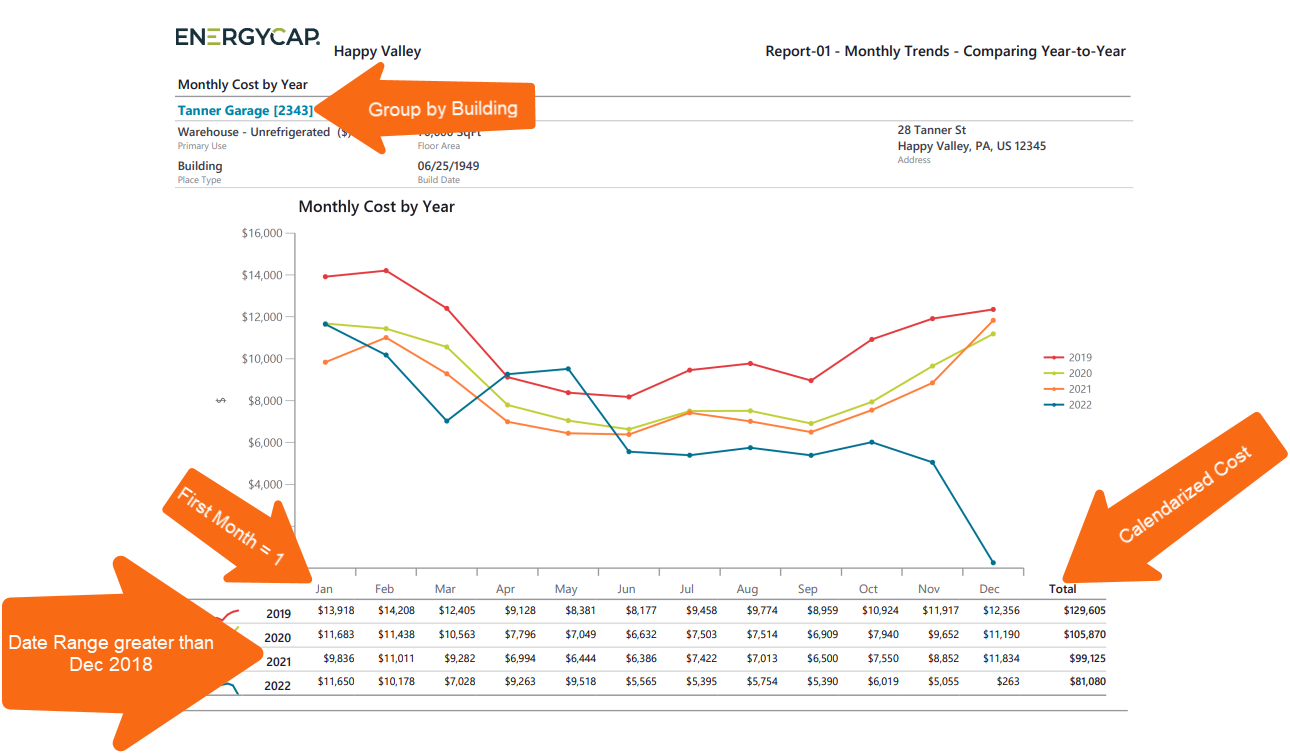
Example 1 year-over-year report for sites
Example Report-01 shows calendarized cost data by site for all years after 2021. Each year appears as a separate colored line on the chart. Because the Group by = Sites is applied, the report generates one page per site.
Example 1 filter settings
- Data type = calendarized
- First month = 1
- Include account charges = no
- Value = cost
- Bill is void = Not Void
- Date range >= January 2021
- Group by = Sites
- Topmost place name = City Buildings
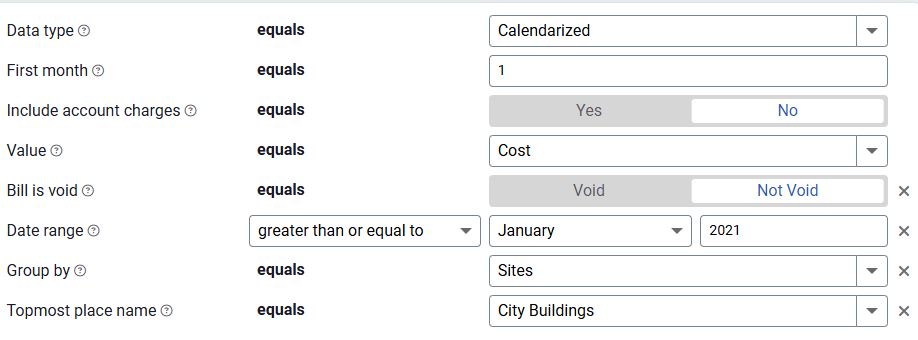
Example 2 year-over-year cost report for the entire organization
Example Report-02 shows calendarized use data for the entire organization for all years after 2021. Each colored line represents a year. This is a one page executive report.
Example 2 filter settings
- Data type = calendarized
- First month = 1
- Include account charges = No
- Value = Cost
- Bill is void = Not Void
- Date range >= January 2021
Report-01 vs Report-08
These reports may look similar, but they focus on different comparisons:
- Report-01 compares multiple years for one objects
Example: A site's total commodity cost for 2015 to 2020. - Report-08 compares multiple objects for one year
Example: Several sites' monthly commodity cost for 2020
Report-01 recommendations
- You must include a time period, either data range or accounting period.

- When you use the filter between with negative numbers, remember to enter the smaller value first.

- When you are reporting on Cost Avoidance, remember to run Cost Avoidance -> Calculate Savings first.

- If you use the Chargebacks module, remember to use the appropriate Topmost place or Topmost cost center to prevent double counting use or cost.
Report-01 variance threshold
Set a variance threshold and have the report automatically highlight abnormal results in the data table. When you use equals, only those specific lines are highlighted, consider using greater than or less than to highlight any rows greater or less than the specified amount.
- Variance % from 1st year selected - compares each year to the selected year
- Variance % from prior year - compares each year to the prior year

Set your Report-01 filters
- In the Data type field, choose the data set you want to use for the report.
Data set When to use it Why it helps Billing Period Accounting, chargebacks, or any task that needs the exact bill dates Uses the raw start and end dates from the utility bill Calendarized Month-to-month or year-over-year cost analysis Spreads each bill across true calendar months so totals line up with financial periods Normalized Year-over-year usage analysis Adjusts energy use for weather, removing temperature as a variable - First month
Choose the month to start your report. - Include account charges
Decide whether to include one-time or periodic charges.
These are not linked to use or demand on the bill. - Value
Select what you want to report on for Report-01. - Time period
Use the Date range filter to set the reporting period.
Or choose Accounting period—only available when using Billing period data.
If you stop here, you have a one page summary report for your entire organization or your assigned topmost permissions.
Other filters to consider for Report-01
1. What Are You Reporting On?
Decide your report focus: building, meter, cost center, etc.
- One building
Set Topmost place to that specific building. - Multiple buildings
Set Topmost place to the organization. - Meters
Use the Meter group filter. - One or more cost centers
Use the Topmost cost center filter.
2. Report Format: One Page or Multi-Page?
Use the Group by filter to control the layout:
- When no Group by filter is used
One-page executive summary. - Group by site (with topmost = organization)
One chart and data table per site.
3. Commodities
- To include all commodities, skip this filter.
- To include one or more commodities, use the Commodity category filter for more detailed charts and data.
4. Account Status
- To include only active accounts, apply the Active account filter.
- Without it, the report includes both active and inactive accounts.
5. Void Bills
- Decide whether to include or exclude void bills in your report.
6. Chargebacks or Vendor Bills
- Use the Bill is from external vendor filter:
- Select Yes to show only vendor bills.
- Select No to show only chargeback bills.
- Do not include the filter both vendor and chargeback bills.
Available filters for Report-01
Required filters for Report-01
- Data type - Can be calendarized, billing period, or normalized.
- First month - Select the first calendar month for the report.
- Include account charges - Account charges are separate from meter charges and not used in calculating unit cost. (For example, late fees, connection charges, or deposits)
- Value - Cost, Cost Avoidance, Cost Avoidance %, Cost Per Area, Cost Per Day, Demand, Total Emissions, Unit Cost, Use, Use Avoidance, Use Avoidance %, Use Per Area, Use Per Day
Recommended filters for Report-01
- Accounting period - When you use the filter Accounting period you must set Data type to billing period data.
- Date range - For report-01 you must select either an accounting period or a date range.
The date range operator can be: less than, between, greater than, less than or equal to, greater than or equal to, prior year, prior fiscal year, prior 12 months (includes current month, prior 12 months (excludes current month), year-to-date (including current month), year-to-date (excluding current month), fiscal year-to-date (including current month), fiscal year-to-date (excluding current month) - Group by - without this filter Report-01 is a one page summary report showing the total for the organization or topmost selected. The Group by filter can be: account, commodity, cost center, meter, organization types, site types, sites, vendors.
- Include a chart - use this filter to include a chart with the report.
- Meter group - Filter for specific groups, to include all the group members do not set a topmost filter. You can combine with other filters if you want to refine your results.
- Site group - Filter for specific groups, to include all the group members do not set a topmost filter. You can combine with other filters if you want to refine your results.
- Topmost cost center code - When you use this filter you are selecting the topmost cost center you want to be included. When you set a topmost cost center it is the highest level of the accounting tree used, this lets you select a subset of data for reporting.
- Topmost cost center name - When you use this filter you are selecting the topmost cost center you want to be included. When you set a topmost cost center it is the highest level of the accounting tree used, this lets you select a subset of data for reporting.
- Topmost place code - Select the topmost organization or site you want to be included. When you set a topmost organization or site it is the highest level of the facilities tree used, this lets you select a subset of data from your tree for reporting.
- Topmost place name - Select the topmost organization or site you want to be included. When you set a topmost organization or site it is the highest level of the facilities tree used, this lets you select a subset of data from your tree for reporting.
- Variance % from 1st year selected - For this filter enter a numeric value. For report-01 this option compares each year to the first year in the report. TIP: Consider using greater than to automatically highlight months that are greater than the variance number you entered.
- Variance % from prior year - For this filter enter a numeric value. On Report-01 this option compares each year to the prior year. TIP: Consider using greater than to automatically highlight months that are greater than the variance you entered.
Optional filters for Report-01
- Account is active - If this filter is not included, includes both active and inactive accounts are including in the report.
- Account name - Filter for one or more accounts. This filter is not compatible with topmost or group filters.
- Account number - Filter for one or more accounts. This filter is not compatible with topmost or group filters.
- Accounts in cost center code - Filter to include accounts directly under one or more cost centers. To see all the accounts at a certain level in your hierarchy use the Topmost cost center filter. This filter is not compatible with other topmost or group filters.
- Accounts in cost center name - Filter to include accounts directly under one or more cost centers. To see all the accounts at a certain level in your hierarchy use the Topmost cost center filter. This filter is not compatible with other topmost or group filters.
- Bill is from external vendor - If not selected, includes data from both vendor and chargeback (internal) bills.
- Bill is void - If this filter is not included both void and not void are included.
- Commodity - Select one or more commodities. This filter is not compatible with the commodity category filter.
- Commodity category - This filter is not compatible with the commodity filter.
- Include accrual bills - If this filter is not included, the report includes accrual bills.
- Meter code - Filter to one or more meters. This filter is not compatible with topmost filters.
- Meter group category - Filters to include all the meters, in all the groups, for the selected category.
- Meter name - Filter to include one or more meters. This filter is not compatible with topmost or group filters.
- Meters in site code - Filter to include meters directly under one or more sites. To see all the meters at a certain level in your hierarchy use the Topmost place filter. This filter is not compatible with other topmost or group filters.
- Meters in site name - Filter to include meters directly under one or more sites. To see all the meters at a certain level in your hierarchy use the Topmost place filter. This filter is not compatible with other topmost or group filters.
- Vendor code - Filter by one or more vendors, to see all vendors do not include a topmost or group filter. You can combine with other filters if you want to refine your results.
- Vendor name - Filter by one or more vendors, to see all vendors do not include a topmost or group filter. You can combine with other filters if you want to refine your results.
Configured Report-01 options
Report-01 is flexible and has many configuration options. To help you be successful several configured reports are available.
Each report has its own preset filters and instructions.
