Records Module
The Records module lets you view the details of your emissions using records lists comprised of individual records and use import records. You can use a record list to view a subset of data using filters, save a list to come back to later, and share it with others.
Record
A record is the most granular view of your GHG emissions data and the fundamental element in CarbonHub. It stores emissions information including date range, source and quantity, calculated emissions, GHG factor and scope category. You can calculate emissions from use, cost, or enter directly.
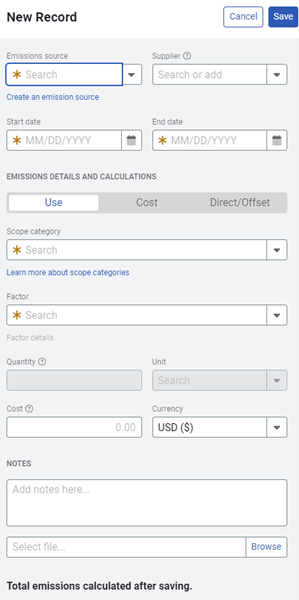
Create records
Records can be created:
- Individually by manual keyboard entry
- By importing multiple records at one time
- Generated automatically from bills in EnergyCAP UtilityManagement
- Multiple records uploaded using APIs
Record List
Record lists are a collection of records, that can be sorted by different attributes using filters or columns and then saved as custom lists. After these lists are made, they can be shared, saved, or exported to an Excel file.
All Record List
All Records is a list of records in your system. Starting with the All Records list, you can make new lists and save them to My Lists for easy access later.
- Quick filters help you quickly find a set of records.
- Use filters to to view or download records in a spreadsheet.
- Filters on the All Records list are reset with each browser session (when you close the the browser window)
- Save the filtered list to My Lists to easily access later.
- Quickly import or manually add records directly to this master list.
- Customize the columns in your record list and sort up to 3 columns at a time.

My lists
Use filters and save as many lists as you need. List are helpful to find records and take actions on them. For example, you can make a list of all records related to scope 2 emissions for easy reporting later.
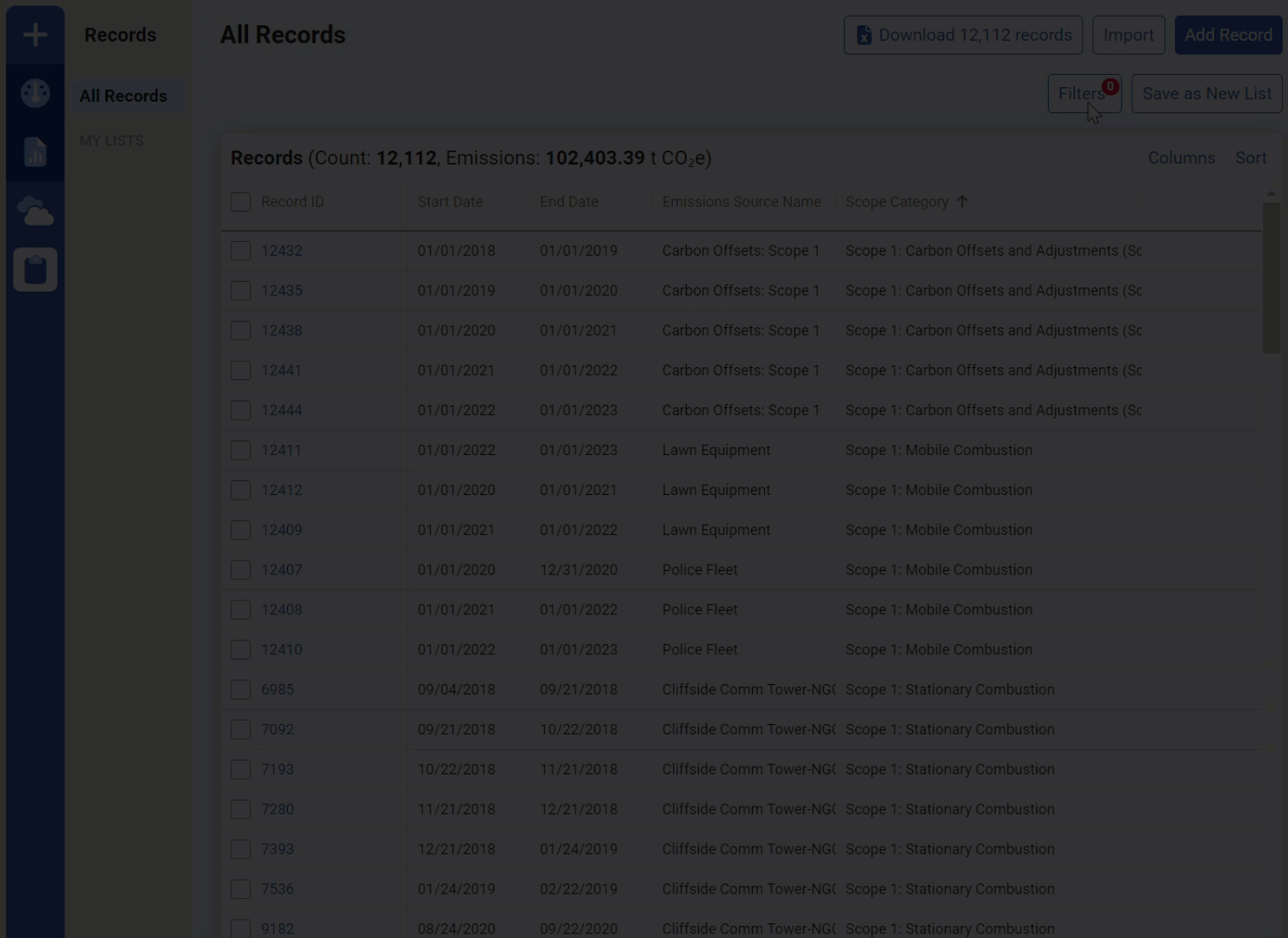
Share a record list
After you create and save a record list you can share it with one or more user groups.
- In the Records module, under My Lists, select the record list you want to share.
- Use Actions, and select Share.
- Enter one or more user groups.
- Click Share. Your list now has a new tag showing that it is shared.
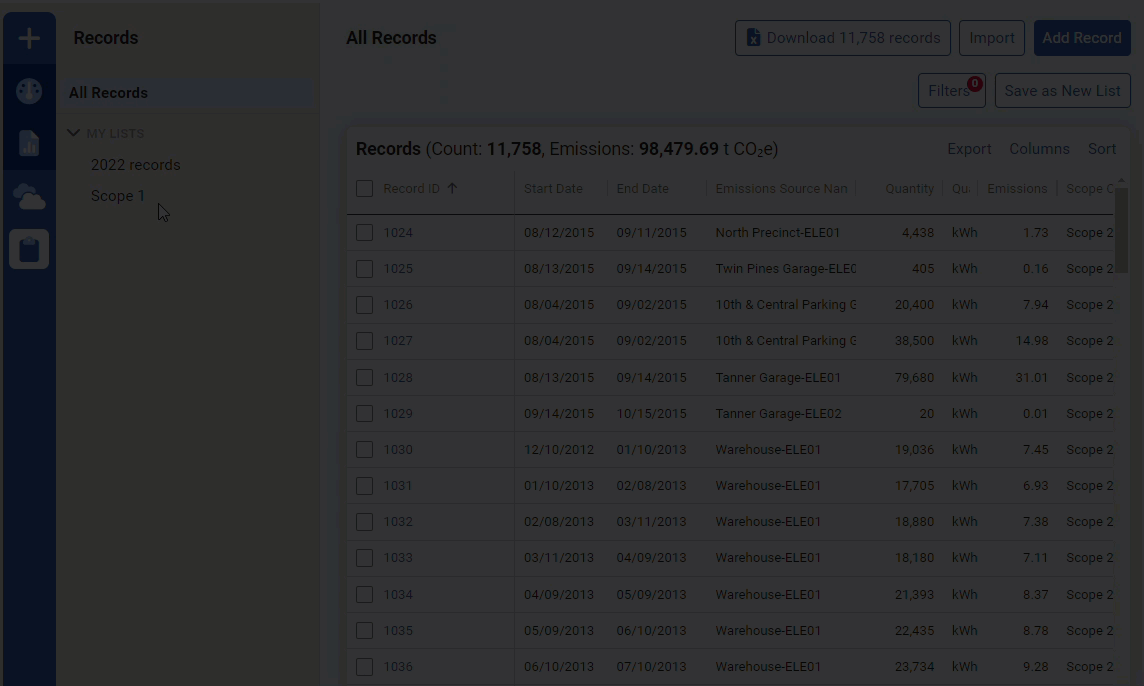
Export a record list
You can export any record list to Excel. You can use this spreadsheet to make multiple updates to the records and import the data back into CarbonHub.
- In the Records module, under My Lists, select the record list you want to export.
- Use the Download button, to download the record list.
- Open the Excel file in your Downloads folder.
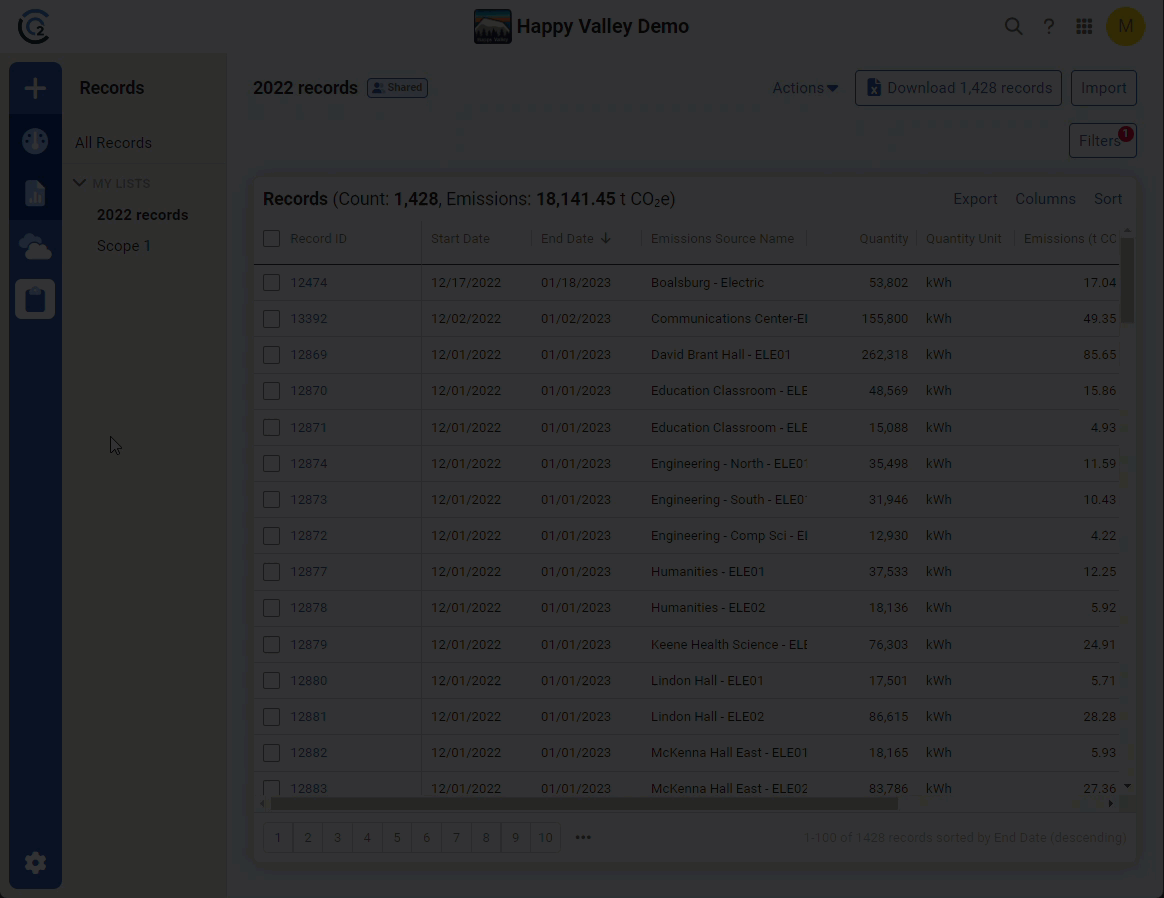
Record Imports
Record import formats let you create multiple emissions records at one time. You can import a spreadsheet or CSV file from another application, or use a CarbonHub template.
View a record
- Click a record id to view total emissions details.
- Can add notes while viewing the record.
Make record list changes efficiently
You can select multiple records to take actions on in a list.
- Move: assign records to a different emissions source.
- Records linked to UtilityManagement bills cannot be moved Instead, you must move the bills in UtilityManagement.
- You can only move up to one page of records at a time.
- Delete: permanently deletes the emissions record from the system.
- Records linked to UtilityManagement bills cannot be deleted. Instead, you must move the bills in UtilityManagement, or unlink the emissions source from the corresponding meter.
- You can only delete up to one page of records at a time.
View a record
- Click a record id to view total emissions details.
- Can add notes while viewing the record.
Add and import with spreadsheets
If you are creating multiple records it can be much quicker to use a spreadsheet.